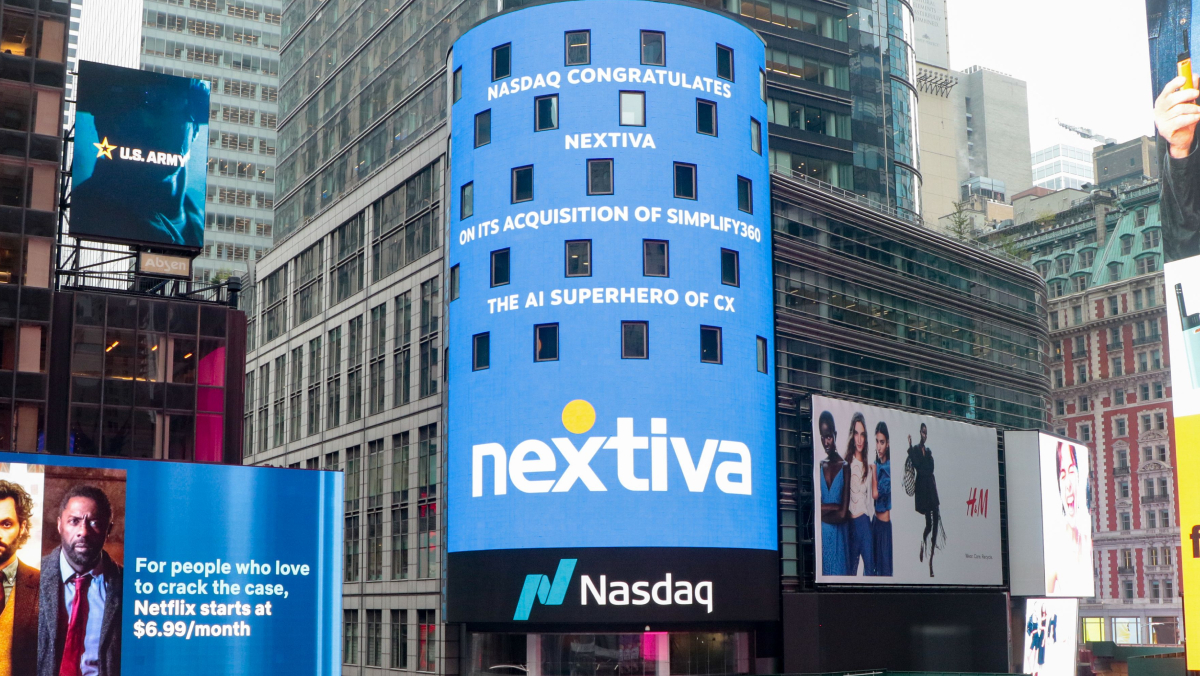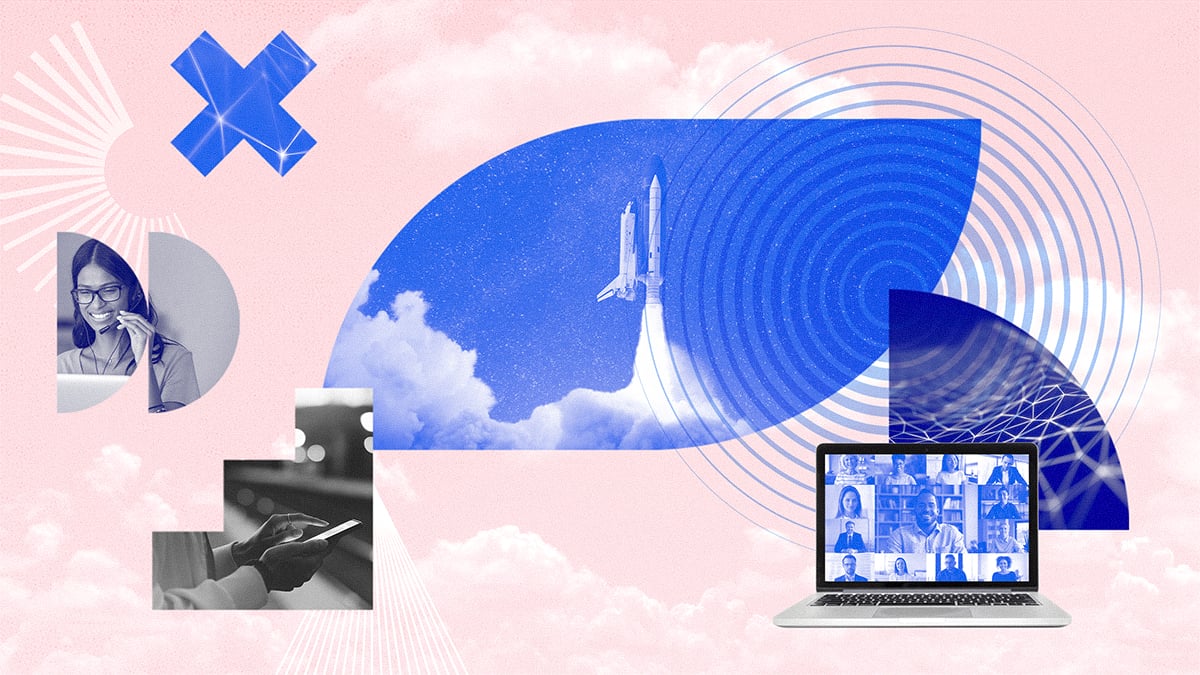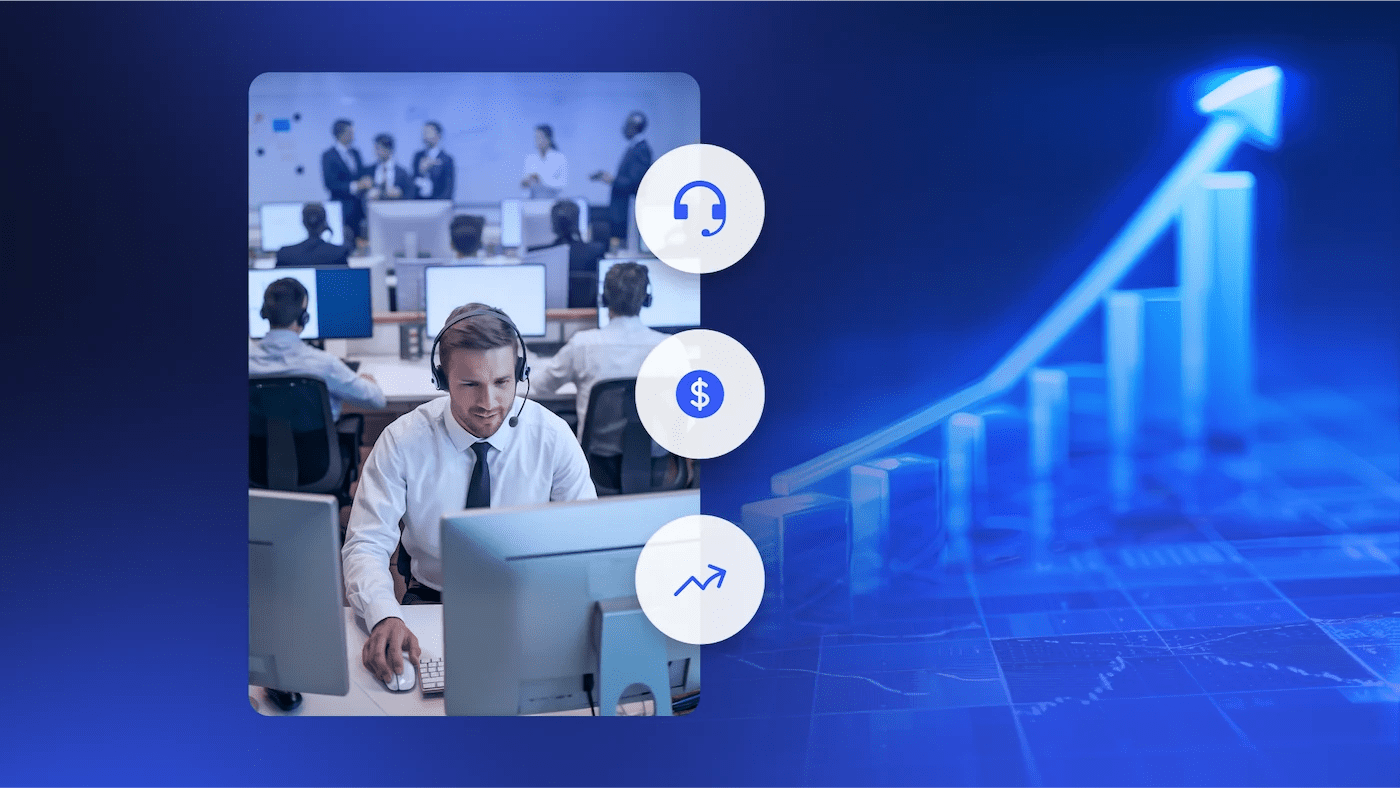Nextiva Blog
Expert-backed resources on everything you need to acquire, retain, and grow your customers.
Our latest posts
-

Should Real Estate Investors Use Answering Services? (Live and AI)
-

Customer Lifecycle Management: A Guide to Improving Customer Retention
-

The Customer Lifecycle: What It Is, Key Stages, & How To Optimize It
-

5 Best Digital Transformation Examples To Follow in 2026
-

The Secret Hidden Cost of Missed Calls for Small Businesses
 Customer Experience
Customer Experience

Actionable strategies to deliver memorable experience every time. Follow our guides to elevate your customer experience to retain more and grow faster.
 Productivity
Productivity

These no-fluff guides go deep into ways to maximize your time to get more done — simple as that. Apply these actionable tips to unlock even more success.
 VoIP
VoIP

As the leader in Voice over Internet Protocol (VoIP), Nextiva has everything you’ve ever wanted to know, including phones, technical guides, and more.
Valuable Resources for Your Success
Build Amazing Customer Experiences
5 Ways to Lower Costs While Improving Customer Service


Bryan Dunn
Head of Product, Developer Ecosystem
2026 AI Success Kit for Contact Center Leaders


Everything You Need to Lead an AI-Ready Contact Center
This practical bundle equips leaders with tools to drive AI initiatives forward in 2026.
ACHIEVE
INSPIRE
 Marketing & Sales
Marketing & Sales

Grow awareness, build interest, and close more sales. No-fluff marketing and sales advice to generate leads and collect more revenue from experts.
 Leadership
Leadership

Help your team perform their best with battle-tested leadership skills. These guides offer practical advice and research on how to increase performance.
 Business Communication
Business Communication

Level up your knowledge with business communication tips and examples to improve performance. Optimize your team and customer interactions.
 Nextiva News
Nextiva News
Follow the latest Nextiva product updates and inside perspectives on Unified-CXM. For company announcements, visit Nextiva Company News.
More from Nextiva
Top 10 Mitel Alternatives & Competitors (Why Switch Now?)
10 Best Support Desk Software (2026 Review)
10 Best CloudTalk Alternatives & Competitors for 2026
Why Your Business Needs an AI Answering Service
What Is a VoIP Phone? (Beginner’s Guide)
Videos
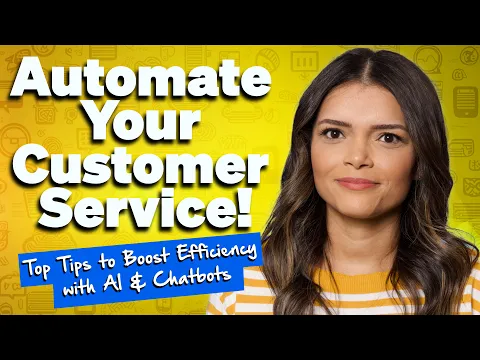
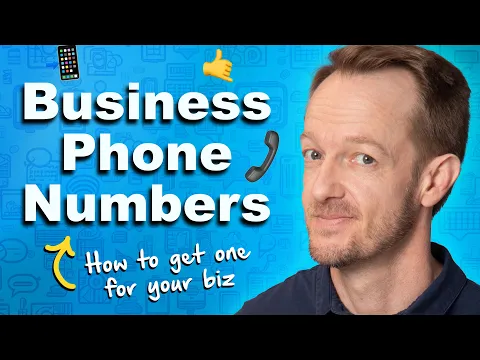
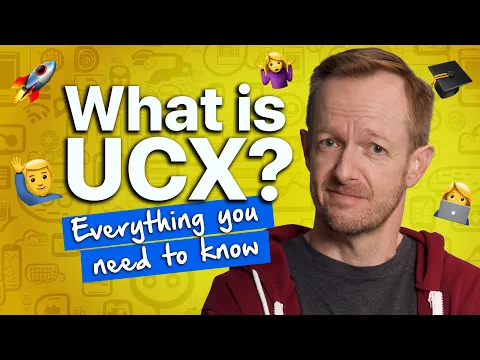
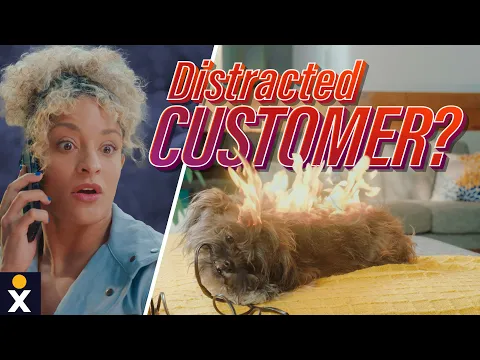

Experience the power of
Nextiva’s Unified-CXM Platform
Explore our on-demand demos to learn how you can create amazing customer experiences.

















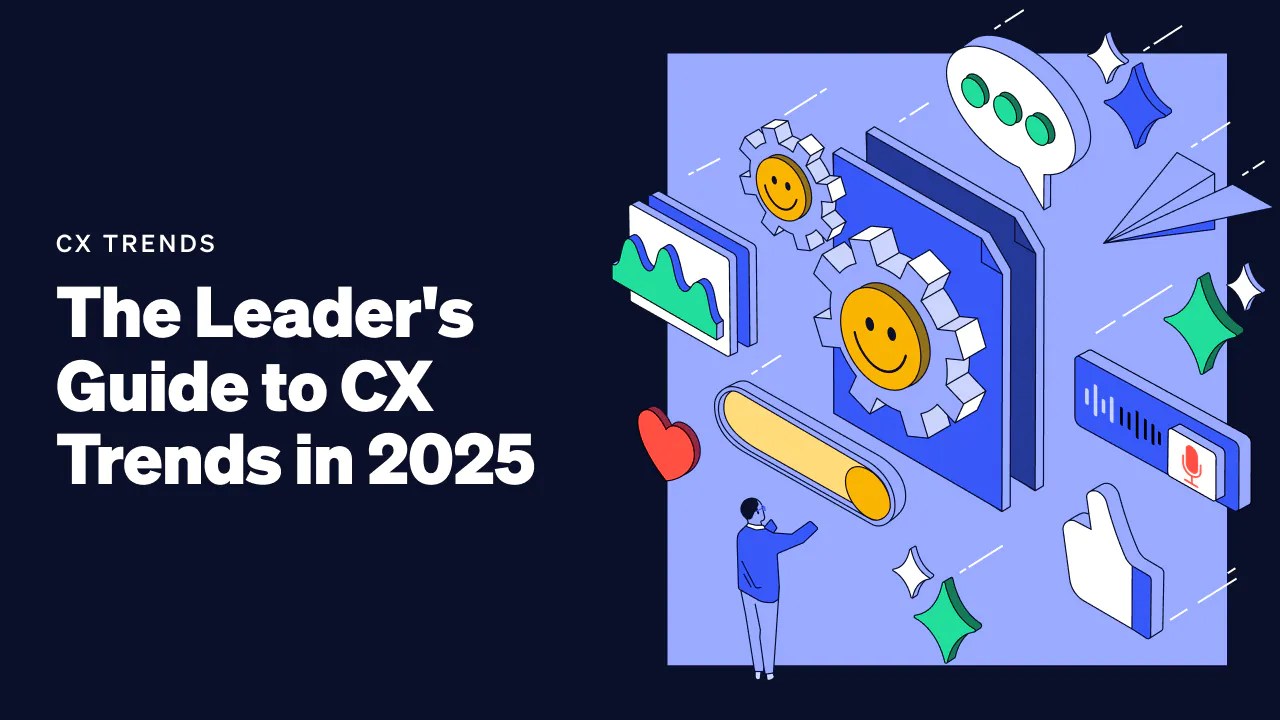
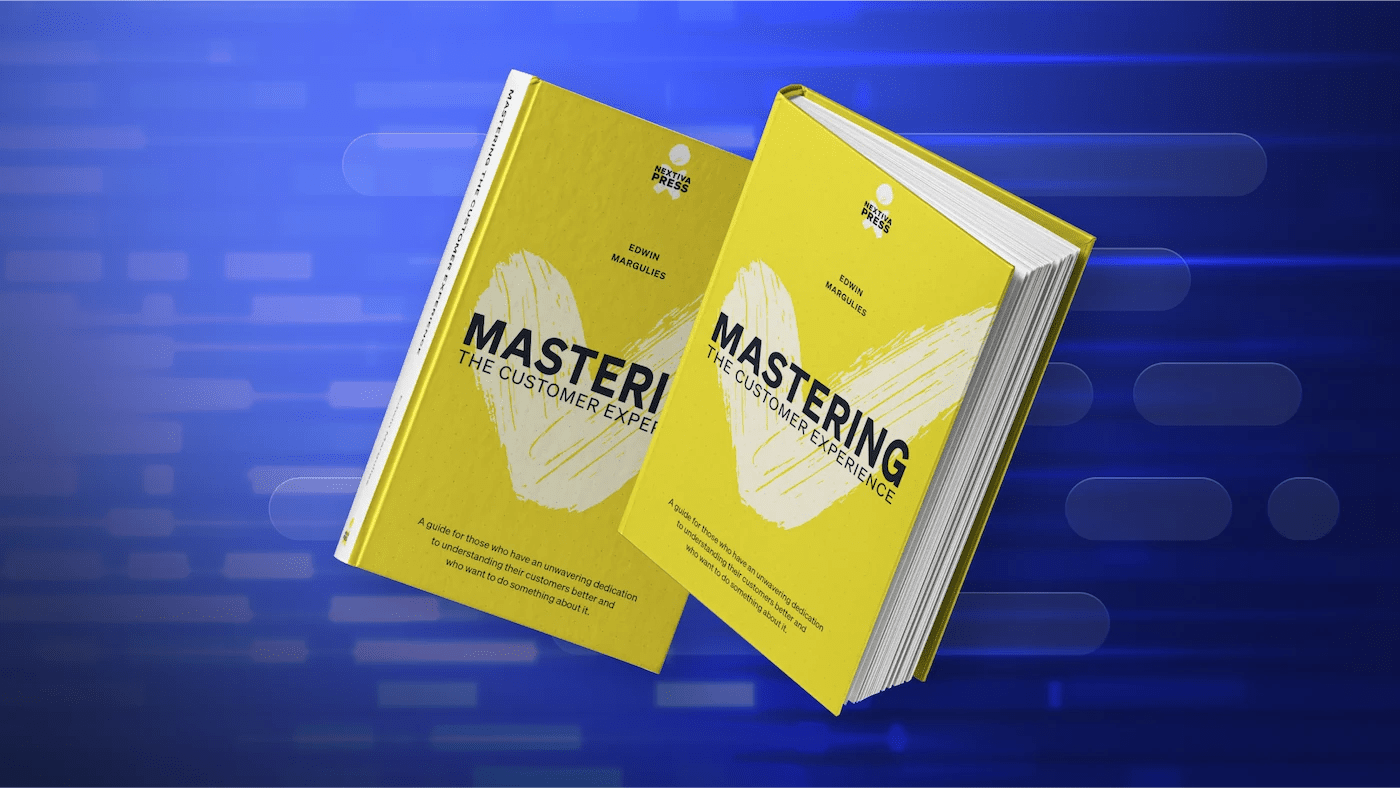
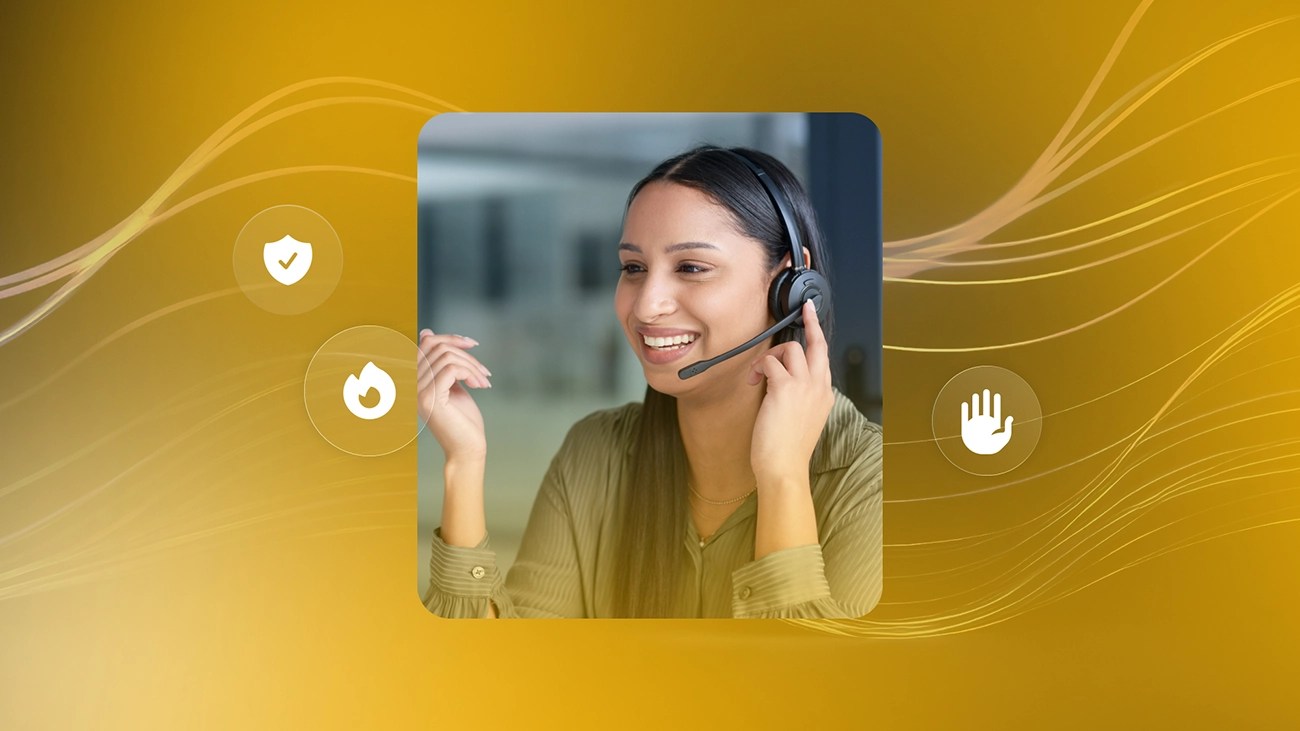










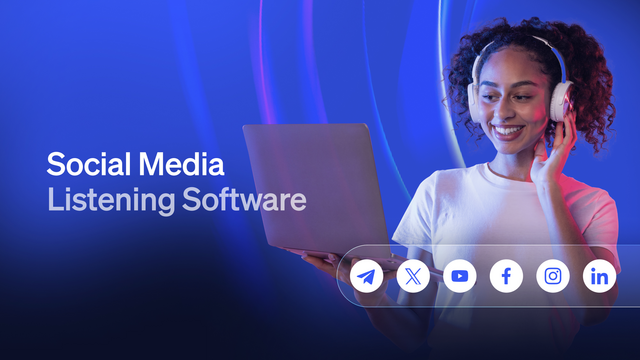



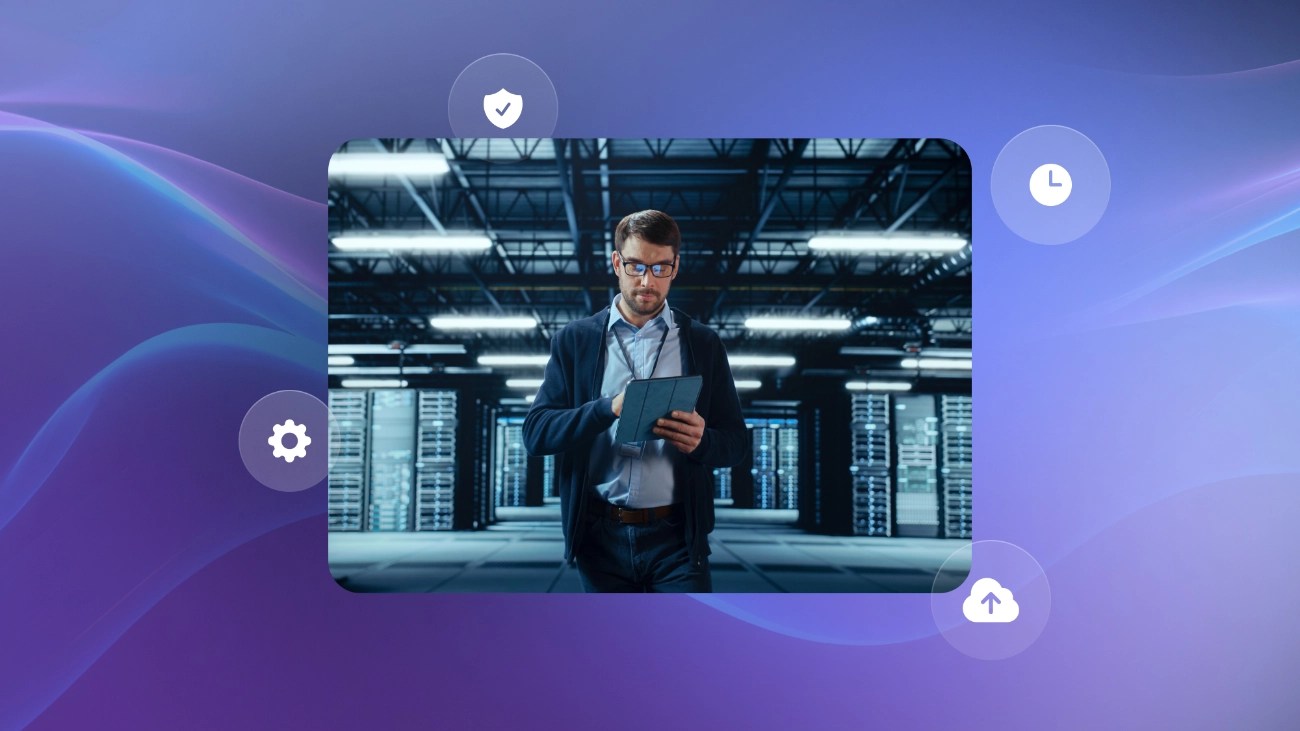
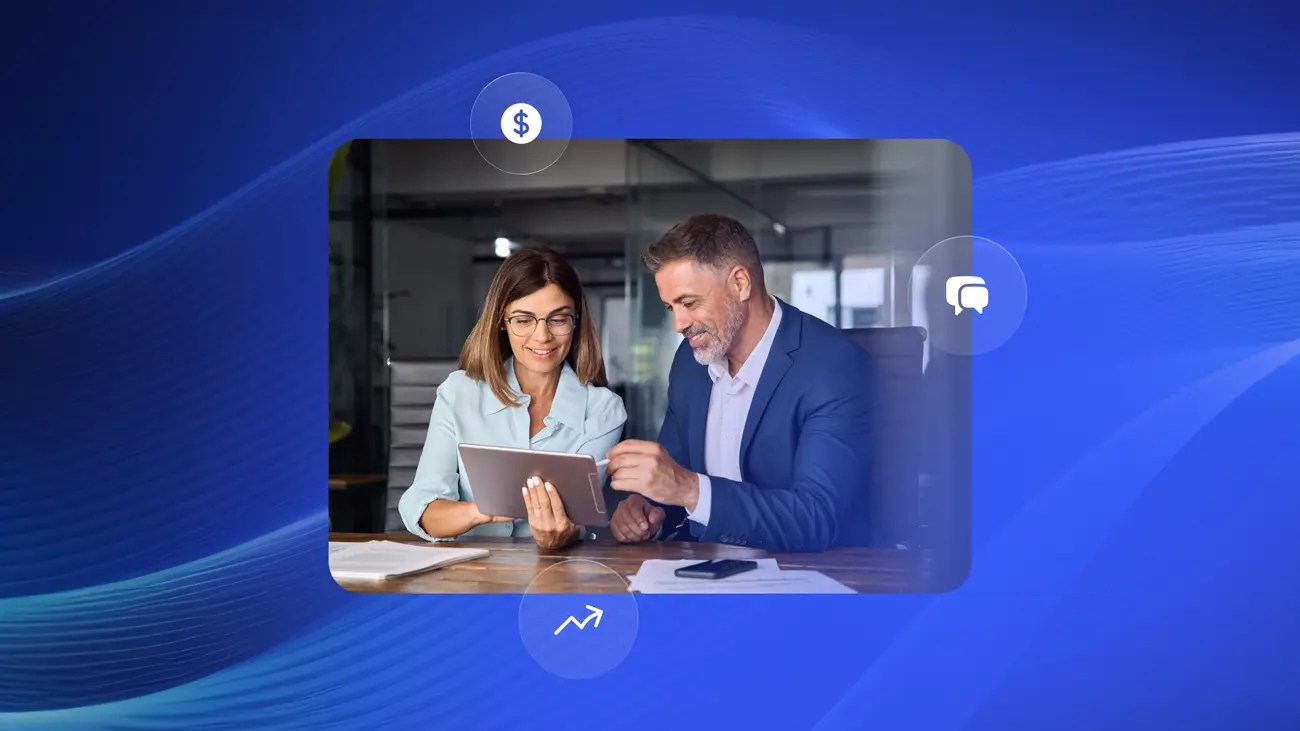


![Channel Switching Trends: Why Gen Z Won’t Stick Around [New Data]](https://www.nextiva.com/cdn-cgi/image/width=2000,height=1125,fit=cover,gravity=auto,format=auto/blog/wp-content/uploads/sites/10/2025/12/gen-z-want-channel-options.webp?resize=1400,788)