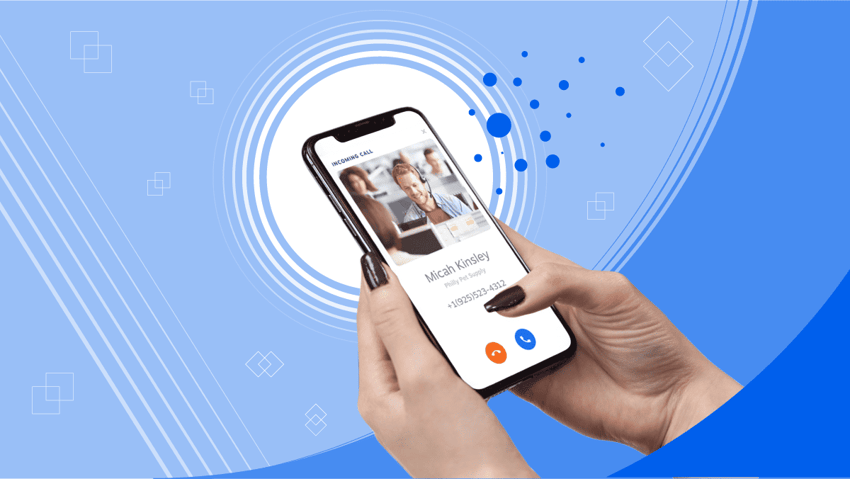Is your business still stuck with a clunky traditional phone system that limits scalability and drains your budget? VoIP offers a modern solution with significant cost savings (think: slashing your monthly bill by up to 60%) and advanced features that boost your communication efficiency. But how to set up VoIP is your next question.
Some businesses shy away from VoIP due to perceived setup complexities. With the right approach, transitioning to VoIP can be smooth and seamless.
This guide will show you how to set up VoIP quickly, minimize upfront costs, and reap the full potential of your new business phone system.
Start calling for just $15/mo.
See why over 100,000 businesses switched to Nextiva. Now you can get it all for $15/month per user.
VoIP Key Terms
Here’s a quick synopsis of key terms we’ll use throughout the article for better context.
- VoIP (Voice over Internet Protocol): Makes phone calls using the internet instead of traditional phone lines.
- IP Phone: A phone specifically designed to make and receive incoming VoIP calls. It resembles a traditional telephone but connects to a network with an ethernet cable.
- Softphone: A software application that allows you to make and receive VoIP calls on your computer, tablet, or smartphone.
- VoIP Provider: A company that offers VoIP service, including phone numbers and features.
- Broadband Internet: A high-speed internet connection needed for reliable VoIP calls.
- VoIP Phone: A phone specifically designed for VoIP calls, often with features like call waiting and voicemail.
- SIP (Session Initiation Protocol): A common protocol for setting up and managing VoIP calls.
- Analog Terminal Adapter (ATA) or VoIP adapter: A device that connects a traditional analog phone to a VoIP network.
- Quality of Service (QoS): Settings on your router that prioritize VoIP traffic for clearer calls.
- Firewall: Security software to configure to allow VoIP calls.
- Port: A virtual connection on your network used for specific types of traffic, like VoIP (common ports include UDP 5060 and TCP 443).
- Latency: The time it takes for data packets to travel from one point to another. High latency causes delays in VoIP calls.
- Jitter: Variations in the delay of data packets that disrupt the flow of conversation in VoIP calls.
- Packet loss: When data packets don’t reach their destination, it causes choppy audio or dropped calls in VoIP.
- PBX (Private Branch Exchange): A business phone system that can be used with VoIP for features like call routing and extensions.
- Codec: Software that compresses and decompresses voice data for transmission over the internet.
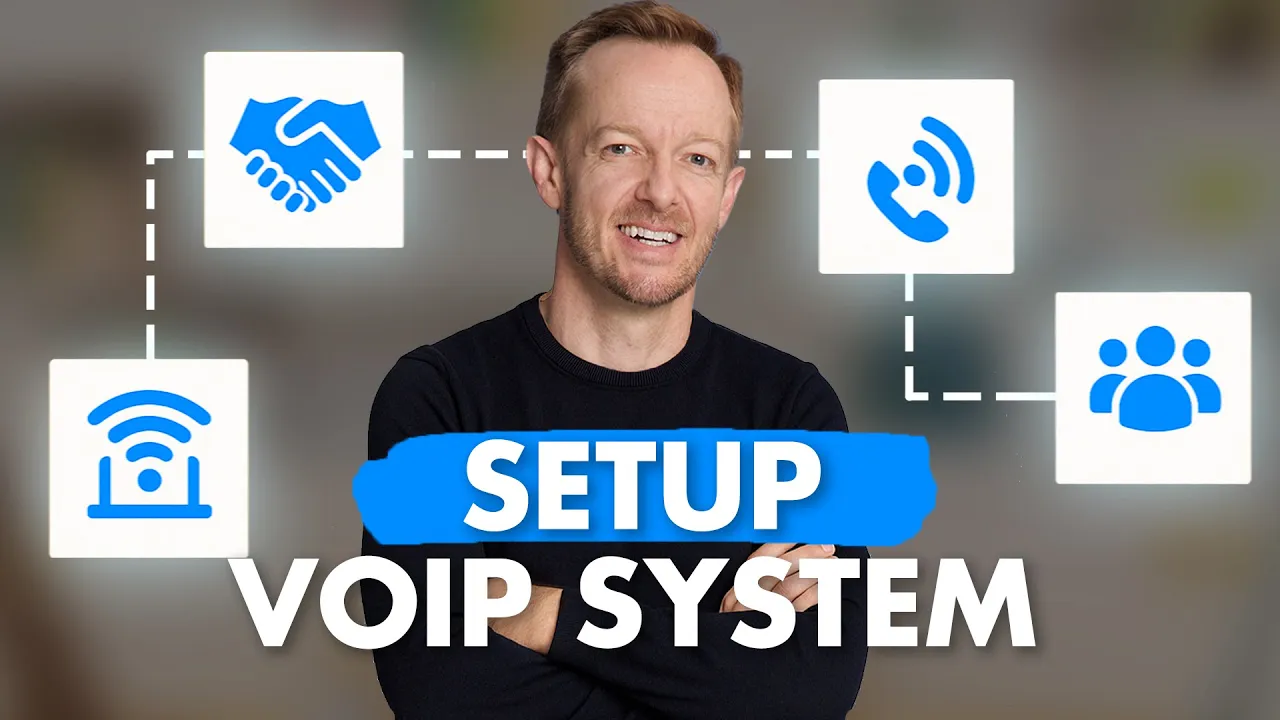
What Is VoIP?
Voice over Internet Protocol (VoIP) is a communications technology that allows you to make voice calls over the internet instead of using traditional analog phone lines. It converts audio into digital data packets that travel over the internet.
How Does VoIP Work?
A VoIP phone system connects IP phones (also known as VoIP phones) or softphones (mobile and desktop apps) to the internet through a VoIP provider.
The audio is converted to data packets and transmitted over the internet using the internet protocol (IP). If necessary, the provider’s data center converts the data back to analog signals and routes it through the public switched phone network (PSTN).

VoIP technology eliminates the need to host any hardware or software on your end. A third-party VoIP provider takes care of the VoIP server and all the technical infrastructure for you.
VoIP phone system vs. analog phones
Traditional analog phones rely on a tangle of wires and dedicated phone jacks for each user. VoIP cuts the cord, letting you use your existing internet connection to make calls. This translates to:
- Reduced costs: No more installation fees for extra phone lines, and VoIP plans often offer significant savings on long-distance calls.
- Enhanced collaboration: VoIP systems integrate features like video conferencing, instant messaging, and voicemail to email, boosting communication and teamwork.
Instead of bulky landlines, VoIP uses SIP phones. These devices connect to your VoIP provider through your internet, eliminating the need for dedicated phone lines.
While traditional phone systems require a complex PBX (Private Branch Exchange) for multiple users, VoIP offers a more user-friendly approach.

What Do You Need for a VoIP Setup?
You can easily set up VoIP but you should first know what exactly you need for a VoIP setup.
1. High-speed internet connection
A reliable high-speed internet connection is crucial for VoIP phone service. VoIP calls require sufficient bandwidth to transmit audio data in real time without interruptions or quality issues.
Generally, you need at least 100kbps of bandwidth (both upload and download) for each concurrent call.
Most modern broadband internet plans from cable/fiber providers should suffice, but you’ll want to test your speeds. A wired ethernet connection is preferable to WiFi for VoIP to minimize interference and packet loss.
2. A reliable VoIP service provider
You’ll need to subscribe to a VoIP phone service from a trusted provider like Nextiva. The provider hosts the VoIP platform and routes your calls over the internet.
They assign you new VoIP phone numbers or allow you to port over existing numbers. Most providers offer monthly or yearly service plans with different features and number of lines.
3. VoIP phones/headsets or softphones
To make and receive VoIP calls, you need VoIP-enabled hardware like handsets, IP phones, VoIP headsets, or a softphone application.
- IP phones look just like regular phones but have an Ethernet port to connect to your network.
- Wireless VoIP headsets allow more mobility.
- Softphones work on your computer, tablet, or smartphone (Android or iOS) as a virtual phone and help you make calls from practically anywhere with a good internet connection.
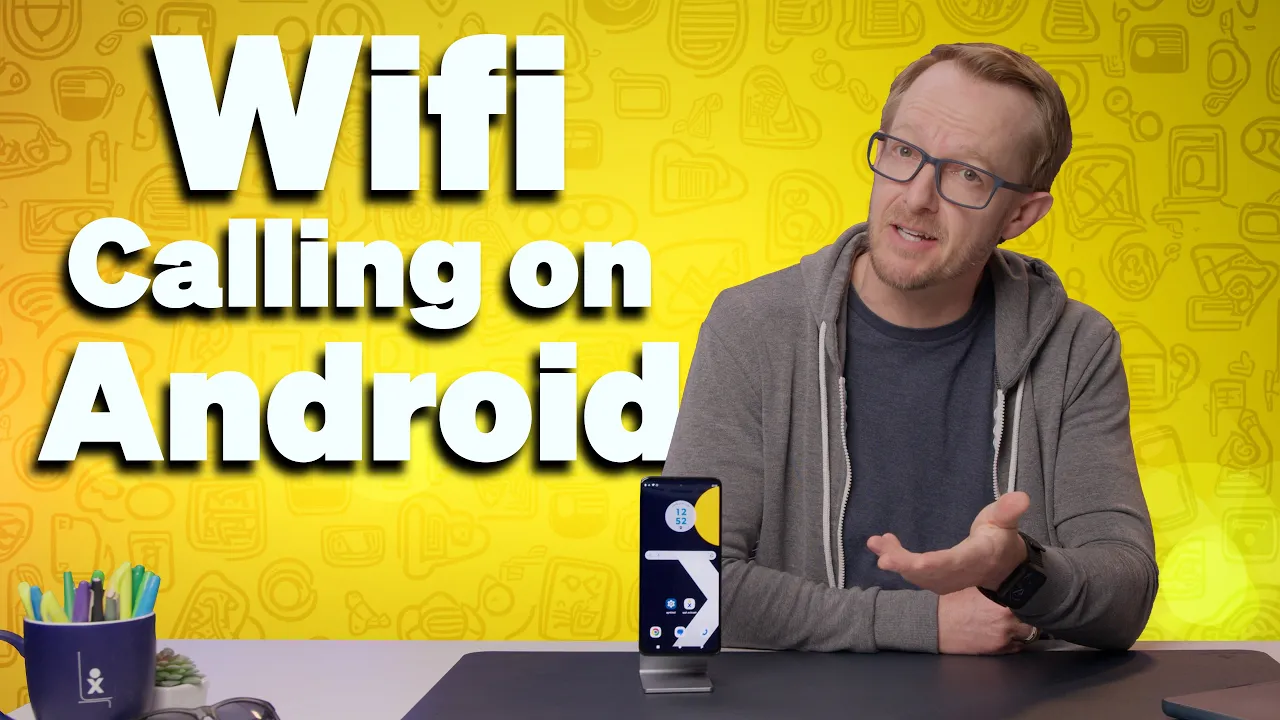
4. Optional hardware
Here’s some additional equipment you might need:
- Routers: While not required, VoIP-capable routers with QoS can help prioritize voice packets for better call quality.
- Analog Terminal Adapters (ATAs): These adapt regular analog phones to work over VoIP by connecting to your router/network.
At the most basic, you need the internet pipeline, a VoIP “pipe” provider, and VoIP end-point devices as the minimum requirements to build a VoIP phone system. Optionally, additional hardware like VoIP routers and ATAs provide more flexibility.
7 Simple Steps to Set Up a VoIP Phone System
Now onto setting up your VoIP phone system. Let’s look at a few simple steps to quickly set up VoIP.
1. Test your network readiness
Before getting started, your internet connection must meet the bandwidth requirements to support VoIP calls without disruptions. As mentioned earlier, you’ll need at least 100kbps of upload and download bandwidth per concurrent call.
Run a speed test to verify your internet speeds, and test for factors like jitter and packet loss that can degrade call quality. Wired ethernet connections are preferred over WiFi to minimize interference.
If you have multiple users or bandwidth-heavy applications, configuring Quality of Service (QoS) on your router to prioritize VoIP traffic can help ensure optimal performance.
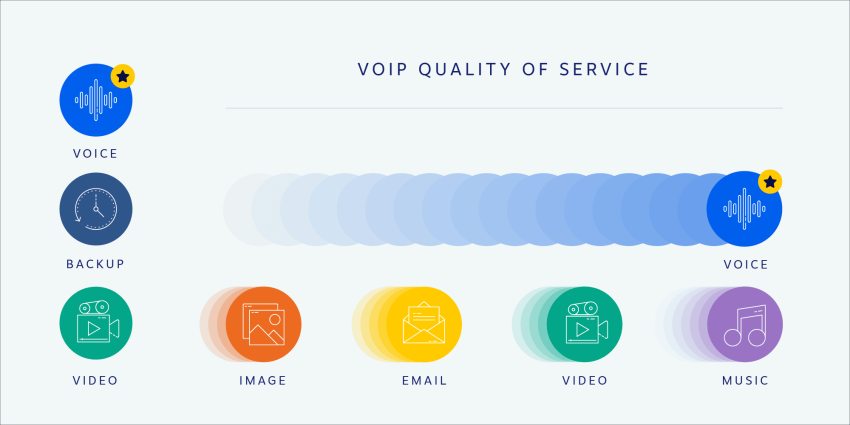
2. Choose the right VoIP hardware
Once your network is VoIP-ready, you’ll need to invest in the right hardware for your needs.
VoIP desk phones with RJ-45 ethernet ports provide a familiar telephony experience similar to traditional analog phones. Wireless VoIP headsets enable hands-free mobility.
If you want your phone calls to sound great, you should invest in a high-end VoIP desk phone like the Polycom VVX601. There are also less expensive options for both desk phones available if all you need is to make and receive phone calls.
For businesses looking to save on upfront costs, softphone applications that run on computers or cell phones can serve as virtual VoIP phones. Additionally, analog telephone adapters (ATAs) allow you to reuse your existing standard analog phones with your new VoIP system.
3. Find a VoIP Provider with matching features
With the networking and hardware requirements addressed, your next step is selecting the best VoIP service provider that offers the features your business needs.
Look for providers with advanced call routing capabilities to ensure calls are directed efficiently to the right person or department.
Auto-attendant and interactive voice response (IVR) menus present a professional front for greeting callers. Call analytics and reporting tools enable you to monitor agent performance and call metrics.
Many providers also integrate with customer relationship management (CRM) platforms and offer collaboration features like video conferencing, screen sharing, and team messaging.
Also, look for security features like end-to-end encryption and compliance with key data privacy protocols.
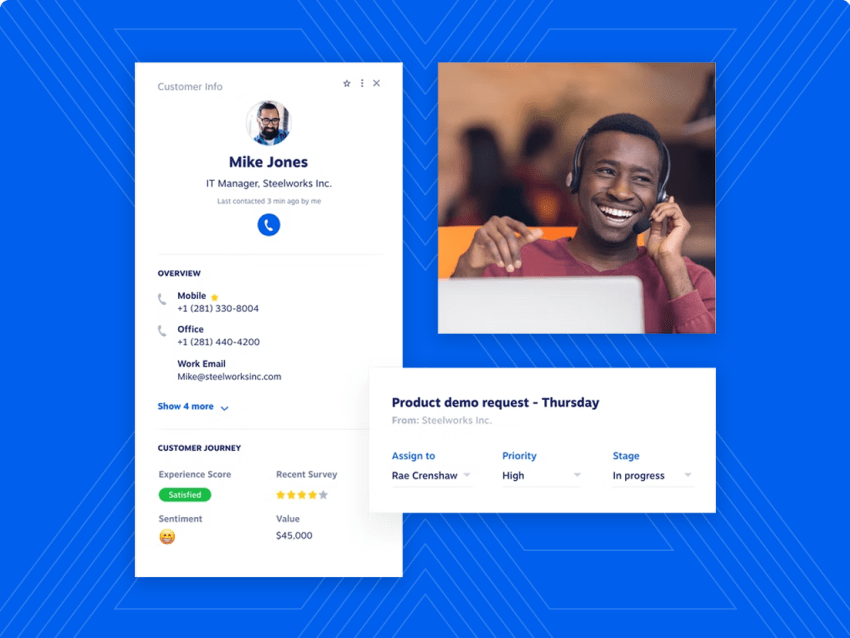
4. Get a business phone number
When signing up for a business VoIP service, you can choose to port over your existing phone numbers or get new local, toll-free, or vanity numbers (e.g. 1-800-FLOWERS) that align with your company’s branding and market presence.
Most reputable VoIP providers handle this porting process seamlessly.
Switch to Nextiva today and save up to 60%
Join now and start calling in less than 10 minutes. Instant set up. Enterprise-grade reliability.
5. Set up your VoIP phone system
Once you’ve established your VoIP provider account and acquired phone numbers, the final step involves physically installing and configuring your VoIP devices.
For dedicated VoIP phones, simply plug them into your office’s data network using ethernet cables. Follow the manufacturer’s instructions for connecting any VoIP headsets via cables or Bluetooth pairing. And install the softphone apps on computers or mobile devices designated for VoIP usage.
- Softphone Setup: Softphones are software applications that allow you to make and receive calls on your computer or smartphone. Download and install the VoIP provider’s software, then configure your account settings with the credentials provided by your provider. This typically involves entering your username, password, and VoIP server information. Once configured, test making a call to ensure everything works smoothly.
- IP Phone Setup: IP phones resemble traditional phones but connect directly to your network router. Connect the IP phone to the router using an ethernet cable. The phone will likely have a web interface or a menu system where you can enter your VoIP provider’s account information. Consult your phone’s manual for specific instructions. Once configured, pick up the receiver and give your new VoIP system a test run.
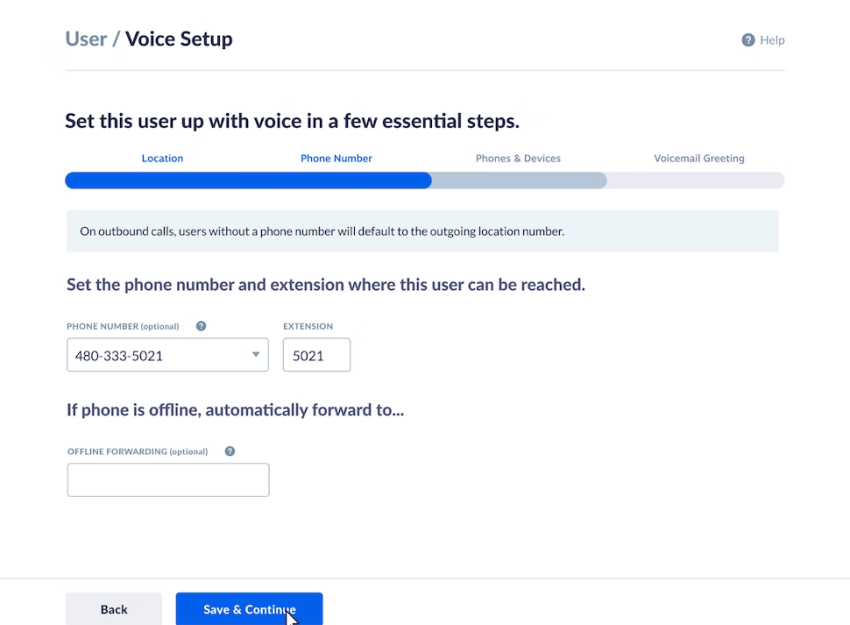
6. Test your new VoIP line
Even if you have a fast internet connection, it’s critical to thoroughly test your new VoIP phone lines before fully rolling them out. Pay close attention to the following factors when making test calls:
- Audio Quality: The calls should be clear and consistent without any static, echoes, or other audio issues that indicate low quality. Poor audio makes conversations difficult.
- Latency: There should be minimal delays between when you speak and when the other party hears it. Significant latency disrupts natural conversation flow.
- Connection Stability: Monitor if any calls temporarily drop or disconnect, which could be caused by firewall settings terminating calls after a certain duration like 11 minutes. Plan extended test calls of 15-30 minutes.
Try testing during periods of peak network activity when more devices/applications are consuming bandwidth. Network jitter and congestion can lead to dropped calls, choppy audio, and other VoIP issues.
Pro Tip: A wired ethernet connection direct to the router/network switch is always preferable to using Wi-Fi, which is more susceptible to interference that causes latency, jitter, and lost packets.
You can also test your caller ID functionality by calling (800) 444-4444, a diagnostic service number.
If you do encounter any persistent quality issues during testing, refer to guides on common VoIP problems and easy fixes.
7. Train your staff on VoIP features
For many businesses, transitioning to VoIP provides access to advanced telephony capabilities their traditional phone system lacked, such as:
- CRM integration for screen pops of customer data
- Custom call routing policies and rules
- Voicemail to email/text transcriptions
- Call recording to the cloud
- Video conferencing and collaboration tools
However, 63% of managers feel their staff is too slow to adopt new technologies. Ensure you provide proper training so employees understand and can leverage all the powerful VoIP features to be more productive.
Don’t assume training is unnecessary — take time to develop materials like training videos, documentation, guides, etc. Top VoIP providers offer extensive libraries of pre-built training resources that cover the system’s full capabilities.
Also, use the provider’s customer support for additional one-on-one guidance to go over any outstanding questions as your staff gets acquainted with the new VoIP system and unified communications tools.
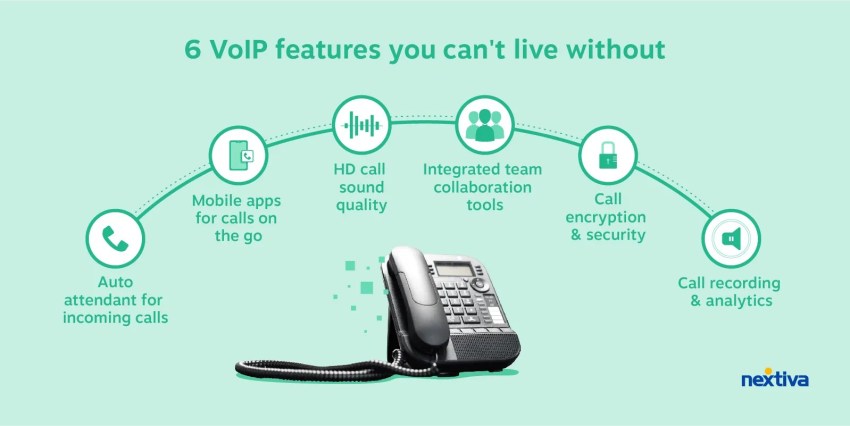
Can You Set Up Your Own VoIP at Home?
Residential VoIP service is available through internet phone services offering affordable monthly plans for home phone users to make VoIP calls. You can either use VoIP hardware phones that connect to your router, or softphones on computers/smartphones to handle calls over your internet connection.
However, while self-provisioning residential VoIP is feasible, using a business-grade hosted VoIP solution is recommended, especially for home-based businesses.
Business VoIP providers offer more robust unified communications features beyond just voice calls, such as video conferencing, SMS, collaboration tools, CRM integration, and advanced call-handling capabilities that enhance professionalism and productivity even when working remotely. The service is more scalable and comes with prioritized customer support compared to residential VoIP options.
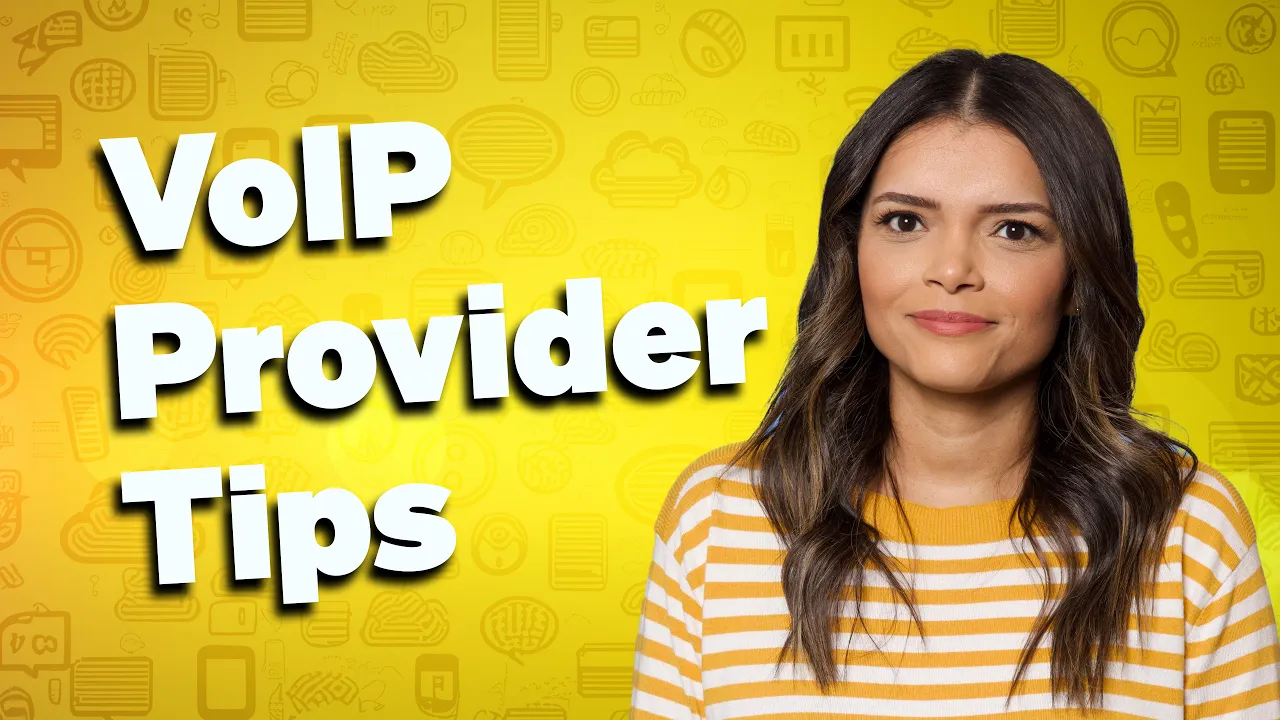
5 Best Practices to Set Up VoIP
Here are some key considerations and best practices to help your VoIP system work efficiently and optimally.
1. Invest in VoIP-optimized equipment
Use VoIP-optimized desk phones, headsets, routers, and other equipment optimized for voice traffic prioritization. Legacy hardware may not provide the performance and call quality needed. Consider devices that support Power over Ethernet (PoE), a standard that allows network cables to carry electrical power.
2. Use softphones instead of complicated VoIP hardware
While physical VoIP hardware still has its advantages, using softphones simplifies VoIP implementation with no complicated setup procedures.
You bypass the hassles of purchasing, configuring, and wiring dedicated VoIP phones or ATAs. Softphone applications run on devices you already own like computers, tablets, and smartphones, and integrate directly with your VoIP provider’s service to make/receive calls over the internet.
They save you hardware costs, set up in minutes by just downloading the app, use existing devices, and offer mobile flexibility instead of desk phones.
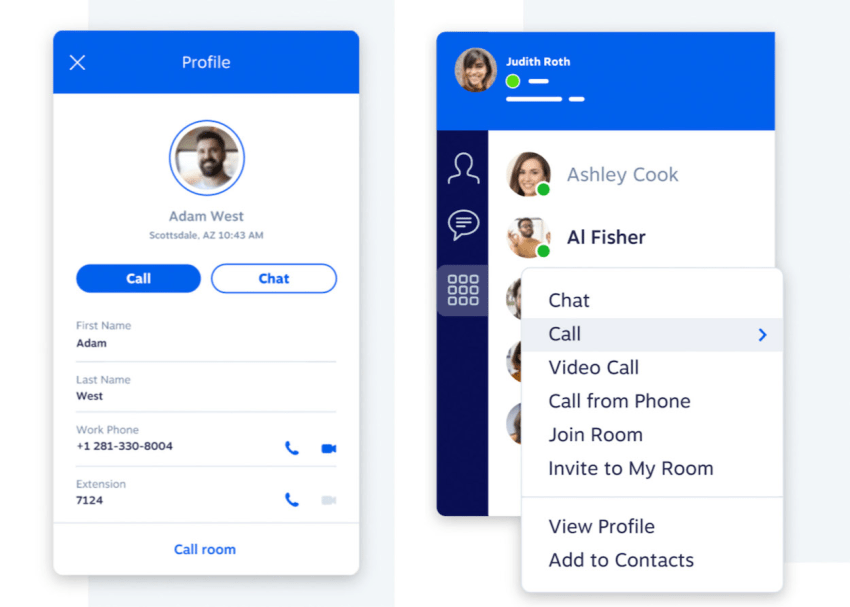
3. Secure your VoIP system
Enable encryption for VoIP calls and adopt VoIP security best practices like firewalls, VPNs, access control policies, and keeping firmware updated to mitigate risks of toll fraud, eavesdropping, or Denial of Service (DoS) attacks.
4. Monitor, analyze, and optimize
Continuously monitor your VoIP system’s performance using built-in analytics tools. Identify usage patterns, call quality issues, and proactively maintain optimal performance through upgrades or adjustments.
5. Plan for redundancy and failover
Implement network redundancy like secondary internet connections from different providers. Configure automatic failover to these backup links if the primary connection fails, maintaining VoIP availability.
VoIP Troubleshooting Tips
Once you set up using VoIP, it’s good to know about common VoIP issues and keep some troubleshooting tips handy to avoid downtimes and customer frustration.
Follow these VoIP troubleshooting tips and take a structured approach to identify and resolve most VoIP quality and performance issues during setup and ongoing usage.
Use wired Ethernet connections
While modern WiFi can handle VoIP calls reasonably well, a wired ethernet connection directly to your router/switch is still the recommended option for VoIP.
Wired connections provide a more stable connection with lower latency, jitter, and packet loss compared to WiFi, which is susceptible to interference and congestion. This results in higher voice quality and fewer dropouts.
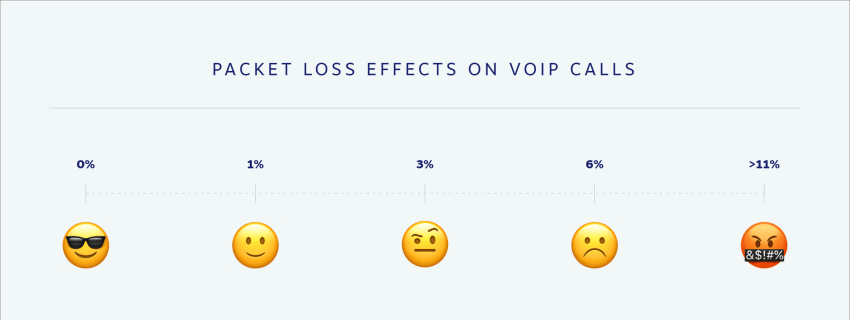
Configure QoS to prioritize voice traffic
Many routers and networks allow you to configure Quality of Service settings to intelligently prioritize VoIP/voice packets over other data like web browsing and video streaming. Properly implementing QoS ensures your VoIP calls get the bandwidth priority they need for crystal-clear audio, even during network congestion.
Test lines under regular and peak network loads
Test your VoIP lines not just when the network is idle, but also during peak usage hours when bandwidth is being consumed by other devices/applications. Voice quality issues like choppiness, static, and dropouts are more likely to occur when the network is under heavy load.
Contact your provider’s support for persistent issues
If you’ve tried all the troubleshooting steps and are still experiencing persistent voice quality problems or poor connectivity, don’t hesitate to contact your VoIP provider’s customer support. Describe the issues in detail so they can help analyze reasons like network misconfiguration, firewall settings, router compatibility, and more.
Bonus tips
Here are some more tips to keep in mind:
- Reboot network hardware periodically: Routers, switches, and other network hardware can occasionally get bogged down and disrupt VoIP performance. A periodic reboot can clear memory/resources.
- Update firmware and drivers: Ensure all hardware like VoIP phones, headsets, and network gear are running the latest up-to-date firmware/drivers for stability and bug fixes.
- Check your bandwidth usage: If VoIP calls worked fine initially but voice quality degraded over time, you may need to analyze your network’s total bandwidth usage from other applications like cloud backups, file sharing, etc. Increase bandwidth if needed.
- Use a VoIP test tool: There are free online tools like Nextiva’s VoIP speed test that can test your connection’s VoIP readiness and identify culprits like packet loss or jitter-causing issues.
How Nextiva Simplifies Your VoIP Setup
If you’re looking to set up VoIP without getting bogged down in setup complexities, look no further than Nextiva. Our award-winning VoIP solution streamlines the process, ensuring a smooth transition for your business.
Nextiva is more than just a VoIP phone service; we’re a partner in your business communications.
With our user-friendly setup, extensive training resources, and exceptional support, we empower you to use the power of VoIP and seamlessly communicate with your customers.
What do we offer?
- Effortless setup with pre-provisioned phones: Nextiva’s VoIP desk phones arrive pre-provisioned, meaning all you need to do is plug them in and watch them spring to life.
- Become VoIP Savvy with extensive training resources: Get a comprehensive library of training resources.
- Unparalleled support whenever you need it: Our 24/7 Amazing Service is always on standby to answer your questions, troubleshoot any issues that may arise, and ensure your VoIP system continues to operate smoothly.
- Feature-rich solutions tailored to your needs: You get a variety of feature-rich plans catering to businesses of all sizes.
- Affordable pricing: The small business plan starts at $15 per user per month (billed annually), making it an ideal choice for businesses seeking a feature-rich VoIP solution without breaking the bank.
Whether your team is scattered across the globe, thrives in a central office environment, or uses a hybrid approach, Nextiva’s cloud VoIP adapts to your specific needs.
Switch to Nextiva today and save up to 60%
Join now and start calling in less than 10 minutes. Instant set up. Enterprise-grade reliability.

















 VoIP
VoIP