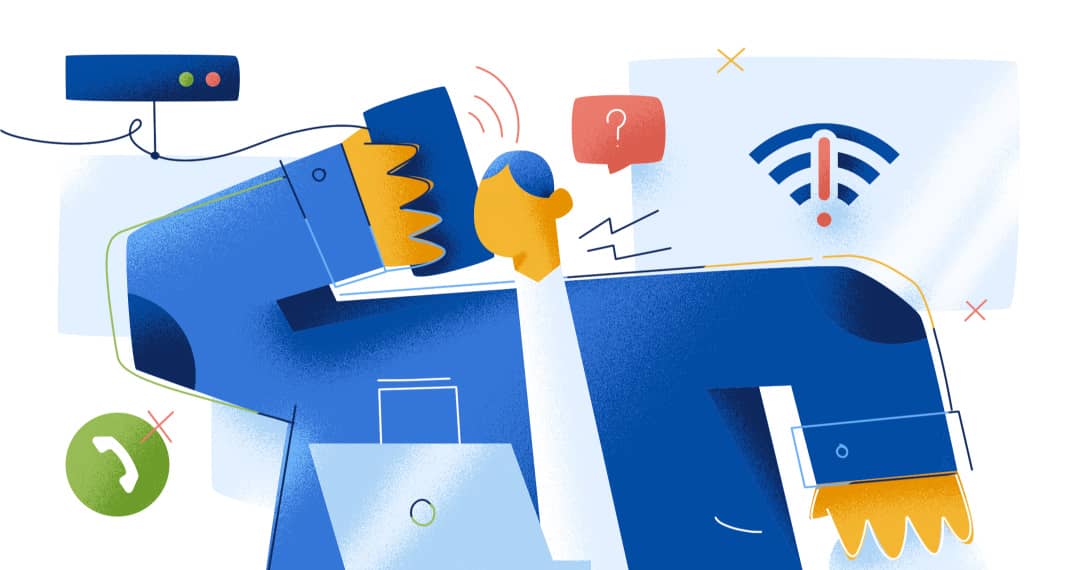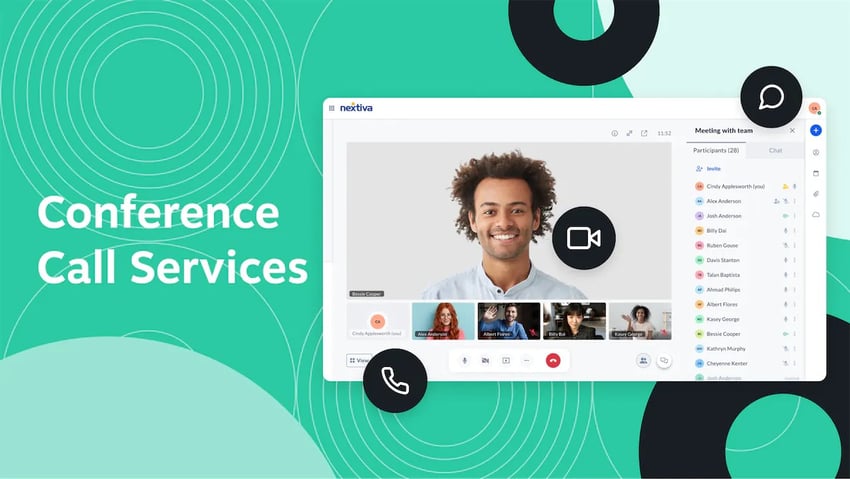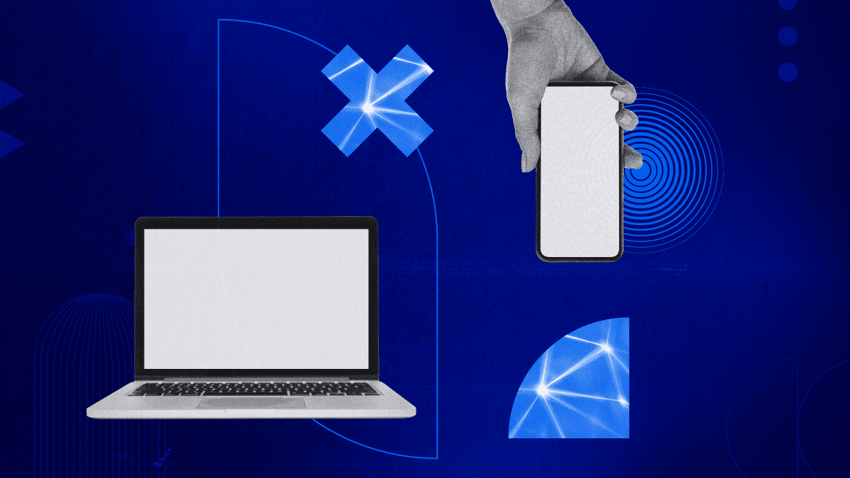When customers try to call your company, the last thing you want is the added hassle of calls sounding bad or even dropping unexpectedly. Troubleshooting phone call issues isn’t so simple, but there’s a methodical way to narrow the causes and improve call quality.
By arming yourself with some essential troubleshooting steps, you can often nip common VoIP issues in the bud, potentially saving yourself a time-consuming call to tech support. We’re diving into five causes and fixes for issues that could impact your cloud phone system.
Intro to Voice over Internet Protocol (VoIP)
Voice over Internet Protocol means that your audio is transmitted over your existing internet infrastructure. Voice over IP works well across many types of internet connections. Internet Protocol (IP) has built-in redundancies to ensure packets reach their destinations consistently.
In this video, we’ll get you up to speed if you’re newer to VoIP technology.

Is VoIP reliable?
VoIP is highly regarded for its reliability. But even with the best technology, disaster can strike.
Reputable VoIP service providers offer an impressive uptime track record of 99.999%, dubbed “five nines.” This level of reliability ensures that the service is available to users almost continuously, with minimal downtime. However, it is crucial to note that the reliability of VoIP also depends on the consistency of the internet connection associated with the VoIP devices.
However, VoIP data packets are often sent through the User Datagram Protocol, known as UDP. UDP is a fast method of data transmission but doesn’t have error-checking capabilities. When data packets are lost, they’re not recoverable. But with Transmission Control Protocol (TCP), data packets are re-sent to ensure peak reliability, albeit at a slightly reduced speed.
Voice calls rely on real-time audio. Even with a few lost data packets, calls can result in garbled voice. VoIP is highly reliable on any decent broadband connection rated for 3 Mbps or higher.
Troubleshooting Common VoIP Issues
VoIP problems involve networking or Internet connectivity issues. They can also include security problems and issues involving related devices. Follow these steps in order and use the process of elimination to determine which issue needs fixing.
- Network & LAN Issues
- Phone & Voice Quality
- WAN & Internet Connectivity
- Security
- Faxing Issues & Other Devices
No time to read? Shy from Nextiva breaks down these common VoIP problems in the video below:
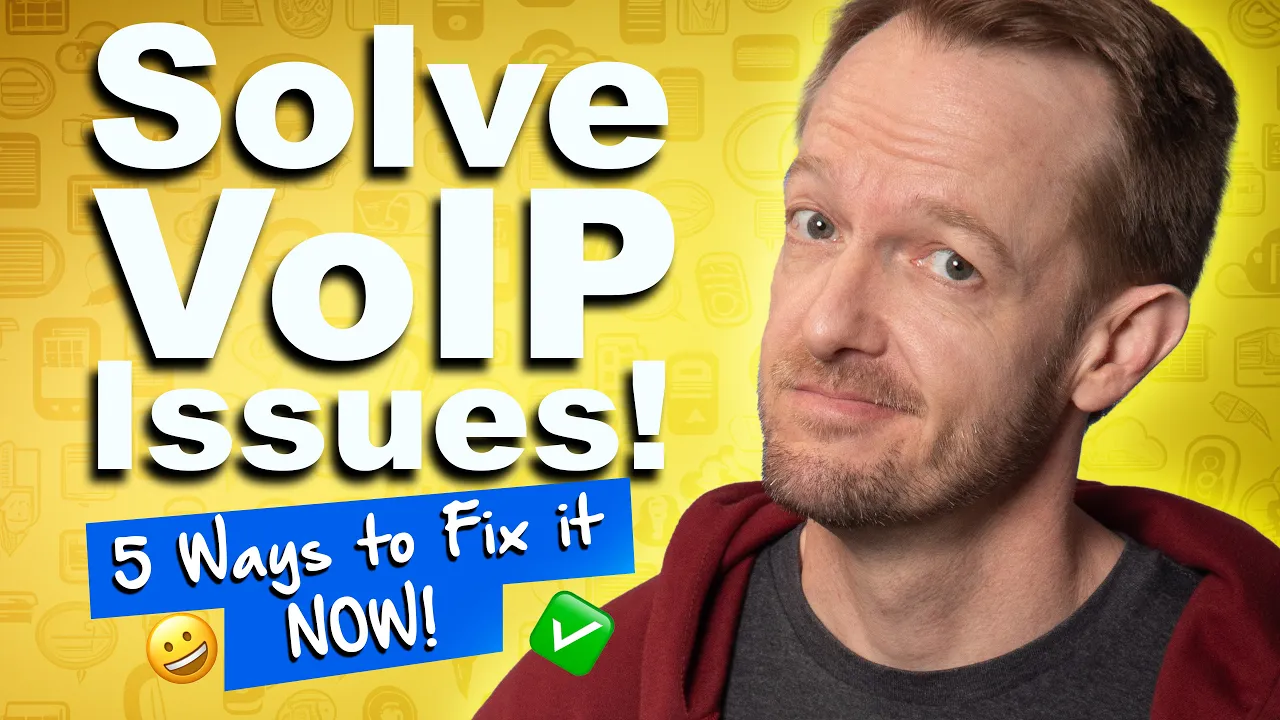
Problem #1: Networking and LAN Issues
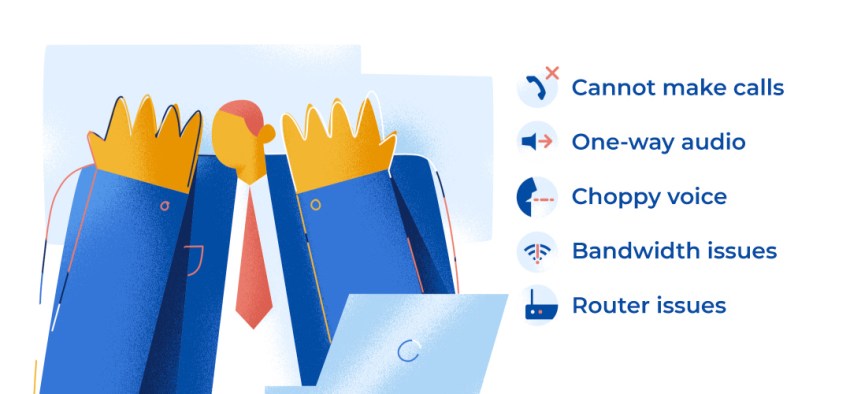
Common Symptoms: Cannot make calls, one-way audio, choppy voice, bandwidth issues, router issues
Networking and Local Area Network (LAN) issues usually involve problems between personal computers or the equipment that connects them to the Internet. This is often a router issue. Either the router is malfunctioning, or you have the wrong router for cloud telephony.
When using VoIP, you’ll need a router that prioritizes calls through the internet. This feature is known as Quality of Service, or QoS for short. This prioritizes VoIP calls ahead of less-critical network traffic. Most modern broadband routers offer this feature.
You may experience call quality issues if you don’t set it up. How to make sure your LAN is working properly:
- Unplug power to the router. Wait 30 seconds. Plug the cord back in.
- Set up QoS settings for VoIP.
- Disable SIP ALG or forward ports
- Check for firmware updates for your router.
1) Reset your router and all computers and check the wiring
Power-cycling your modem and router by unplugging the power for 30 seconds and plugging it back in can often be the first quick fix. But if you find repeated issues, here are more ways to troubleshoot VoIP issues with wiring.
- Thoroughly inspect all Ethernet cables involved in your VoIP phone system, including those connecting to computers, routers, VoIP phones, Ethernet wall ports, or PBX systems. Check for any signs of damage or wear.
- Ensure that power cables are firmly plugged in and that there are no loose, pinched, or disconnected cables. A loose connection can lead to poor audio quality or even dropped calls.
- Avoid using cable or Ethernet splitters. While they may seem like a convenient solution, splitters can cause problems such as jitter and lag, which can negatively affect the quality of your VoIP calls. It is best to connect each device directly to the appropriate port without any intermediary devices.
- Use high-quality CAT5e or CAT6 cables. Shielded and properly grounded cables can help minimize interference and ensure a secure and reliable connection. Over time, cables can become damaged or degraded. By periodically inspecting and replacing worn-out or faulty cables, you can maintain the integrity and security of your VoIP phone system.
By following these essential steps, you can ensure that all cable connections in your VoIP phone system are secure, which will contribute to a reliable and high-quality communication experience.
2) Ensure you have a router configured for VoIP prioritization
This means checking if your router supports QoS (Quality of Service) settings. Confirm they’re enabled. While every router is different, most QoS settings are in the router’s management interface.
3) Disable SIP ALG
Most consumer routers offer a “feature” that attempts to fix VoIP issues. Trust us; it causes more problems than it’s worth. The Application Layer Gateway (ALG) modifies packets sent between internal devices. The quick fix here is to turn off SIP ALG and disable any “SIP Helpers” within your router.
Follow this guide to learn how to disable SIP ALG. When troubleshooting this VoIP connection issue, calls dropping after 10 minutes and device registration issues are common symptoms.
If your router doesn’t have a VoIP-tuned QoS feature, you may need to dedicate more bandwidth to your VoIP devices. Some routers let you dedicate a minimum of 100 Kbps to a MAC address. It’s crude, but it works. To do this, you’ll need to know your phone’s hardware address. It’s usually found on the back of your phone or by navigating the phone’s on-screen menu.
4) Upgrade your router
If reconfiguring your router settings doesn’t work and you’re still experiencing router issues, you may need a new router. Upgrading to a dual-band router can significantly improve your VoIP experience. If your vendor no longer supports your router, look into open-source firmware such as DD-WRT or FreshTomato.
Dual-band routers are capable of transmitting on different frequencies. This way, users can assign each frequency a different task. Your 2 GHz network can handle your thermostats and guest traffic and not your real-time communication devices. Your 5 GHz network is ideal for TVs, IP phones, conference phones, workstations, etc. You can assign VoIP communication to a dedicated channel.
5) Adjust the placement of your wireless router
It is essential to consider a few factors to improve the placement of your router and enhance VoIP connectivity. Assess the presence of any obstacles, such as walls, doors, or furniture, that can interfere with the Wi-Fi signal.
Position your VoIP router in a central location within your home or office, ensuring that it is near the connected devices. This central placement will help minimize the number of obstacles between the router and the wireless devices, resulting in stronger and more reliable connectivity for your VoIP calls.
With your router located higher up in your building, you can optimize the performance of your VoIP system and enjoy clear, uninterrupted communication.
6) Check for VoIP phone system registration issues
Missing calls from your VoIP provider? There are several troubleshooting steps to try.
☑️ Verify device and account settings:
- Ensure that your VoIP device, whether a handset, desk phone, or softphone app, is properly logged into your VoIP service.
- Confirm that your account is associated with the correct business phone number.
☑️ Check registration status:
- If you’re using a hardware VoIP phone, check if it is still registered with your VoIP provider. If it’s not, you may need to re-register the device. Contact your VoIP provider for guidance on this process.
☑️ Disable Do Not Disturb:
- Ensure that your phone’s Do Not Disturb (DND) feature is turned off. This feature can unintentionally block incoming calls.
☑️ Review call forwarding settings:
- Examine the call forwarding settings within your VoIP application. It’s possible that you may have accidentally modified the configuration, redirecting your calls to another device or user.
☑️ Network and connectivity:
- Evaluate your internet connection to ensure it is stable and not causing any disruptions to your VoIP calls. Consider restarting your network devices or reaching out to your internet service provider for assistance.
- If you’re using a wireless connection, try switching to a wired connection to rule out any potential wireless interference issues.
If you have attempted these troubleshooting steps and are still facing missed calls in VoIP, contact your VoIP provider’s support team for further diagnostics. They can provide personalized guidance based on your specific setup and configuration.
Problem #2: Phone and Voice Quality
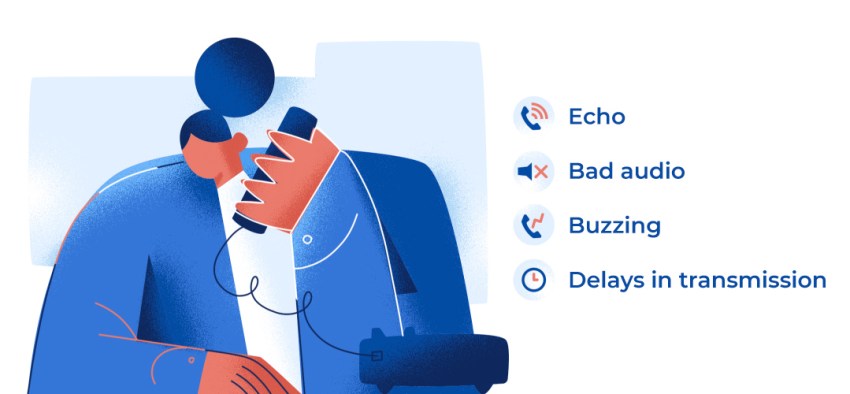
Common Symptoms: Echo, bad audio, buzzing, delays in transmission
If you’re sure all your networking equipment is working correctly, you can look into other reasons why your VoIP service isn’t functioning properly.
If you’re experiencing phone and voice quality issues, it’s important to rule out reasons such as call volume, interference, and faulty phone equipment. Here’s how to check your voice quality:
- Cover your phone’s mouthpiece. If the echo, buzzing, or interference stops, you may need to turn down the volume of your earpiece or speakers.
- Move your router. Keep the router away from your computer monitor, fans, and power strips. They could be causing interference by being too close.
- Check any intermediary equipment. Bypass any splitters or caller ID devices connected to your router and phone. This means plugging the router and phone directly into one another and removing any third-party equipment. If the problem ceases after you bypass a certain piece of equipment, it’s likely that piece of equipment is faulty.
- Inspect your wires. Ensure that all wires and cables are dry and not too long. A wire that’s too long can cause voice quality issues
- Check for old equipment. If you’ve had certain equipment, such as a headset, microphone, or the phone itself, for a long time, it may need an upgrade. Old equipment can sometimes result in poor voice quality.
Problem #3: WAN and Internet Connectivity
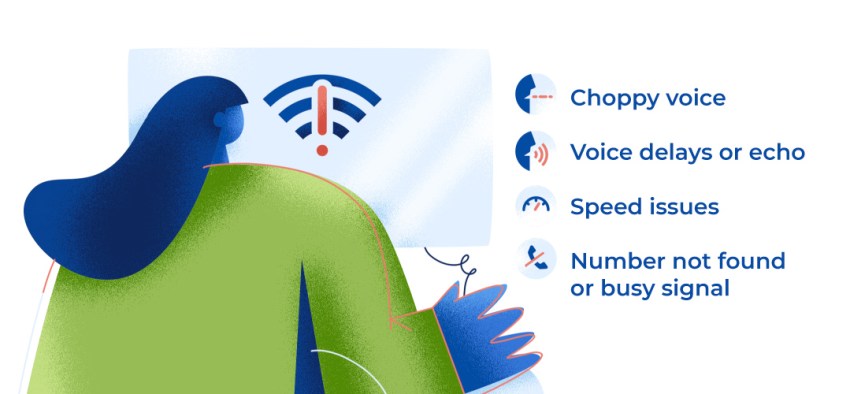
Common Symptoms: Choppy voice, voice delays or echo, speed issues, number not found or busy signal
Another common set of problems that can cause an array of issues is wide area network (WAN) or internet connectivity issues. These include issues that aren’t necessarily contained within your vicinity or equipment. This includes trouble with your Internet Service Provider (ISP).
Some internet bundles are for web surfing and streaming but aren’t powerful enough to use VoIP. Transporting voice packets is essential for VoIP calling.
It requires an additional set of internet protocols that your ISP may not be providing. Before you begin VoIP troubleshooting, ensure you have a business-class internet bundle that supports VoIP usage.

How to check your WAN connectivity and internet speeds:
- Run a bandwidth speed test (Test yours free from Nextiva)
- Test for packet loss
- Contact your ISP
1) Run a bandwidth-speed test
Nextiva has an easy-to-use speed test to determine if your network is VoIP-compatible. Your speed will determine how many VoIP phones your network can handle. Before performing the test, ensure you plug your computer directly into the modem.
2) Test for packet loss
Packet loss occurs when data packets are transmitted correctly from one end of a connection but fail to reach their intended destination. This is usually caused by bad network conditions or internet congestion. VoIP connections are dependent upon data packet transmission.
Therefore, even a small amount of packet loss can result in VoIP communication issues. To find out if you’re experiencing packet loss, you’ll need to run a ping test.
Open Terminal or Command Prompt on your computer and type ping 8.8.8.8 and observe the result.
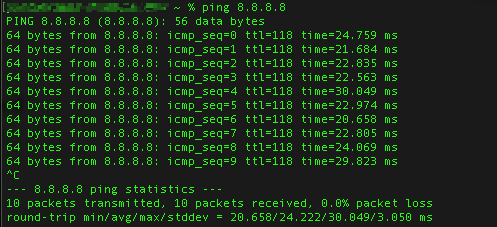
As you run the tests, document your results so you can give them to your internet service provider if necessary.
3) Examine causes for jitter and packet loss
Jitter and latency are commonly experienced issues in VoIP calls, impacting the quality of communication. Jitter occurs when parts of the audio data in a VoIP call are received by the recipient out of order, resulting in garbled or choppy conversation. On the other hand, latency refers to an audio delay, where the speaker’s voice takes a longer time to reach the recipient.
Jitter
One cause of jitter is when the audio data packets sent during a VoIP call experience drops or congestion in the network’s transit. This disruption can result in the packets arriving at the recipient out of order, leading to an inconsistent and nonsensical conversation.
Latency
Latency, on the other hand, arises due to the time it takes for the audio data packets to travel from the sender to the recipient. Delays can occur as a result of various factors, such as the distance between the two parties involved in the call, the routing of the data through multiple network nodes, or network congestion. These delays can cause a noticeable lag between the speaker’s voice and its reception, leading to difficulties in maintaining a smooth conversation flow.
Best practices
To minimize disruptions and maintain a high-quality VoIP call experience, ping should be kept below 150 milliseconds and jitter below 30 milliseconds.
Problem #4: Security
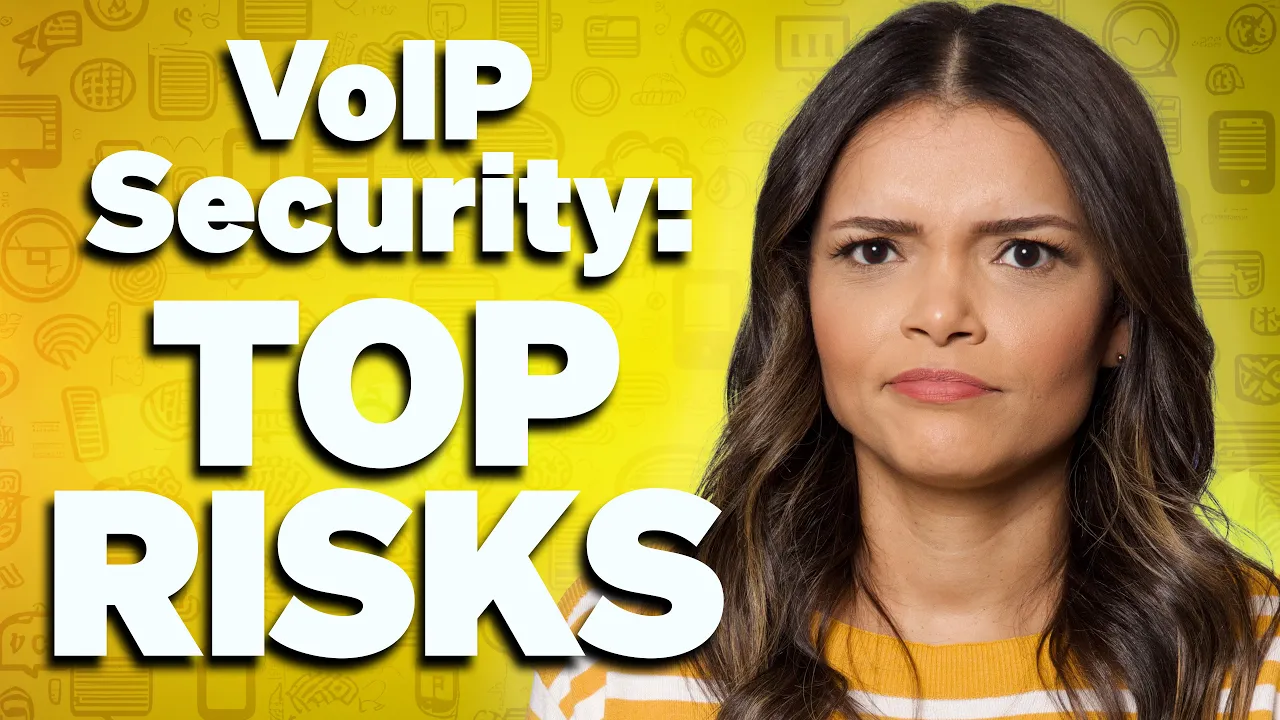
Common Symptoms: VoIP deregistration, firewall issues
Since VoIP is connected to the internet, it’s susceptible to virtual attackers and security threats. Security issues can not only affect call quality but also place your customer data at risk.
That’s why if you suspect you’re having issues with VoIP security, you should address them immediately. However, it is a misconception that VoIP systems are less secure than traditional landlines.
- Reset your passwords
- Identify rogue devices
- Implement VLAN tagging for devices
1) Reset your passwords
Credentials for VoIP services can be hacked. They’re in high demand. With your SIP/VoIP credentials, unauthorized users can place expensive calls or even listen to calls in progress. If you suspect your password has been compromised, reset all passwords. Additionally, consider updating passwords on a regular basis.
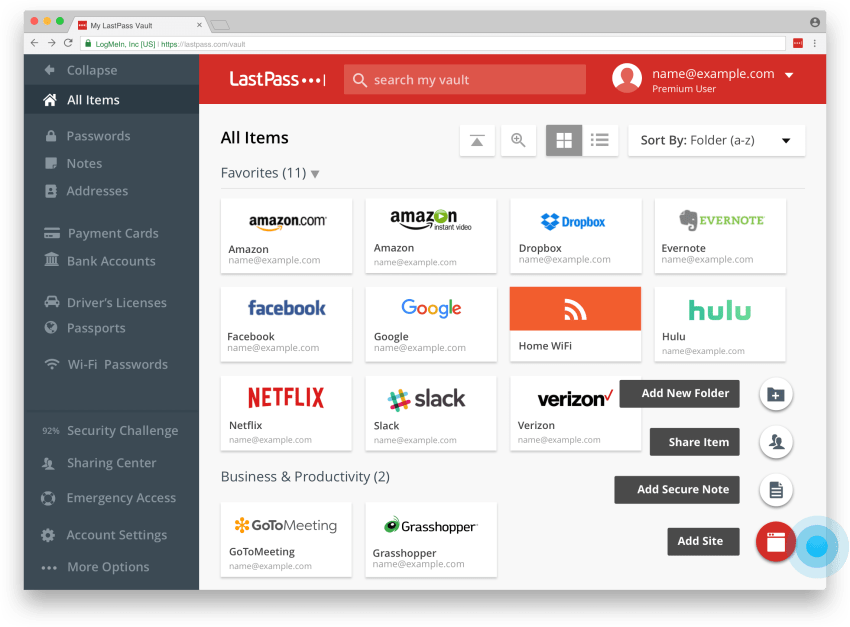
Use strong passwords that contain letters (both capital and lowercase), numbers, and symbols. It’s smart to encrypt these passwords somewhere safe using password encryption software like LastPass.
2) Set security layers and firewalls
The VoIP admin can deploy a firewall for your VoIP systems. These firewalls usually function by limiting the type of traffic allowed on calls and closing the session once a call concludes.
Firewalls also help map unusual patterns and identify signs of an attack. While many VoIP routers have these capabilities, talk to your VoIP provider about the security measures offered.
Problem #5: Faxing Issues & Other Devices
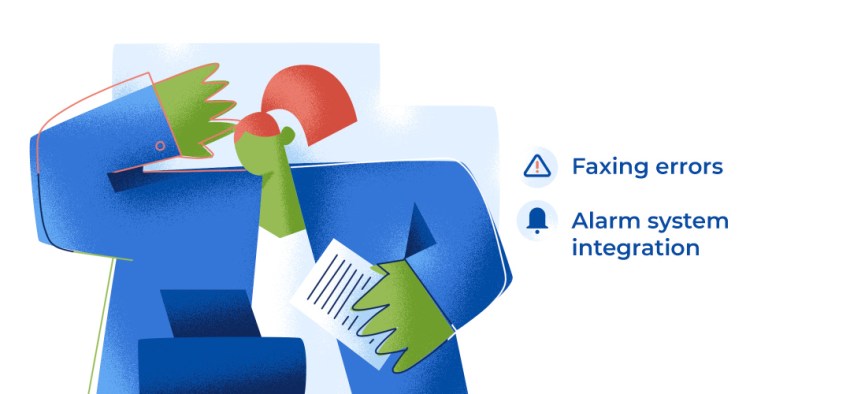
Common Symptoms: Faxing errors, alarm system integration
Enterprises rely more and more on digital paperwork for the business. However, sometimes fax machines, printers, and scanners are still used to send and receive data.
Fax machines, unfortunately, aren’t compatible with VoIP. This could lead to problems for those who rely on these machines to send information. How to combat issues because of third-party equipment:
- Install compatibility components
- Find compatible security solutions
1) Install compatibility components
It’s unlikely you’ll be able to plug your fax machine into your VoIP equipment. You’ll probably need to install compatibility equipment to run a fax machine and other similar devices through your VoIP phone.
Equipment varies among providers, but many offer bridging components (like a fax bridge) to help you send and receive digital information.
2) Find a compatible security system
Nowadays, many security systems require an internet connection. However, you’ll want to ensure yours is compatible with your VoIP phone service.
If the security system isn’t compatible, it can cause issues with both the security system itself and your VoIP service. You may need to check with your VoIP service provider about compatibility with certain security systems, but you can learn more about how alarms work with VoIP.
When You Must Call for Help
If you encounter any of the above issues, it may be time to call for help. Since business VoIP relies on internet service and internet phone service providers, sometimes the problem is simply out of your hands.
When your internet connection goes offline
When the internet connection goes down with Voice over Internet Protocol (VoIP), it results in a disruption of the calling capability and usage of the VoIP application for all connected devices. In other words, making and receiving calls through VoIP will not be possible until the internet connection is restored.
However, it is important to note that mobile devices can still utilize VoIP functionality by using cellular data instead of relying on an internet connection. This means that even if the internet goes down, you can still make VoIP calls on your mobile devices as long as you have an active cellular data plan.
You have chronic call connectivity issues
Also, if you notice issues with your VoIP equipment or call connectivity, it’s better to call your VoIP service provider. They can help you troubleshoot any issues as an expert. However, most VoIP connection issues can be covered here.
VoIP troubleshooting is a great way to diagnose common VoIP issues on your own without contacting your internet or VoIP providers. Proper troubleshooting lets you determine where the problem is, what’s causing it, and how to fix it. It’ll also save you money in replacing otherwise functional network routers and switches.
After you’ve checked all your cables and power cycled all your equipment with no success, your VoIP provider may need to perform more advanced troubleshooting.
This is why it’s important to work with a trusted VoIP leader that is known for superior reliability. If you work with a knowledgeable and trustworthy company, you should be up and running in no time.
But maybe it’s not you — it could be your provider. Looking to upgrade? Our cloud PBX has you covered!
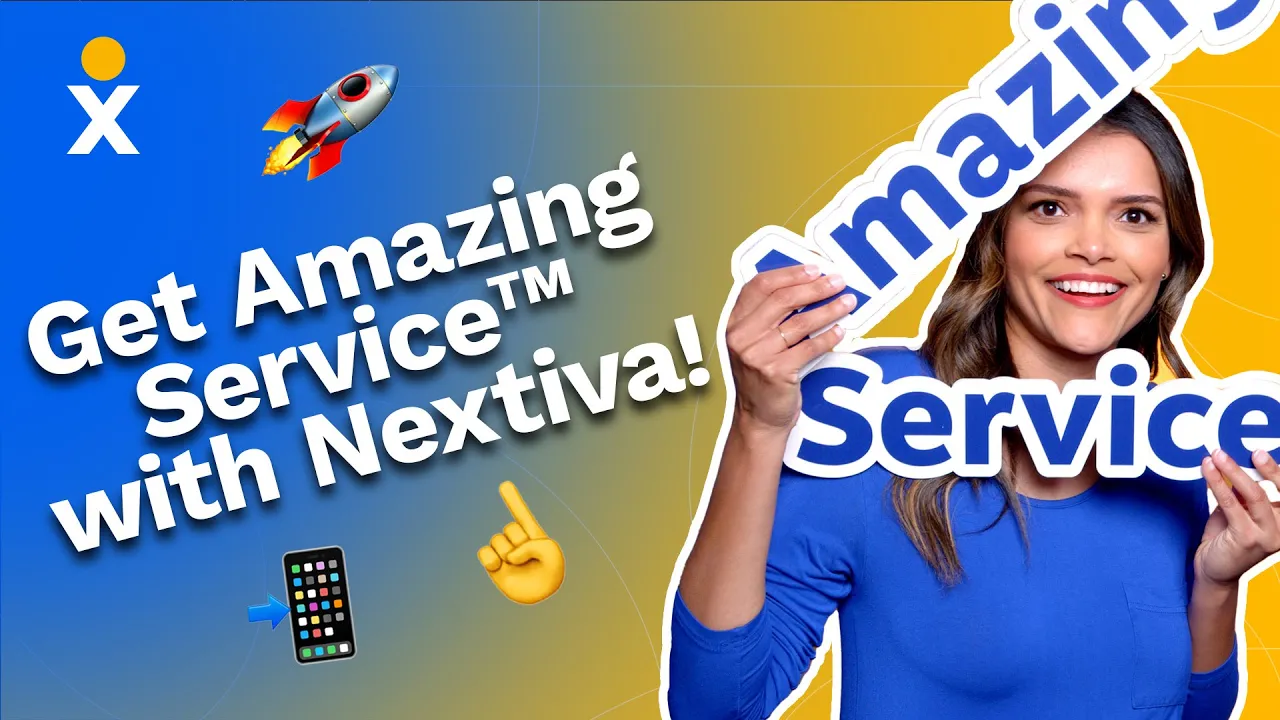
FAQs
One common cause of echoes in calls is feedback from call participants, where the sound from the speakers of one party’s VoIP phone system is picked up by their microphone and transmitted back to the other participants, resulting in an echo.
Problems with a call participant’s VoIP phone system, such as faulty hardware or improper configuration settings, can also lead to echoing. Issues with the internet connection, including low bandwidth or high latency, can further exacerbate the problem.
Echoing in VoIP calls can be attributed to call participant feedback, problems with VoIP phone systems, internet connection issues, and malfunctioning or inadequate speakers.
Businesses often encounter various issues when using Voice over Internet Protocol (VoIP) systems. These problems can arise from factors such as the location of the business, the specific VoIP software and hardware being used, the number of active network users, and the daily call volume. However, irrespective of the virtual telephony provider, both enterprise-level and small businesses commonly face certain VoIP call quality problems. Understanding these issues is crucial in order to troubleshoot and find appropriate solutions.
Some of the most common VoIP problems that businesses experience are as follows:
– Jitter and latency
– Echo
– Choppy audio and low-quality calls
– No sound once a call connects
– Dropped calls
– Phone doesn’t ring when receiving inbound calls
By identifying and understanding these common VoIP problems, businesses can take appropriate measures to address them and ensure smooth and reliable communication through their VoIP systems.
If your internet is down or you’re experiencing connectivity issues, it is crucial to contact your internet service provider (ISP). Without a stable internet connection, your VoIP service cannot function properly. Resolve the internet connectivity issue first before troubleshooting further VoIP problems.
To prevent call timeouts caused by router settings, you can adjust the UDP timeout duration. Increase the timeout to at least 60 seconds to allow for longer calls without disconnections. Additionally, consider changing devices from UDP to TCP, as TCP enables the retransmission of lost voice packets.
If calls seem to drop after a specific amount of time, it is possible that your provider has set up a UDP timeout to automatically disconnect calls. Contact your provider and request them to remove the safety disconnect. Meanwhile, you may need to hang up and call clients back.
Update your firmware and any compatible VoIP hardware and equipment to reduce the load on your local network’s bandwidth. This ensures that you are using the most current versions and may help optimize performance.

















 VoIP
VoIP