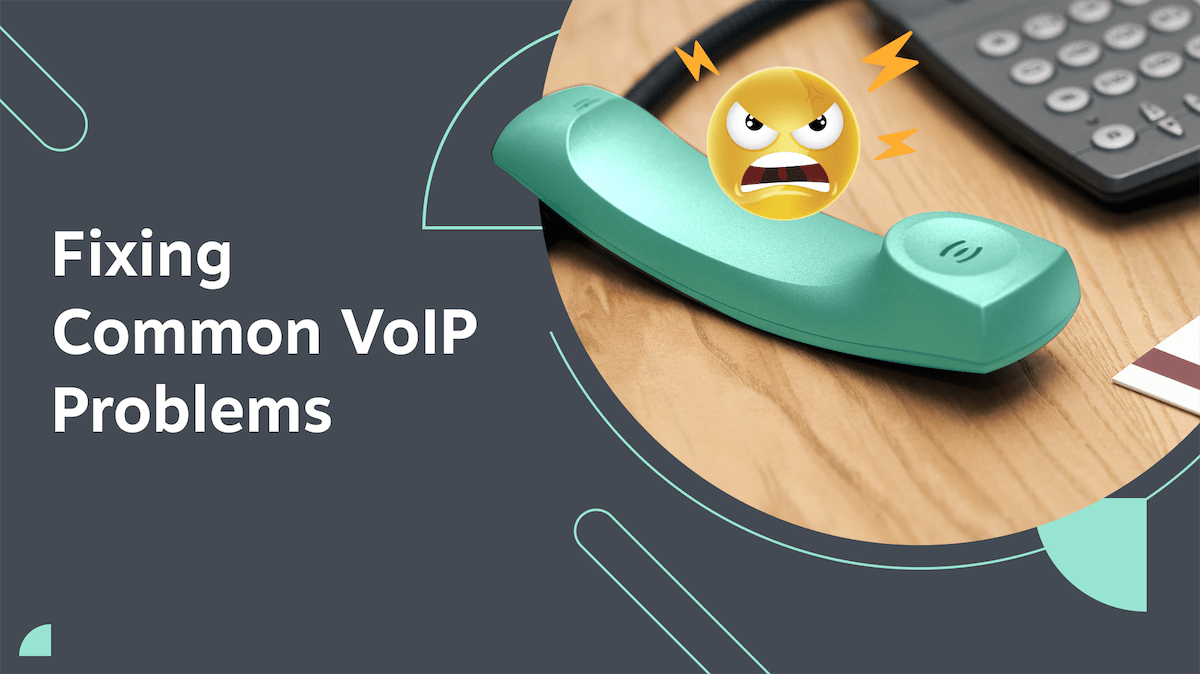VoIP phones are great alternatives to landline systems. They offer better call quality and reliability at a fraction of the cost of traditional phone lines or PBX.
But even the best technology can encounter hiccups. If you’ve ever been on a VoIP call plagued by choppy audio, dropped connections, or robotic voices, you know the frustration.
83% of companies lost a customer, missed a major deadline, or terminated an employee due to a communication issue. You don’t want that happening to you due to a VoIP problem that’s easily resolved with the right knowledge and technology.
In this article, we’ll walk you through the most common VoIP problems and offer troubleshooting tips to fix recurring issues. You’ll save your IT staff time and get your business phone system in top shape in no time.
Common VoIP Problems
Voice over Internet Protocol (VoIP) systems send calls over the internet and rely on your local network and bandwidth capacity. A weak link in the chain can negatively impact voice quality.
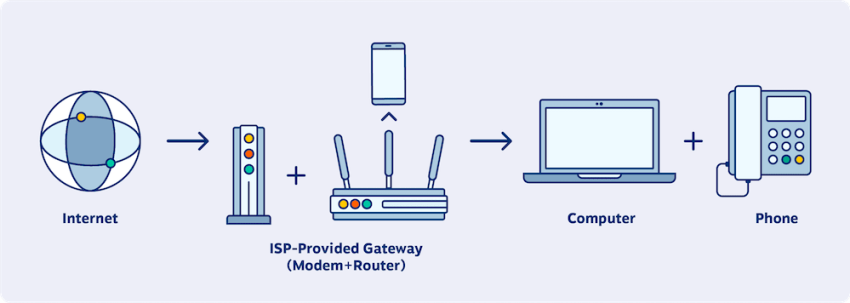
Here are the most common VoIP issues to be aware of and fix:
1) Poor call quality or choppy audio
Since VoIP calls are transmitted in real time as data packets, any disruptions to voice packets reaching a destined IP address will get heard as choppy, distorted, or delayed audio on calls.
If you’re experiencing call quality issues, look out for these common culprits:
- Insufficient Bandwidth: VoIP requires adequate upstream and downstream internet speeds for high-quality calls. When your network’s bandwidth is full, or you have network instability, audio quality falls back to the most reliable, lower-bandwidth audio formats so as not to drop the call.
- Network Jitter: If packets are delayed or arrive out of sequence due to network congestion, calls will be choppy. Network jitter is the primary cause of most call quality issues.
- Packet Loss: Network issues may cause data packets to get dropped completely. This significantly impacts call quality.
- Improper QoS Settings: Failing to prioritize VoIP traffic can lead to choppy call quality due to packet loss and jitter as other network tasks compete for bandwidth.
How to fix choppy voice
Start by checking your internet bandwidth. Insufficient upload/download speeds are the most common cause of choppy VoIP calls.
Run speed tests and make sure you meet the bandwidth recommendations from your VoIP provider. Nextiva offers a handy VoIP speed test, enabling you to see how your network performs.
Next, test your network for issues like high latency/jitter or packet loss during calls and troubleshoot accordingly. This may involve router firmware upgrades or contacting your Internet Service Provider (ISP).
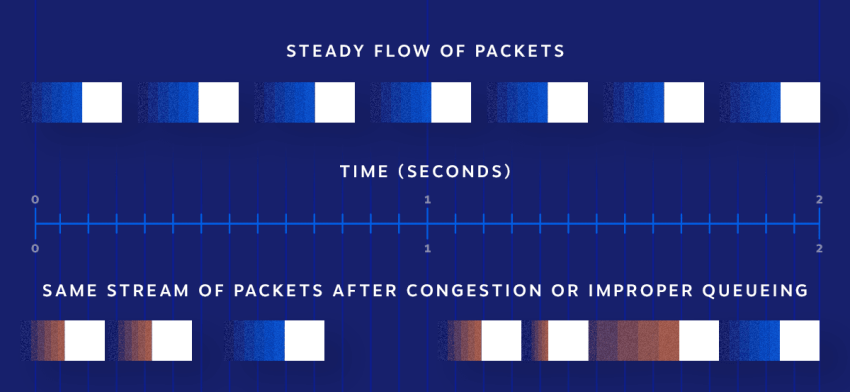
A few more tips to fix choppy audio:
- Enable Quality of Service (QoS) on your router so VoIP traffic gets priority. This prevents VoIP packets from being delayed and helps calls sound smoother. Most modern routers, modems, and switches allow administrators to implement Quality of Service protocols that prioritize voice traffic.
- Use a wired Ethernet connection rather than WiFi whenever possible. Wireless is more prone to interference, which introduces latency and jitter. Wired connections are more reliable for crystal-clear calls.
- Disable unused network hardware like VPNs, guest networks, and high-capacity applications like YouTube, Netflix, and other streaming services, or double NAT configurations that could be impacting call quality over the network. Reduce internal network congestion from making calls within your office space.
- Place your phones on a Virtual Local Area Network (VLAN) to segment them from other network traffic.
If the problem persists, check your VoIP network or VoIP device. Reach out to your telephony provider because a problem could be at their end.
2) Dropped calls
A VoIP call disconnecting abruptly is incredibly annoying. This usually happens on outbound calls on high-volume networks.
The first culprit is not having the most up-to-date firmware on your device. A quick call to your phone provider should confirm this.
The second issue might be a UDP Timeout, which is the amount of time a UDP route stays open on a firewall or router.
UDP network traffic is faster because it lacks the error-checking capabilities TCP offers. As a result, it’s susceptible to firewalls closing the connection and terminating the call unexpectedly.
How to fix dropped calls
Start by troubleshooting internet connectivity problems. If temporary ISP disruptions or using WiFi in dead zones cause dropped calls, use wired connections or mesh WiFi to strengthen signals.
- Reset VoIP phones to re-register them with the VoIP server fresh. Power cycling fixes registration timeouts, causing dropped calls.
- Check that firewalls, VPNs, or routers are not blocking access to critical VoIP ports and protocols. SIP ALG settings may need to be toggled.
- Adjust router settings to allow for longer UDP timeouts or switch devices to use TCP.
- Monitor your network quality during calls using built-in phone graphs and logs. Packet loss is a major culprit for call failures.
- Use Power over Ethernet (PoE) switches to hardwire IP phones. This provides consistent connectivity and power in case of WiFi drops or electrical outages.
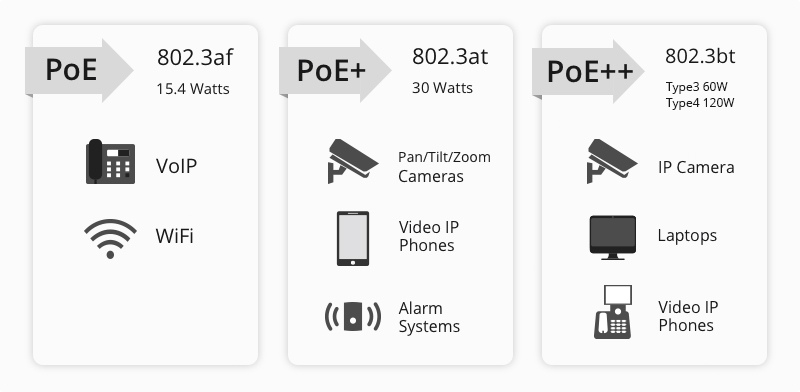
3) Echo/feedback
Hearing your own voice reverberating back through the phone makes conversations very difficult.
Three potential problems cause echo/feedback on voice calls: audio configuration issues, headset lag, or network latency.
How to fix echo/feedback
Observe if the echo only occurs under certain conditions or directions to narrow down the root cause before troubleshooting.
- Use Proper VoIP Headset/Mic Setups — Use equipment designed for VoIP systems and position microphones away from speakers. Enable echo cancellation features if available.
- Fix Audio Configuration Issues — Misconfigurations commonly cause echo. Correctly calibrate volume levels, gain settings, and other parameters. An experienced VoIP technician can troubleshoot misconfiguration. Configure audio parameters like jitter buffers, packet sizes, and codecs used optimally for your network.
- Enable QoS Settings and VLAN assignments to prioritize voice traffic on your network so latency is minimized. Latency can exacerbate echo issues.
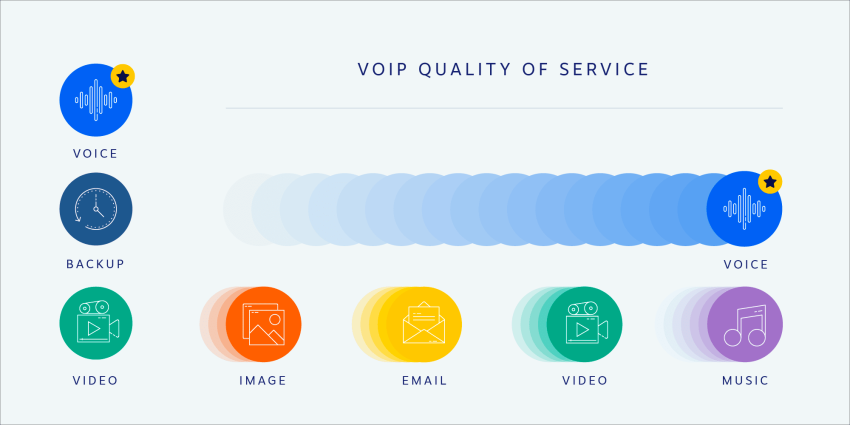
If you still experience echoes, you may need to improve your network stability.
4) Call connects with no sound
Hello, can you hear me? One-way audio is a common VoIP issue.
Voice reliability depends on the intermediate network, firewalls, and audio software stack working properly.
Improperly configured VoIP phones, faulty/loose wiring and connectors, incompatible codecs, heavy network congestion, and QoS misconfiguration causing excessive latency, jitter, and packet loss can stop real-time audio despite calls connecting fine at VoIP protocol layers.
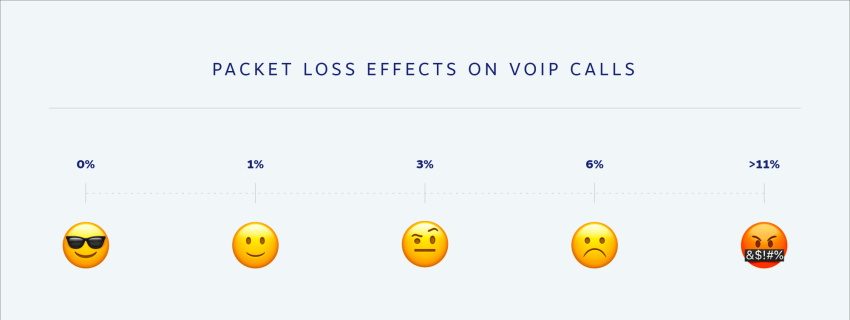
Your local system security software may also be blocking the RTP media traffic, even while allowing the VoIP control traffic to flow normally.
How to fix call audio issues:
Fully plug headset/handset connections into the VoIP phone ports. Also, check that the volume levels on the VoIP phones are turned up and not muted.
Inspect phone configurations to select the correct audio input/output settings. Devices may use the wrong inputs, like Bluetooth, when wired headsets are expected.
Toggle between available codecs on the VoIP phones to rule out codec incompatibility issues. Also, reboot phones to reinitialize codec handshaking after switching.
Don’t forget to update the VoIP phone firmware in case existing installations have bugs related to call connectivity algorithms that get addressed in later revisions.
5) Unable to make calls
If you have a giant “X” on your screen or are unable to make outbound calls, chances are you have two routers that drop certain critical packets of data.
This VoIP issue has less to do with your router configuration and more with the network layout.
Certain protocols are processed by the Application Layer Gateway (ALG) and rewritten for better flow through a firewall or NAT (Network Address Translation). However, it causes numerous problems for VoIP applications.
How to fix this VoIP issue:
To solve this VoIP problem, disable SIP ALG and avoid having double NAT or two routers inhibiting your flow of packets. Placing your VoIP phones on a VLAN can also help.
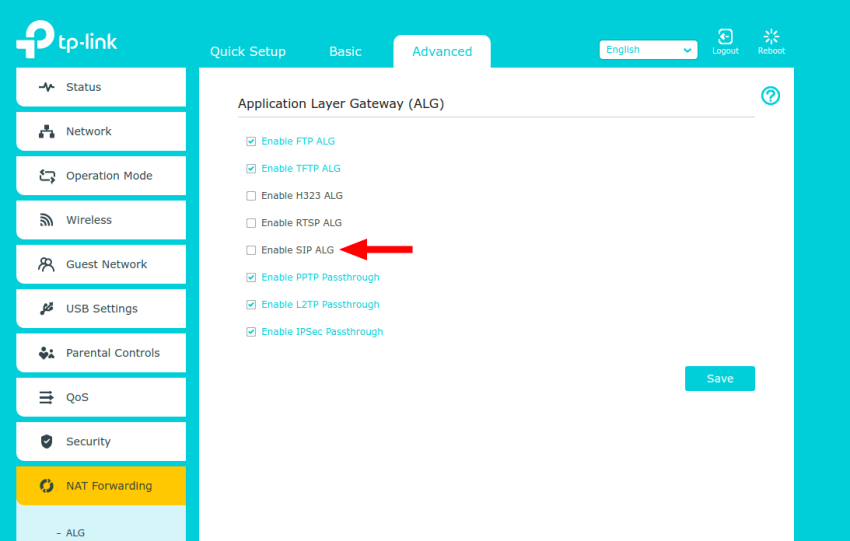
6) Calls go to voicemail unexpectedly
It’s a big VoIP call quality problem when your phone doesn’t ring. But it’s a pretty simple fix! A possible setting was likely forgotten, or your phone is no longer registered with the VoIP provider.
You’ll also want to check that your phone is not in Do Not Disturb (DND) mode. You’ll know that this is the problem if a circle has a horizontal line inside it.
Review your current configuration for call forwarding and verify that all of your phones are registered and active.
7) One VoIP phone works, but another doesn’t
If you’ve tested one phone and it isn’t working, but you try another device, and it is, chances are your VoIP phone’s MAC address might not be registered or the configuration itself needs updating.
We recommend testing using a known working location and network port. If one phone works in both places and the other fails, it’s a problem with the phone.
If both phones work successfully at one location, it could suggest that an Ethernet drop is not functioning.
Otherwise, you must contact your VoIP service provider’s support for possible firmware or configuration updates.
You may need to replace your device if no updates are available and you’re still experiencing this issue.
8) Security breaches
VoIP systems may be vulnerable to security issues. Packet sniffing like man-in-the-middle attacks allows cybercriminals to eavesdrop on unencrypted calls routed over the internet.
VoIP systems have been compromised to rack up fraudulent international charges. The reason is that many VoIP providers do not include encryption by default.
How to stay clear of security breaches
Keep phones and systems fully patched and reset default passwords. Use VPN connections to secure sections of your network carrying VoIP traffic.
Also, make sure to pick a reliable VoIP phone service like Nextiva offering enhanced privacy with TLS & SRTP encryption and meeting security standards set by the ISO/IEC 27001 certification.
VoIP Troubleshooting Tips
When things go wrong, VoIP issues often feel daunting to diagnose and resolve.
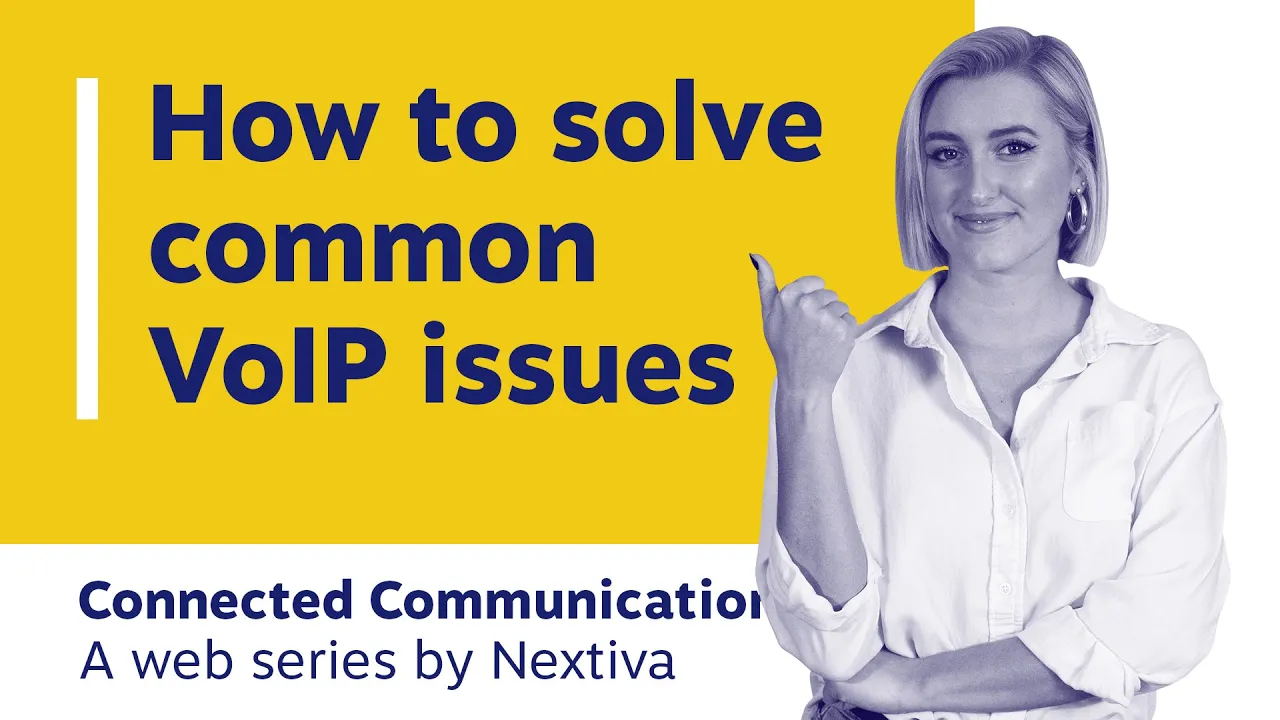
Here are some basic first steps to troubleshoot common VoIP issues:
- Check Internet Speeds/Stability — Use speed test tools and analyze connection metrics during calls. High latency, jitter, or packet loss indicates problems.
- Conduct Test Calls to remote offices or vendors regularly. Identify and resolve minor quality issues before they disrupt important client calls.
- Check VoIP Configurations:
- Segment VoIP phones on your network into their own VLAN for higher performance.
- Prioritize SIP traffic with QoS. Confirm that your router and switches prioritize VoIP traffic and devices.
- Use CAT5e/CAT6 cabling with the same media type (10BASE-T vs. 1000BASE-T). Poor wiring causes excess latency.
- Your ping should be less than 80 milliseconds, and your jitter should be less than 30 milliseconds.
- Test QoS Settings — Toggle QoS settings to check whether they’re causing call quality issues. Resetting to the default or consulting with a VoIP provider is recommended.
- Update Firmware/Software — Updating to the latest firmware versions for phones, routers, and other hardware is an easy fix for bugs.
- Use a VPN — Establishing a Virtual Private Network just for your VoIP traffic separates it from general internet congestion.
- Contact Your VoIP Provider — Most quality VoIP phone systems have 24/7 technical support teams. They can access diagnostic tools and logs unique to their platform for rapid resolutions.
Related: How Does VoIP Work? The Beginner’s Guide To VoIP Phone Systems
Best Practices To Avoid VoIP Problems
While technical problems generally require technical solutions, following best practices helps avoid issues proactively.
- Use business-class internet – Invest in dedicated business broadband at suitable bandwidth tiers for reliable connectivity.
- Limit phone calls over Wi-Fi whenever possible — Use a dedicated Ethernet line instead.
- Invest in quality VoIP hardware — Choose reputable brands and tested models known to work best with your chosen VoIP platform.
- Train employees — Provide users with proper headset/mic usage guidelines and general system dos/don’ts to avoid basic user errors impacting calls.
- Have a backup plan — Make sure remote teams have cell phones enabled as a backup way to make and receive calls if the VoIP system has interruptions. Your VoIP provider should offer a business phone app like NextivaONE to enable calls on the go.
- Choose an established provider — Stick to prominent business VoIP providers (like Nextiva!) with solid track records, security, and excellent technical support.
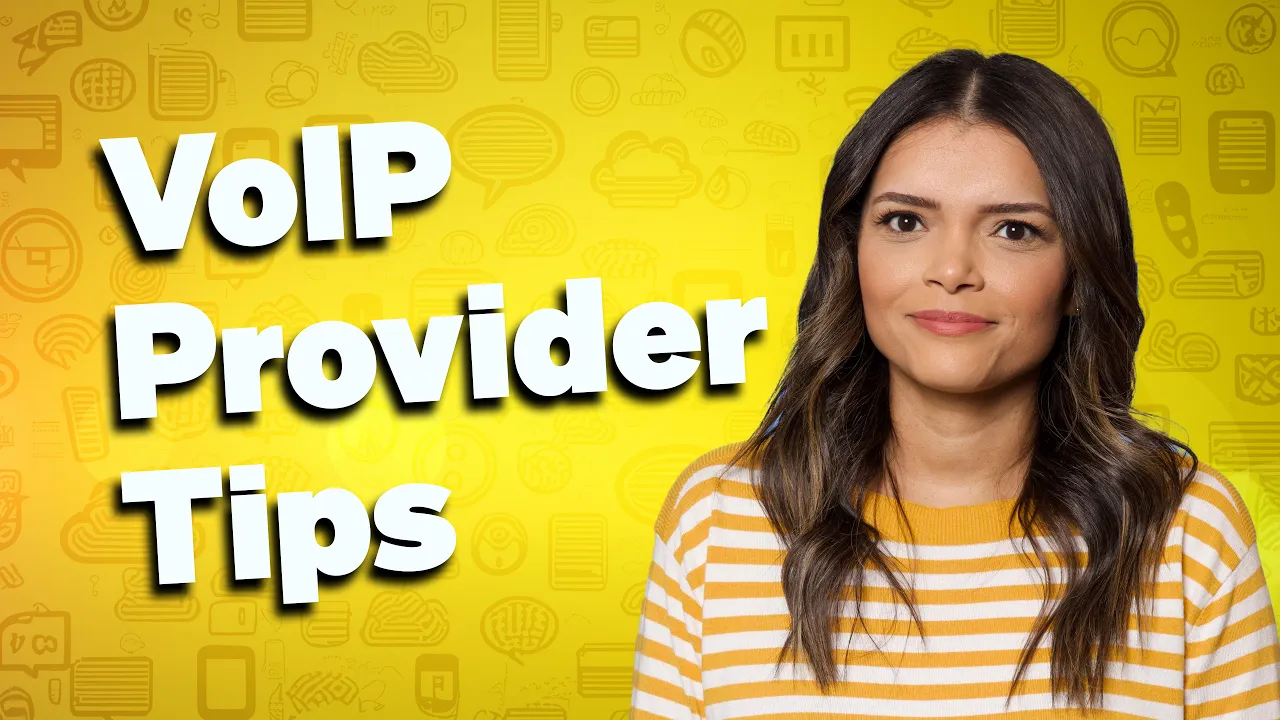
99.999% Uptime. Easy to Use. Amazing Service®.
FAQs on VoIP Issues
VoIP weaknesses include dependence on a broadband internet connection; emergency calls may fail if power or the internet is disrupted. Latency and jitter (if voice packets arrive inconsistently) also plague VoIP setups. Security is another concern if protocols are not properly implemented and kept updated.
A VoIP issue refers to any problem that affects the quality, reliability, or functionality of voice calls transmitted over the internet. Some common VoIP issues include:
– Choppy audio
– Call dropout
– Echo
– Latency/lag
– One-way audio
– Registration failures
– Number portability (porting and transferring phone numbers from traditional to VoIP networks)
Determine the root cause, prioritize VoIP traffic on the network, update hardware/software, optimize quality of service settings, or add bandwidth as needed to fix VoIP problems. Often, it takes some troubleshooting to pinpoint the root cause. Maintenance is key to minimizing VoIP quality problems.

















 VoIP
VoIP