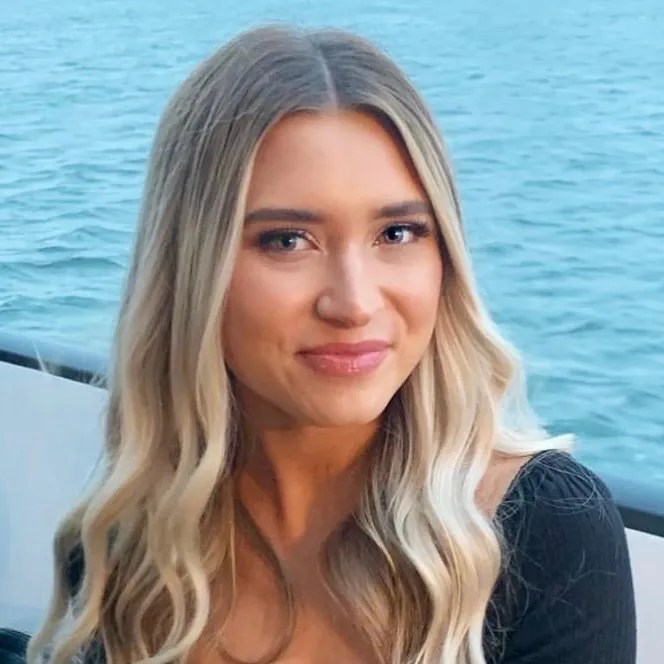RingCentral is a popular business phone service, known for its feature-packed platform covering phone, video, and team collaboration. But is it the right solution for everyone? If you’re wondering whether a competitor might offer better value, a smoother user experience, or more reliable support, you’re asking the right questions.
This guide explores precisely why businesses look into RingCentral alternatives. We’ll then compare the 10 best RingCentral competitors, their features, pricing, support, and overall fit to identify the communication platform that aligns with your team’s needs and goals.
Why Businesses Choose RingCentral

Here’s why businesses opt for RingCentral as their communication platform.
- All-in-one communications: RingCentral bundles VoIP calling, video conferencing, team messaging, and contact center features into a unified platform, centralizing communication workflows.
- Scalability for growth: The platform offers plans that grow with a business, preventing the need to switch providers as needs change.
- Extensive feature set: From unlimited domestic calling and HD video on standard plans to advanced analytics and AI features on higher tiers or add-ons, the unified communications platform covers diverse communication needs.
- Global capabilities: With local numbers available in over 100 countries, local PSTN support in dozens, and multi-language app support, it facilitates international operations.
- Broad integrations: RingCentral connects with many third-party apps, including popular CRMs like Salesforce and productivity suites like Microsoft Teams, to streamline workflows.
What Makes Businesses Look for a RingCentral Alternative?
Despite its popularity, RingCentral doesn’t ideally fit every organization. User reviews on platforms like G2 paint a mixed picture:
- “Dialing out features and incoming call features were not very user-friendly.”
- “The setup is mind-numbing and still does not always function as it should.”
- “Calls getting dropped during transferring.”
Let’s get into a few reasons why businesses look for an alternative to RingCentral.
1. Budget impact & add-on costs
RingCentral’s pricing plans start higher than competitors’ ($30-$45/user/month for main tiers). The total cost can climb when you add extras like toll-free minutes, specific integrations not included in your tier, or advanced features like webinar licenses. Many small businesses find they’re paying a premium for enterprise-level capabilities they don’t fully use, making it less cost-effective for small businesses.

2. SMS/MMS limitations
RingCentral has monthly caps on SMS per user (starting as low as 25 texts/user on the Core plan in the US). Exceeding these limits means extra charges. Collaboration features for shared texting lines can be less intuitive than some alternatives, creating communication bottlenecks rather than streamlining them.
3. User experience & setup hurdles
While powerful, the platform’s interface, especially for administrators, can feel complex and less intuitive than more modern solutions. Some users report a steep learning curve and difficult navigation.
One user pointed out:
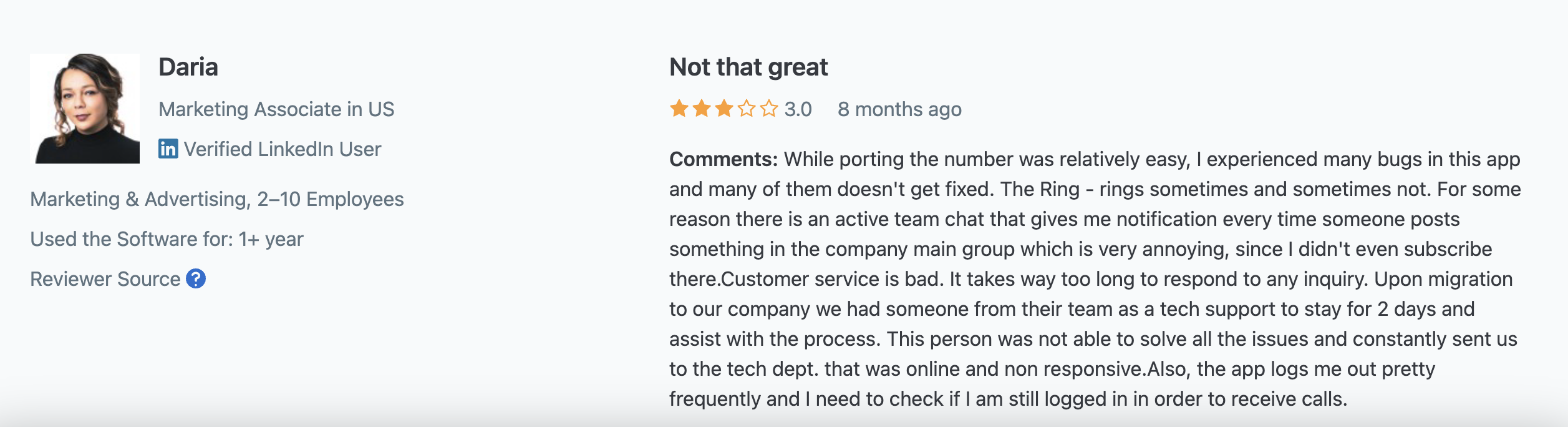
4. Reliability & support concerns
Although typically stable, RingCentral has experienced significant outages (like the North American event on Jan 22, 2025). Its reliance on fewer data centers compared to some competitors also raises concerns about latency for certain users.

Compounding this, accessing timely support can be a challenge. User reviews mention difficulties reaching account managers and experiencing long waits for issue resolution, sometimes stretching into weeks, pushing businesses toward service providers known for more responsive customer service.
“Customer service was atrocious. You had to make a request and wait for a callback from a person in a totally different time zone. If you missed the call, you had to wait for that agent to call you back; nobody else. When I canceled and wanted to port my numbers, it was a multi-week saga where I could not get a response from anyone.”
Stephanie Y., Attorney, Law Practice
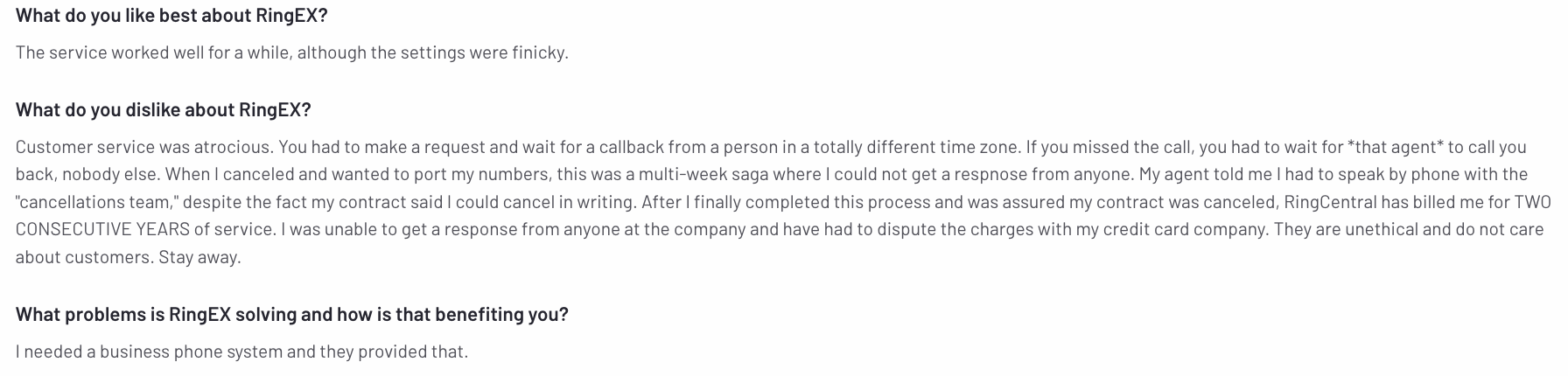
5. Paying more for key features
Many essential or highly desirable features, such as specific CRM integrations (like Salesforce requiring the “Advanced” tier), unlimited storage for call recordings, or advanced call monitoring tools, are covered in RingCentral’s more expensive pricing plans. The advertised lower-tier price might not include the functionality your business actually needs day-to-day.
For businesses prioritizing affordability, ease of use, flexible texting, a simple user experience, or responsive support, exploring RingCentral alternatives becomes essential.
Best RingCentral Alternatives & Competitors
So, which providers offer compelling alternatives to RingCentral? Here are the 10 best RingCentral alternatives to help you decide:
| Provider | Plan | Unlimited calling (US/CA) | Video conf. | Team chat | Voicemail Transcript | Best for | User scores (G2) |
|---|---|---|---|---|---|---|---|
| Nextiva | $30 Core | ✅ | ✅ | ✅ | ✅ | Unified customer experience management | 4.5/5 (3k+ reviews) |
| Vonage | $27.99 Advanced | ✅ | ✅ | ✅ | ✅ | Customization and APIs | 4.3/5 (450+ reviews) |
| Ooma | $29.95 Pro Plus | ✅ | ✅ | ✅ | ✅ | Budget-conscious SMBs | 4.6/5 (120+ reviews) |
| Aircall | $50 Pro, min 3 users | Contact Aircall | ❌ | ✅ | ✅ | Sales & support teams | 4.3/5 (1k+ reviews) |
| Dialpad | $25 Pro | ✅ | ✅ | ✅ | ✅ | AI features & tech teams | 4.4/5 (2k+ reviews) |
| Grasshopper | $25 Solo Plus | ✅ | ❌ | ❌ | Limited | Solopreneurs and basic needs | 3.9/5 (150+ reviews) |
| Zoom Phone | $15 Unlimited plan | ✅ | ✅ | ✅ | ✅ | Integrated voice or video | 4.5/5 (combined Zoom reviews) |
| OpenPhone | $23 Business | ✅ | ❌ | ✅ | ✅ | Startups and Small Teams | 4.7/5 (2.5k+ reviews) |
| 8×8 | $24 Contact sales | ✅ | ✅ | ✅ | ✅ | $17 Calling Plan (Requires a separate Microsoft 365 license) | 4.2/5 (700+) |
| Microsoft Teams Phone | Unified Comms or contact center for mid-to-large businesses | ❌ | ✅ | ✅ | ✅ | Unified Comms or contact center for mid-to-large business | 4.4/5 (16k+ from total Microsoft Team reviews) |
(Note: Pricing is based on annual billing and may vary. G2 figures are based on available data from May 2025. 8×8 pricing requires contact with sales. MS Teams Phone requires an M365 base license and a separate plan.)
Let’s take a detailed look at each VoIP phone service.
1. Nextiva: Best RingCentral Alternative for Unified Communications

Nextiva stands out as a well-rounded business phone system, providing VoIP services, video conferencing, team messaging, and unified customer experience management (UCXM) in one platform. It also offers both inbound and outbound contact center solutions.
One of Nextiva’s key strengths is its exceptional customer service, a rarity in the business communications industry. Users consistently praise Nextiva’s timely issue resolution and the support team’s patience.
Here’s how one user described their support experience with Nextiva:

“No more robo calls, great auto attendants, lots of extra features, Customer support is 24/7, easy to use and I use it all the time. Nextiva keeps all of my calls from 12 different numbers well organized. They have it set up where I see the caller’s ID and also see from which auto attendant they are calling. This is vital.”
Robert H.
Beyond the core offerings, Nextiva packs many advanced phone features at no extra cost, offering a better value proposition than RingCentral. Nextiva is cost-effective, reliable, user-friendly, and a top alternative to RingCentral.

Key features
Here are some of Nextiva’s key features:
- Unified customer experience management: The AI-powered platform unifies customer interactions across various channels (voice, live chat, messaging apps, SMS, email, social media, reviews, and video) into a single hub, delivering personalized customer experiences throughout the customer journey.
- Friendly 24/7 customer support: The support team is responsive, knowledgeable, and helpful, keeping your business connected.
- 99.999% uptime guarantee: Backed by eight redundant data centers, the platform ensures minimal downtime and uninterrupted communication — a big benefit over RingCentral’s two data centers, which contribute to latency issues.
- Business integrations: Businesses get many integration capabilities with leading CRM software, like Salesforce, HubSpot, and Microsoft Dynamics.
Nextiva pricing plans
Nextiva’s pricing is tiered and transparent, tailored to businesses of different sizes.
| Plan | Key features | Starting price | Best for |
|---|---|---|---|
| Digital | Omnichannel digital customer sales & service (live chat, social media messaging, review management) | $20 | Startups & small businesses needing digital customer engagement tools |
| Core | Digital channels, voice, video, SMS | $30 | Small teams requiring basic communication across multiple channels |
| Engage | All Core features + call center + chatbot | $40 | Growing teams that need a call center and chatbot functionality |
| Power Suite | All Engage features + advanced features (intelligent routing, transcription & summarization) | $60 | Service & sales teams needing advanced features for streamlined operations |

Nextiva’s pros & cons
Pros: Excellent customer support ratings, high reliability, user-friendly interface, good value proposition.
Cons: Can be more expensive than basic options, and some advanced features require higher tiers.
Who is Nextiva best for?
Businesses of all sizes that need a reliable, feature-rich unified communications platform with outstanding customer support.
Reliable phone service you won’t have to worry about.
RingCentral letting you down? Get enterprise-grade reliability backed by 24/7 award-winning support.
2. Vonage: Best alternative for API customization

Vonage is the preferred business phone system for organizations that want to customize their communication workflows extensively. It has a wide range of custom APIs you can use to connect your VoIP phone system to different native and third-party applications.
Despite its extensive integration capabilities, Vonage is easy to set up and use. One user said they didn’t require any training to use the phone system:
“My experience with Vonage was good because their app is user-friendly and visually appealing. It was simple to use and didn’t require any training from what I recall.”
Key features
Here are some top features of Vonage:
- Unlimited domestic calling: Make unlimited calls to any number in the United States.
- Phone number porting: Keep your existing phone number when you switch to Vonage.
- VBC Admin Portal: Manage your Vonage account, including users, phones, and settings from one intuitive portal.
Vonage pricing plans
Vonage offers metered and unlimited international calling plans, along with add-ons like toll-free numbers and virtual fax.
| Plan | Key features | Starting price | Best for |
|---|---|---|---|
| Mobile | Unlimited domestic calls, SMS/MMS, voicemail, main local company number | $13.99 | Small businesses with basic communication needs |
| Premium | All Mobile features, plus unlimited video meetings (up to 200 participants), team messaging, access to VBC App Center | $20.99 | Businesses that need video conferencing and integrations |
| Advanced | All Premium features, plus on-demand call recording, visual voicemail, call groups | $27.99 | Businesses that require call recording, visual voicemail, and call groups |
Vonage’s pros & cons
Pros: High degree of customization via APIs, competitive feature set, good call quality.
Cons: Some features (e.g., call recording) require higher tiers, and support reviews are mixed compared to Nextiva.
Who is Vonage best for?
Businesses that need deep integrations or custom communication solutions.
3. Ooma: Best budget-friendly RingCentral alternative

Ooma is a great VoIP phone service for small businesses on a budget. It provides all the essential features you’ll need to get your business communication needs off the ground — CRM integrations, hot desking, and call management capabilities such as call routing.
Key features
Here are some top Ooma features:
- Call queuing: Automatically place calls on hold and route them to the next available agent.
- Salesforce integration: Place and receive phone calls within Salesforce CRM.
- Hot desking: Transform unassigned phones into business phones for the day for different work locations.
Ooma pricing plans
Ooma offers three tiers of business phone service plans starting at $19.95 per user per month. You can also get a variety of add-ons, including additional phone numbers, fax capabilities, and integrations.
| Plan | Key features | Starting price | Best for |
|---|---|---|---|
| Ooma Office Essentials | Virtual receptionist, extension dialing, music on hold, ring groups, mobile app | $19.95 | Small businesses with basic communication needs |
| Ooma Office Pro | Call recording, text messaging, video conferencing, desktop app | $24.95 | Growing businesses |
| Ooma Office Pro Plus | Call center, hot desking, team chat, call queueing, voicemail transcription, CRM integrations | $29.95 | Businesses with advanced needs |
Ooma’s pros and cons
Pros: Budget-friendly, easy setup, core features included.
Cons: Limited integrations on lower tiers, unlimited calling requires Pro Plus, less feature-rich than competitors like Nextiva or RingCentral.
Who is Ooma best for?
Small businesses looking for reliable, affordable phone service without extensive features.
4. Aircall: Best alternative for call center analytics

Aircall’s cloud-based call center software works best for small and mid-sized businesses. You get essential features and capabilities such as call queuing, analytics, and integrations to help you administer a lean call center.
What users love best is Aircall’s data analytics feature, which allows you to view data sets per user for more granular insights. The integration capabilities also work well, especially in how Aircall syncs with HubSpot. You can make calls to customers directly from your CRM.
Key features
Aircall’s key features include:
- Power dialer and voicemail drop: Get automatic dialing and instant voicemail messages.
- Mandatory call tagging: Better organize calls with insightful data analysis.
- Advanced analytics and call monitoring: Use in-depth call metrics and live monitoring to enhance performance and coaching.
- Conversation intelligence with Aircall AI: Analyze call transcripts, generate summaries, identify trends, and uncover customer sentiment.
Aircall pricing plans
Aircall offers three core plans and various integrations and add-ons, including international numbers and call whispering.
| Plan | Key features | Starting price | Best for |
|---|---|---|---|
| Essentials | Unlimited calling within US & Canada, essential telephony features, 100+ integrations | $30 | Small businesses with basic call management needs |
| Professional | Custom onboarding, service-level agreement, and API developer support | $50 | Growing businesses that need productivity features |
| Custom | Custom onboarding, service-level agreement, API developer support | Quote | Enterprises with specific needs |
Aircall’s pros and cons
Pros: Strong focus on call center workflows, excellent CRM integration, insightful analytics.
Cons: Minimum user requirement, pricing can be higher for smaller teams, and less focused on general unified communications.
Who is Aircall best for?
Sales teams, support centers, and businesses focused on CRM integration for calling.
5. Dialpad: Best alternative for AI-powered insights

Dialpad is a budget-friendly, AI-powered contact center solution. It offers a range of AI-driven capabilities, such as transcriptions and real-time analytics. Dialpad’s interface and user experience stand out. For example, you can organize call centers by teams and track callbacks using voice AI.
Key features
- AI-powered call & voicemail transcriptions: Automatically transcribe calls and voicemails to easily review conversations and share them with others.
- Google Workspace & Microsoft 365 integrations: Easily manage your contacts, calendar, and other data.
- Real-time analytics & reporting: Get real-time analytics and reporting to track your call performance.
Dialpad’s pricing plans
| Plan | Key features | Starting price | Best for |
|---|---|---|---|
| Standard | Unlimited domestic calling, AI Meetings, SMS/MMS, AI transcriptions, Web & chat support | $15 per user | Individuals and small teams |
| Pro | 24/7 live agent support, CRM integrations, Open APIs & Webhooks, ring groups | $25 per user | Growing teams |
| Enterprise | Unlimited ring groups, dial-by-extension, data retention policies, priority live agent support | Contact Sales | Large enterprises |
Dialpad‘s AI features, such as real-time transcription and sentiment analysis, may incur additional costs.
Dialpad’s pros and cons
Pros: Innovative AI features, modern interface, competitive pricing on the standard tier.
Cons: Some AI features may have limits or additional costs, and video meeting participant limits on lower tiers can be restrictive.
Who is Dialpad best for?
Businesses prioritizing AI-driven insights, real-time transcriptions, and a modern user experience.
6. Grasshopper: Best alternative for solopreneurs and small teams

Grasshopper is ideal for solopreneurs and small businesses that don’t want to be held back by a complex VoIP phone with extensive features they don’t need. It has features such as virtual phone numbers, call forwarding, and voicemail transcription.
Here’s how one user described their experience with this virtual phone system:
“Grasshopper was very user-friendly. It was easy to use, and we never really had a need to contact customer support. The implementation was easy, and we loved that we could use it on a line/VOIP or also log into the Grasshopper app and answer on the go.”
Key features
Grasshopper’s key features include:
- Call forwarding: Route business calls to your personal phone or another team member.
- Voicemail: Set up a voicemail for business calls and get voicemail recordings sent to your email.
- Reporting: Keep your finger on the pulse of your business with detailed call reports.
Grasshopper pricing plans
Grasshopper’s plans are based on the number of phone numbers and extensions rather than users.
| Plan | Key features | Starting price | Best for |
|---|---|---|---|
| True Solo | 1 user, 1 phone number, call forwarding to a single number, voicemail | $14 | Single person business |
| Solo Plus | Unlimited users, 1 phone number, call forwarding to multiple phone numbers, ability to set permissions for each user | $25 | Businesses that need to add multiple users |
| Small Business | Unlimited users, 4 phone numbers, call forwarding to multiple phone numbers, ability to set permissions for each user | $55 | Small businesses that need flexibility and customization |
Grasshopper’s pros and cons
Pros: Very affordable entry point, simple setup, good for separating business/personal calls.
Cons: Lacks video conferencing and team messaging, requires an existing line for forwarding (not a full VoIP replacement in the traditional sense), limited features compared to others.
Who is Grasshopper best for?
Solopreneurs, freelancers, and micro-businesses that need a basic virtual number and call forwarding capabilities.
7. Zoom Phone: Best alternative for integrated voice and video

Zoom Phone extends Zoom’s renowned video conferencing platform into a complete business phone system. It offers a unified communication experience where users can easily switch between calls, meetings, and team chat within the same familiar interface.
Businesses already using Zoom for meetings especially appreciate this integration. Zoom Phone’s global reach spans over 47 countries and territories with local and toll-free number options, a good choice for businesses with international operations.
Key features
Here are some of Zoom Phone’s standout features:
- Meeting elevation: Convert any phone call to a Zoom video meeting with a single click.
- Centralized administration: Manage all communication services (phone, video, messaging) from one dashboard.
- Intelligent call routing: Configure custom call flows with auto-attendants, call queues, and IVR systems.
- Advanced analytics: Access comprehensive reporting on call quality, usage patterns, and user adoption.
- Emergency services integration: Enhanced 911 capabilities with accurate location information.
Zoom Phone pricing plans
Zoom Phone offers options for metered or unlimited calling.
| Plan | Key features | Starting price | Best for |
|---|---|---|---|
| Metered | Metered domestic calling, voicemail transcription, call recording | $10 | Small businesses with low call volume |
| Regional Unlimited | Unlimited domestic calling, post-call summaries, unlimited IVR | $15 | Businesses with moderate to high call volume |
| Global Select | Advanced compliance features, call queue analytics | $20 | Businesses with regulatory requirements |
Zoom Phone’s pros & cons
Pros: Seamless integration with Zoom Meetings, intuitive interface, excellent mobile app, robust call quality.
Cons: Requires a base Zoom license for full functionality, fewer advanced call center features than specialized providers, and some integrations may require higher-tier plans.
Who is Zoom Phone best for?
Businesses invested in the Zoom ecosystem that want unified communications and video integration.
8. OpenPhone: Best alternative for startups and small teams
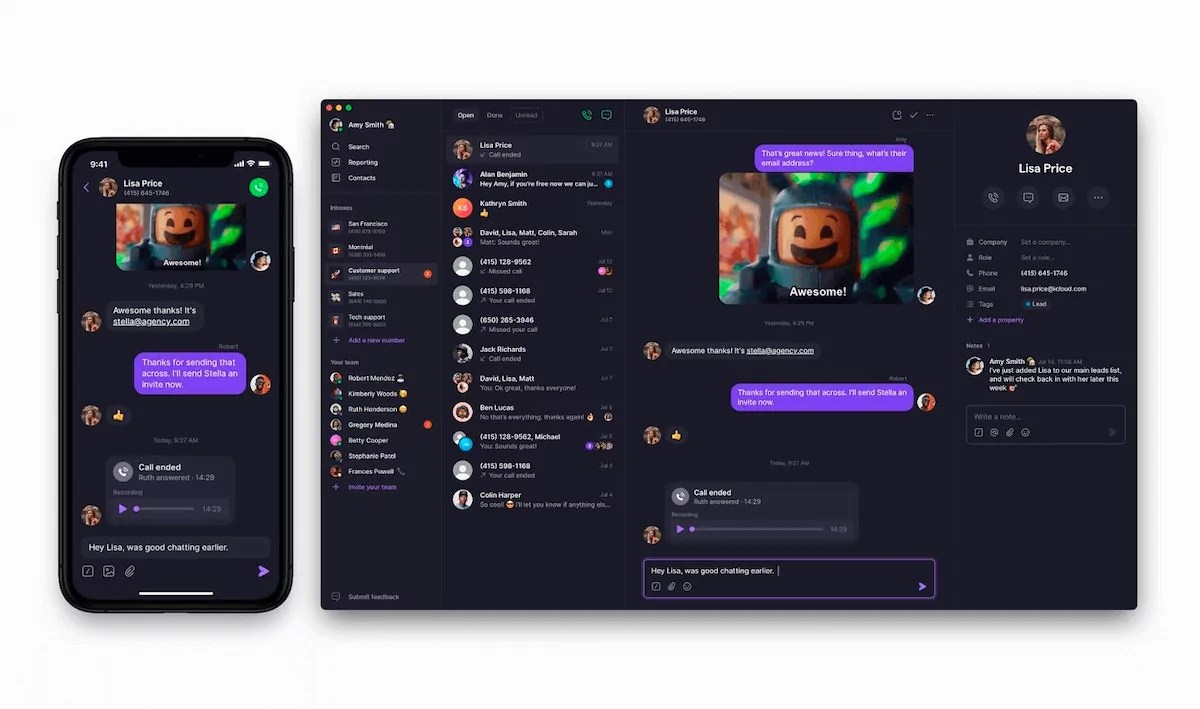
OpenPhone is a mobile-first business phone system for startups and small teams. Its clean, intuitive interface prioritizes simplicity while delivering powerful business communication features. What makes OpenPhone worth considering is its collaborative approach to business texting and calling. Teams can share phone numbers, and multiple team members can see and respond to calls and messages.
Key features
OpenPhone’s key features include:
- Advanced texting capabilities: Send and receive unlimited SMS/MMS with team collaboration features.
- Auto-replies & snippets: Create message templates and automated responses for efficient communication.
- Contact & conversation history: Access complete communication logs with customers in one place.
- Zapier & Slack integrations: Connect your phone system with your workflow and team collaboration tools.
OpenPhone pricing plans
OpenPhone offers multiple tiers to accommodate growing businesses.
| Plan | Key features | Starting price | Best for |
|---|---|---|---|
| Standard | Unlimited calls and texts (US & Canada), shared phone numbers, voicemail transcription | $15 | Individuals and small teams |
| Business | HubSpot integration, call transfers, auto-attendant | $23 | Growing small businesses |
| Scale | Priority support, advanced analytics, admin controls | $35 | Larger teams with custom needs |
OpenPhone’s pros & cons
Pros: Exceptional user experience, superior business texting capabilities, collaborative features, and affordable pricing.
Cons: Limited video conferencing capabilities, fewer integrations than enterprise solutions, and less robust call center features.
Who is OpenPhone best for?
Startups, small businesses, and entrepreneurs looking for modern design, team collaboration on calls/texts, and simple pricing.
9. 8×8: Best alternative for contact center and international calling

8×8 offers a cloud-based communications platform with contact center capabilities and global reach. It has local phone numbers available in 130+ countries and regions, and works well for businesses with international communication needs.
8×8 combines UCaaS (Unified Communications as a Service) and CCaaS (Contact Center as a Service) functionalities, so businesses can manage both employee and customer communications through a single provider.
Key features
Here are some of 8×8’s notable features:
- Integrated contact center: Advanced call routing, IVR, analytics, and omnichannel support capabilities.
- Advanced analytics: Reporting for call quality, team performance, and customer interactions.
- Team collaboration: Chat, file sharing, and video meetings in a unified workspace.
- Compliance certifications: HIPAA, GDPR, SOC 2, and more for regulated industries.
8×8 pricing plans
8×8’s pricing structure has options for different communication needs, but requires you to get a custom quote from its sales team across plans.
| Plan | Key features | Starting price | Best for |
|---|---|---|---|
| Contact Center | Omnichannel routing, agent workspace, supervisor workspace | Contact Sales | Enterprise contact centers |
| CX Beyond the Contact Center | Conversational intelligence, call, meet, message | Contact Sales | Customer service operations |
| Communications APIs | High-volume SMS, messaging, voice, video | Contact Sales | Developers |
| Unified Communications | High-volume messaging, receptionist console, system analytics, global coverage | Contact sales | Global businesses |
8×8’s pros & cons
Pros: Exceptional international coverage, integrated contact center capabilities, strong compliance certifications, and reliable global performance.
Cons: Interface can feel dated compared to newer competitors, higher learning curve, and pricing can be higher for advanced features.
Who is 8×8 best for?
Mid-sized to large businesses with global operations, integrated contact centers, and regulated businesses requiring strong compliance features.
10. Microsoft Teams Phone: Best alternative for Microsoft 365 environments
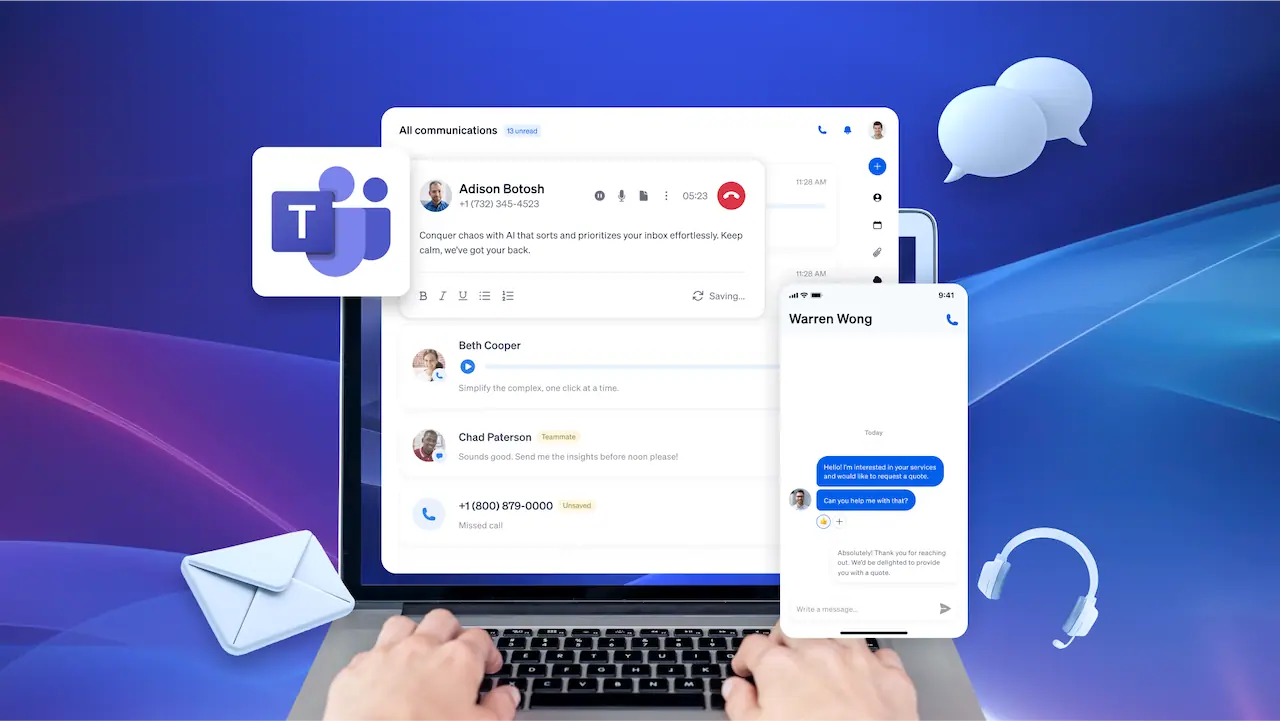
Microsoft Teams Phone is a collaboration platform and business phone system. For businesses already invested in the Microsoft 365 ecosystem, Teams Phone offers integration with familiar Microsoft applications and a unified experience for meetings, calling, and collaboration.
Key features
Microsoft Teams Phone’s key features include:
- Native Microsoft 365 integration: Connection with Outlook, OneDrive, SharePoint, and other Microsoft applications.
- Familiar interface: Phone functionality within the Teams environment users already know.
- Advanced call controls: Call delegation, auto-attendants, call queues, and direct routing options.
- Compliance and security: Enterprise-grade security with Microsoft’s compliance framework.
- Hybrid deployment options: Connect to existing PBX systems or go fully cloud-based.
Microsoft Teams Phone pricing plans
Microsoft Teams Phone requires a Microsoft 365 subscription and then offers these calling plans:
| Plan | Key features | Starting price | Best for |
|---|---|---|---|
| Standard | Basic phone system features within Teams | $10 (add-on) | Organizations with existing calling solution |
| Pay-as-you-go | Phone number with metered outbound calling minutes | $13 (add-on) | Teams users needing basic domestic calling |
| Calling Plan | Phone number with 3,000 outbound domestic calling minutes | $17 (add-on) | Teams users with international calling needs |
| Domestic and international calling | 3,000 outbound domestic or 600 outbound international calling minutes | $34 (add-on) | Organizations wanting simplified licensing |
Microsoft Teams Phone’s pros & cons
Pros: Deep integration with Microsoft 365, consolidated vendor management, familiar user interface, strong security, and compliance capabilities.
Cons: Requires a Microsoft 365 subscription, higher total cost, is less specialized than dedicated VoIP providers, and more complex deployment for non-Microsoft environments.
Who is Microsoft Teams Phone best for?
Businesses already committed to the Microsoft ecosystem that want to consolidate vendors and integrate phone systems with their existing collaborative workflows.
How We Picked the Top RingCentral Alternatives
Businesses switching from RingCentral consistently mention four key pain points: unexpected costs, poor customer support, system reliability issues, and complicated interfaces. We picked the solutions that effectively address these challenges:
- Reliability: Providers delivering at least 99.9% uptime with redundant infrastructure made our list.
- Transparent pricing: Prioritized solutions with clear pricing structures and minimal hidden fees.
- Exceptional support: Each recommendation offers responsive, knowledgeable help when you need it.
- User-friendly design: All selected RingCentral alternatives feature intuitive interfaces that won’t require extensive training.
- Integration: Every provider connects with essential business tools.
- Room to grow: These solutions scale with your business, whether you’re a small business or enterprise.
How To Choose the Ideal Alternative to RingCentral
Switching from or choosing an alternative to RingCentral means keeping a pulse on the following key factors:
- Identify your must-have features: List the essential communication tools your team needs daily. Is it primarily voice, or are video meetings, team chat, and SMS equally important? Do you need advanced call routing, analytics, or specific integrations (e.g., Salesforce, Microsoft 365)?
- Budget for the features: What price are you willing to spend per user? Compare the pricing tiers of different alternatives, what’s included in each, and extra costs for add-ons or overages.
- Prioritize ease of use: A complex system hinders adoption and productivity. Look for intuitive interfaces and simple management.
- Read customer support reviews: When issues arise, prompt and effective support is vital. Check review sites (like G2, Capterra) for feedback on support quality, responsiveness, and availability (e.g., 24/7, multi-channel).
- Consider scalability: Will the provider grow with you? Make sure the platform can easily accommodate new users, lines, and feature needs as your business expands.
- Check for reliability & uptime: Look for providers with transparent Service Level Agreements (SLAs) and high uptime.
- Test before committing: Get a free trial or demo to navigate the interface for user-friendliness and make the right choice.
Why Nextiva Is the Best Alternative to RingCentral
Looking for a better communication solution without RingCentral’s drawbacks? A VoIP comparison survey by GetVoIP found that Nextiva is the best-rated VoIP phone service when compared with alternatives, including RingCentral. Nextiva delivers the perfect combination of affordability, ease, reliability, and support that makes switching worthwhile.
✅ Better value
Get enterprise-grade features without the premium price tag. Nextiva offers comparable capabilities at lower costs — ideal for businesses seeking quality without overpaying.
✅ Simple experience
Intuitive design means even complex tasks like call routing become straightforward, with no technical headaches.
✅ Friendly support
Nextiva’s stellar customer support rating means real help when you need it. Nextiva offers responsive, knowledgeable support with minimal wait times.
✅ High reliability
With eight North American data centers (vs. RingCentral’s two), Nextiva delivers 99.999% uptime, averaging just six minutes of downtime yearly compared to RingCentral users’ reported 43 minutes of downtime in 2023.
✅ Customer experience focus
Nextiva’s Call Pop shows agents crucial customer data before conversations begin, while advanced analytics drive smarter decisions that improve customer satisfaction. Nextiva consistently performs where it matters most.
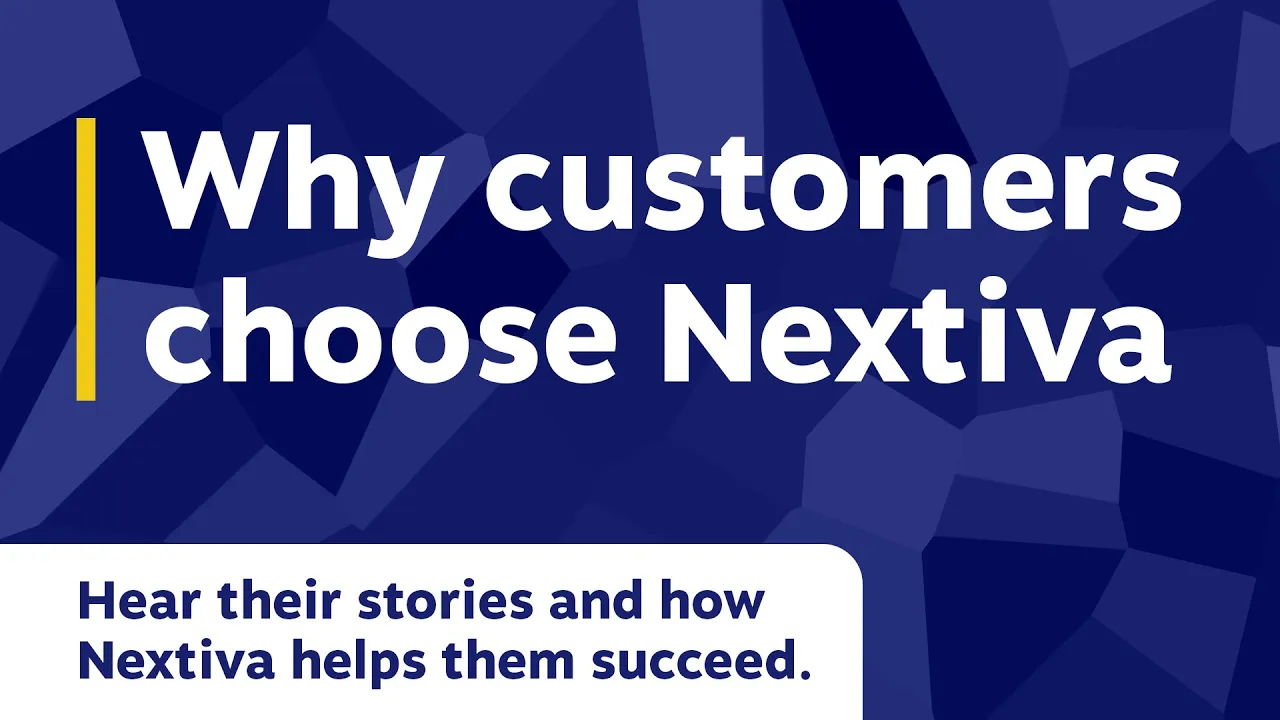
Reliable phone service you won’t have to worry about.
RingCentral letting you down? Get enterprise-grade reliability backed by 24/7 award-winning support.
FAQs
You probably have a solid foundation for the best RingCentral alternatives. Let’s wrap this up with a few key insights to help you choose a particular alternative.
Nextiva tops RingCentral’s best alternatives list. It balances features, affordability, and exceptional customer support, making it ideal for growing small businesses. Its unified communications platform combines various communication needs into one.
If budget is your primary concern, Ooma offers essential business phone features at a competitive price. It’s a straightforward solution for small businesses with basic communication needs.
For solopreneurs and small teams, Grasshopper offers a simple, easy-to-manage virtual phone system that separates business from personal calls.
Nextiva stands out with its consistently high customer support ratings. Users praise the responsiveness, knowledge, and helpfulness of the support team. It has a 9.0 customer support rating on G2 compared to RingCentral’s 7.9.
Aircall is also known for its strong customer support, particularly its dedicated focus on call centers.
The features best for you depend on your specific needs. Here are some important ones to consider:
– Call management: Call forwarding, call recording, call forwarding, voicemail, auto attendant, conference calls.
– Unified Communications: Integrating voice, video, messaging, and possibly email and fax into a single platform.
– Video conferencing: High-quality video conferencing with features like screen sharing and recording.
– Team messaging: Internal chat platform for fast communication and collaboration.
– Contact center features: Advanced call routing, queuing, analytics, and agent management tools (if applicable).
– Integrations: Compatibility with your existing CRM, productivity tools, and other business applications.
– Mobile app: A well-designed mobile app for making and receiving calls, accessing voicemail, and managing settings on the go.
– Scalability: The ability to easily add or remove users and features as your business grows.
– Reliability and uptime: A high uptime guarantee, supported by a robust infrastructure to ensure consistent service.
Often, yes. Although RingCentral offers a robust platform, prices can be higher than alternatives, especially for smaller businesses or those with basic needs. Ooma and Grasshopper are particularly budget-friendly options. Nextiva, Vonage, and Dialpad offer competitive pricing plans and are more affordable than RingCentral.
Compare not only the price per user but also the included features and additional costs to determine the best value for your business.
Most alternatives offer a range of integrations, but specific options vary. Vonage is known for its extensive API customization, allowing deep integration into various systems. Nextiva, Aircall, and Dialpad offer strong integrations with popular CRM systems like Salesforce and HubSpot, as well as productivity suites like Microsoft 365 and Google Workspace. Ooma and Grasshopper offer more limited integrations and focus on essential tools.
The alternative you choose should be compatible with the tools you use.
Completely free VoIP services for businesses are rare. Most free options are for personal use and lack essential business features. Grasshopper offers a very affordable entry-level plan ($14/month) that provides a basic virtual phone system. Ooma is another budget-friendly option with plans starting at $19.95/month. Dialpad offers a free trial; after the trial, it starts at $15, while Nextiva has a starting price of $20.
Consider your long-term needs. Even if a low-cost option seems tempting at first, make sure it can scale with your business and offers the features you need in the future.

















 VoIP
VoIP