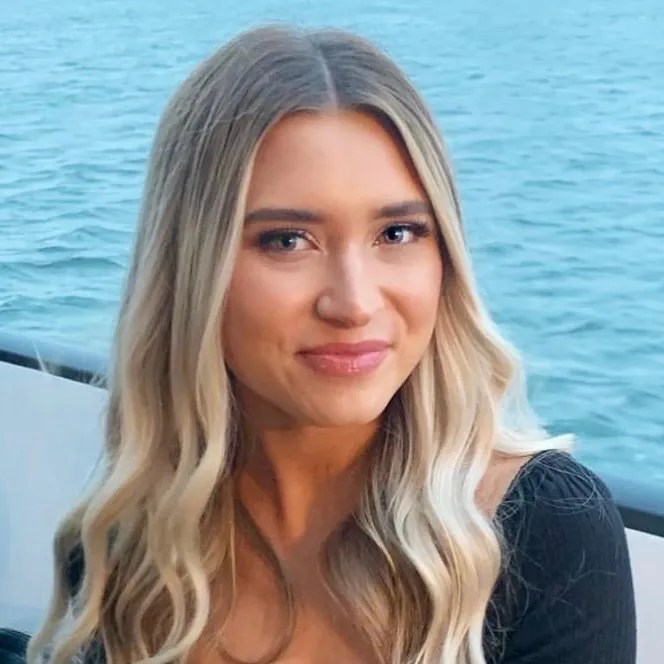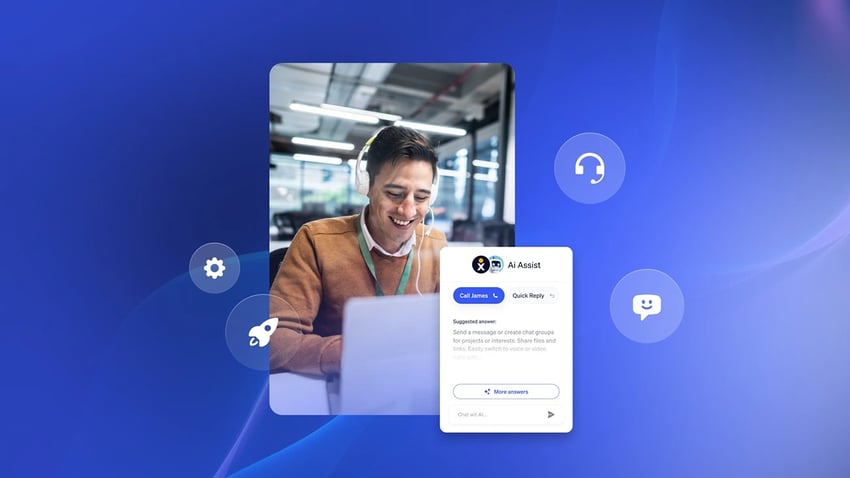As a business grows, the volume of communication tends to increase, which means you need office communication apps. Why?
The tech stack gets complex with separate tools for internal and external business communication. This churns context, which affects decision-making, as you only see part of the whole, not the entire picture.
Even when you have different office communication apps, they must be a part of the same system, which you rely on as a source of truth for decision-making. It ensures that your decisions are accurate and not influenced by any contextual biases.
When you’re exploring different apps that could be a part of this communication system, here are some options that make your life easier:
- Nextiva
- Slack
- Microsoft Teams
- Zoom
- Google Workspace (Chat and Meet)
- Notion
- Asana
- Basecamp
- Trello
- Workvivo
- Loom
In this article, we’ll explore how these communication apps fit into your tech stack, discussing their features and what makes them stand out.
Exploring the Need for Office Communication Apps
Office communication apps solve key pain points in today’s workplace communication and team environment:
- Fragmentation: Teams often juggle multiple email, chat, and other apps, leading to context switching and silos. Good communication apps centralize messages, meetings, and documents so information isn’t scattered. This eliminates the need for app switching, keeping everyone on the same page.
- Flexibility: With remote teams and hybrid work arrangements, organizations require tools that are compatible across various devices and locations. The right app supports real-time messaging on desktop and mobile (Android or iOS), plus video conferencing and group chat, ensuring team members can connect while in the office and on the go. This flexibility keeps distributed teams aligned without requiring face-to-face meetings for every discussion.
- Speed: Instant messaging and real-time communication accelerate decision-making. Instead of waiting on long email threads, teams use chat apps or huddle in quick video calls to resolve issues. It helps minimize delays.
- Security: Modern communication software comes with encryption, access controls, and compliance features to safeguard company data. Unlike consumer social media or SMS, business communication platforms provide administrative controls, permissions, and data retention policies to meet security and compliance requirements. This ensures internal communication stays private and protected.
- Efficiency: These apps automate workflows and eliminate repetitive tasks. For example, some communication apps have built-in automation (like bots or workflow builders) to route messages, create to-do lists, or integrate with other business tools like CRM or project management software. This way, communication apps connect everything in one workspace, streamlining processes so that the right people see the correct information with minimal effort.
Reliable office communication apps streamlines your collaboration. It results in faster work, better teamwork, and even stronger customer outcomes.
Top 11 Office Communication Apps for Team Collaboration
Communication works for those who work at it. Here are some of the best office collaboration apps to provide you with everything you need for effective business communication.
Each of these team collaboration tools has its strengths, from instant messaging and group chat to project tracking and employee engagement.
The following sections provide a detailed overview of each tool, including its key features, use cases, and what makes each stand out. Many offer plans suitable for teams of all sizes, including small businesses, midmarket, and enterprise-level solutions.
1. Nextiva
Nextiva consolidates voice, video, team chat, SMS, email, and even contact center tools into a single unified communications platform. Unlike point solutions that specialize in only one modality (e.g., just chat or just video), Nextiva powers the full spectrum of business communication.
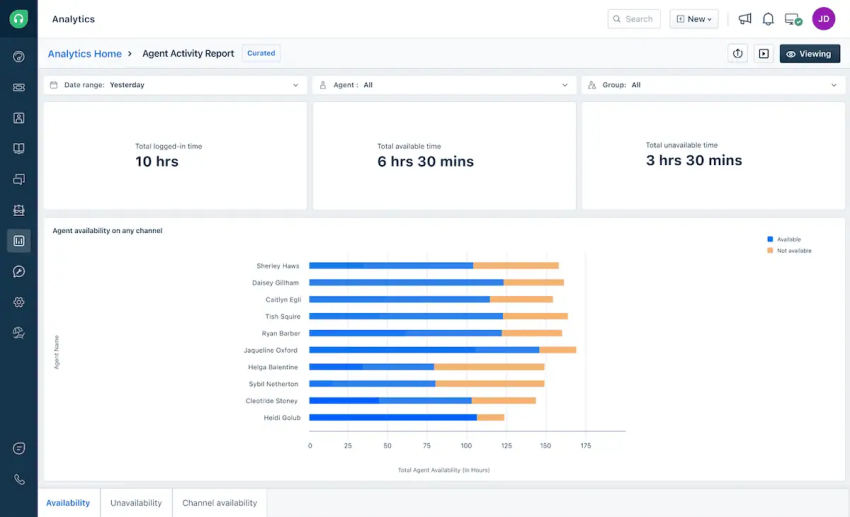
This helps you drive all communication from one place, be it internal project discussions or customer support calls. This approach makes sure employees spend time on business-centric activities rather than switching apps.
The unified approach keeps everyone in sync without extra effort, improving team productivity for all.
Below are some key features of Nextiva:
- Unified inbox for calls, chats, emails, and messages on web and phone (Nextiva One).
- HD video conferencing support for large meetings (up to 500 participants in some plans).
- VoIP phone system with advanced call routing, IVR, and call queue management.
- AI-powered contact center tools to automate and streamline call center workflows like voicemail transcriptions, call recordings, and follow-ups.
- Built-in CRM and analytics for customer interactions.
- Seamless integrations with CRMs like HubSpot, Salesforce, and other productivity apps.
Why Nextiva stands out:
It unifies team and customer communications in one place. This way, your tech stack doesn’t bloat, and you get a single place to manage chat, voice, video, and other channels. The context is intact across channels.
Most importantly, Nextiva embodies the unified approach and integrates seamlessly with CRMs, pairing communication with actual customer and team interactions across the business.
Nextiva is an ideal choice if you’re looking for an all-in-one business communication hub that can replace disparate apps to maintain a unified context.
2. Slack
Slack is known for its channel-based messaging model and remains a go-to chat app for many teams. In Slack, conversations are organized into channels. These chats are grouped by department, project, or any topic you create. It keeps discussions focused and searchable.

The Slack app integrates with various tools, making it a versatile messaging app that plays well with almost any tech stack.
Below are some of the key features of Slack:
- Public and private channels for group conversations, keeping messaging focused.
- Direct messages (DMs) for one-to-one chats, with emoji reactions and threaded replies for context.
- File sharing, powerful search, and archiving of messages, with fewer limits on paid plans.
- Slack Huddles for quick, ad hoc voice or video chats. Jump into a call with one click, without needing to schedule a meeting.
- Workflow Builder for simple automations and integrations, making it easier to create custom workflows or use bots to automate routine tasks.
- Robust API and Power-Ups for extending functionality, from polls to project management updates.
- Cross-platform support across the web, Windows, Mac, iOS, and Android, with real-time sync and notifications on all devices.
Why Slack stands out:
Consider Slack if you want fast, casual internal communication with excellent support for third-party tools. Slack is very user-friendly. It’s ideal for both small teams and large organizations, particularly those that rely on numerous integrations to streamline their work.
For companies that value a lively, real-time messaging culture and lots of GIFs and emojis, Slack is a top choice. If you prefer a similar chat style but with a more minimalist approach, alternatives like Flock or Discord might be helpful. But Slack’s app ecosystem makes it easy to scale.
3. Microsoft Teams
Microsoft Teams combines team chat, video meetings, file sharing, and even built-in task tools. All are tightly integrated with Microsoft 365 (Office). If your company already uses Outlook email and tools like Word, Excel, and SharePoint, Teams adds a layer of seamless collaboration on top of them.

Several features delight users in Microsoft Teams, for example:
- Threaded chats and team channels for organized communication.
- Robust meeting and scheduling tools like one-click join for Teams video meetings, screen sharing, custom backgrounds, breakout rooms, and meeting recordings.
- Deep integration with Microsoft apps, where you can start co-editing a Word or Excel document right inside a Teams chat. Every Teams channel gets a SharePoint site for file storage and a OneNote notebook by default.
- Collaboration features such as the built-in Planner and Whiteboard, available for brainstorming during meetings.
Why Microsoft Teams stands out:
Microsoft Teams is a valuable addition to your tech stack if you have already invested in Office 365 and want to maximize the benefits of that ecosystem. When your business is using Outlook or Exchange for email, Teams ties in naturally with existing contacts and calendars.
It’s a good choice when you need robust meeting capabilities with no extra costs. Teams is included in most Office 365 plans.
4. Zoom
Zoom is renowned for its video conferencing and virtual meeting capabilities. During the shift to remote work, “Zooming” became synonymous with online meetings. It’s known for reliable, high-quality video and audio even with large groups, making it a top choice for everything from one-on-one calls to company all-hands and webinars.

Below are some key features of Zoom:
- HD video and audio calling with support for many participants. The video quality is decent, and it handles varying bandwidths well.
- Screen sharing with options to share your entire desktop or a specific app window. It’s crucial for presentations and demos, and offers participants the capability to annotate shared screens.
- Breakout rooms for splitting a large meeting into smaller discussion groups for workshops or classes.
- Polls and Q&A features during meetings or webinars to engage attendees and gather feedback.
- Cloud recording and transcription tools that enable Zoom to record meetings (with the host’s permission) to the cloud or locally and provide automatic, AI-generated transcripts.
Why Zoom stands out:
Suppose your organization prioritizes high-quality video collaboration or frequently hosts webinars and significant virtual events. Zoom’s focus is on delivering a great face-to-face experience online, with consistent performance. It’s very user-friendly even for nontechnical people.
Keep in mind that Zoom is primarily focused on meetings; it does offer a team chat feature, but it’s not as robust for persistent messaging as Slack or Microsoft Teams.
5. Google Workspace (Google Chat & Meet)
Google Workspace offers an integrated suite of collaboration tools, including Gmail for email, Google Chat for messaging, and Google Meet for video conferencing, as well as Docs, Sheets, Drive, and more.

For teams already using Gmail and Google Drive, Google’s communication apps can be a straightforward and low-friction way to integrate chat and video into your workflow.
Below are some of the key features of Google Workspace:
- Google Chat for messaging supports group channels, direct messages, threaded conversations, and file sharing. Chat is directly integrated into Gmail’s interface, so you can seamlessly switch between email and chat.
- Google Meet is built into Gmail and Calendar to help you start or join video calls right from your email sidebar or a calendar invite. It supports tiled video views, screen sharing, breakout rooms, polls, and real-time captions.
- Live collaboration in Docs, Sheets, and Slides helps multiple team members to edit a document simultaneously and chat or comment within it. This reduces the need for back-and-forth emails in collaborative work.
- Secure, browser-based access eliminates the need to install heavy software. Google’s infrastructure secures the data, and admins get control over permissions and device management.
Why Google Workspace stands out:
Google Workspace is ideal if you’re looking for a simple, integrated set of tools and already use Google for email. Small businesses often find that Workspace provides the necessary functionality without requiring additional vendors.
Google Chat or Meet may not address users’ needs as effectively as Slack or Zoom, but it integrates well within Google’s ecosystem.
6. Notion
Notion is a flexible, all-in-one workspace for notes, documents, knowledge bases, and lightweight project management. While not a traditional messaging app, it’s become a popular communication and collaboration tool for teams.

Think of Notion as a blend of a wiki, a document editor, and a database, all in one customizable space.
Below are some of its key features:
- Drag-and-drop interface with content blocks: Every page in Notion is composed of blocks that you can easily move or arrange. This allows teams to create rich documents or dashboards with the desired structure.
- Templates and databases: Notion offers numerous templates for everyday needs, including meeting notes, project wikis, and product roadmaps. Its databases allow for multiple views such as a kanban board, calendar, or table. It gives you flexibility in how Notion manages projects and information.
- Real-time collaboration on pages: Multiple team members can edit a Notion page simultaneously and see each other’s changes live, with presence avatars indicating who is viewing or typing.
- Powerful knowledge sharing: Notion is excellent for internal wikis, SOPs, or any documentation. It’s easy to hyperlink between pages, and the sidebar with a search feature makes it simple to navigate a knowledge base.
- Database views and task management: You can assign tasks to team members within Notion, set due dates, and then view tasks in a board or calendar view. It’s not as advanced as Asana or dedicated project tools, but for many teams, it’s sufficient and convenient.
Why Notion stands out:
Notion offers a customizable workspace for internal knowledge sharing and project organization rather than a pure chat app. It’s suitable for teams that thrive on writing things down and want to create a single source of truth for information.
Once you get the hang of blocks, it becomes very user-friendly for nontechnical users. However, Notion isn’t a typical chat app. You’d likely use it alongside a chat tool like Slack or Microsoft Teams.
7. Asana
Asana is a virtual team communication app structured around tasks and projects. If a lot of your team’s communication happens regarding assigning tasks, updating statuses, and reviewing progress, Asana would be a good central communication hub.

It offers a shared to-do list, timelines, and dashboards that keep everyone aligned on who’s doing what by when.
Below are some key features of Asana:
- Task and project management: Create tasks with assignees, due dates, descriptions, and checklists. You can organize them into projects, which can be viewed as lists, kanban boards, or calendars. When you assign a task to your team, they get a notification and are free to comment on it, keeping all the task-related communication in one place.
- Goal tracking and workload management: Asana lets you set project goals or OKRs and track progress. It also features a Workload function that displays the workload assigned to each team member, enabling managers to balance workloads effectively.
- Automations and integrations: Asana’s Workflow Builder allows automation of routine actions, such as moving a task to a new column when its due date passes. The system integrates with Slack, Microsoft Teams, Gmail, Outlook, Google Drive, Zoom, and many other tools, making it a seamless fit in your everyday workflows.
- Dashboards and reporting: Asana generates project status updates and charts, which help keep leadership informed with minimal manual work.
Why Asana stands out:
Asana bridges communication gaps in project execution. The tool is reasonably intuitive, despite its numerous features. However, it’s best to plan some training or start with a simple setup for small teams.
If your team already uses a chat app like Slack, Asana complements and handles communications related to the structured side of work. It’s a suitable tool for teams that want to centralize task-related communications while keeping everyone informed.
8. Basecamp
Basecamp is a collaboration tool that keeps things simple. It combines message boards, to-do lists, schedules, file sharing, and group chat in a single project hub.

It saves you from having to keep multiple apps, such as email, chat, and a separate project management tool, and provides you with a single place to communicate and organize your teamwork. There is no tool overload, and work is somewhat easier to manage.
Below are some of the key features of Basecamp:
- Project hubs: You can create a project, and inside it, you get a set of tools. There’s a message board for announcements, a to-do list, a schedule, and storage for documents and files. All project members have access to these, so everything is centralized.
- Real-time group messaging (Campfire) and direct messages (Pings): Each project’s Campfire is a casual chat room for quick questions or banter. Basecamp’s chat is basic and not as feature-rich as Slack’s, but it’s there if needed. Team members can also Ping each other one-on-one. This covers the instant messaging need without a separate app.
- Automatic check-ins: This unique feature lets you set up recurring questions for the team, like “What are you working on today?” or “Any blockers this week?” Basecamp will prompt team members and collect their responses on the schedule you choose. It’s a lightweight way to replace communications in status meetings or daily stand-up meetings. This way, updates are gathered asynchronously.
Why Basecamp stands out:
Basecamp provides a single, straightforward place for workspace communication and coordination. It’s popular with small teams and businesses that find enterprise tools rather complex. You can also use it for cross-functional collaboration and communication if you prefer to have files, tasks, and discussions in one place, centralized by project.
If your projects don’t require advanced project management features (no Gantt charts or assigned subtasks, for example) and you value simplicity, Basecamp is a solid choice.
9. Trello
Trello is a popular visual collaboration tool based on Kanban boards. It offers an easy, drag-and-drop interface of boards, lists, and cards that people find immediately intuitive.

While Trello is primarily focused on task organization, it is also often used as a lightweight corporate communication tool for status updates and ideas. It’s especially appealing for teams that prefer a visual approach to managing work.
Below are some key features of Trello:
- Boards, lists, and cards: A Trello board represents a project or workflow. On each board, you have lists (columns) that typically represent stages and cards that represent tasks or items that move through those stages. It’s a very visual way to see who is working on what and the status of tasks at a glance.
- Power-Ups for added functionality: Trello is simple out of the box, but you can enable Power-Ups (plugins) to add features like calendar view, custom fields, time tracking, voting, or integrations with other apps like Slack, Jira, Google Drive, Dropbox, etc. For example, with the Google Drive Power-Up, you can attach Drive files and see previews. With the Slack Power-Up, you can get Slack notifications when cards are updated.
- Butler automation: Butler lets you create rules, buttons, and scheduled commands. For instance, every Friday, it can move all cards in “Doing” back to “To Do” or, when a card is moved to “Done,” mark the due date complete and post a congratulatory comment. These no-code automations enforce workflows, saving time spent on routine tasks and hygiene work.
- Mobile-friendly design: Trello’s mobile app allows you to add cards, drag them between lists, and more. The interface’s simplicity translates well to smaller screens, which is suitable for teams on the move.
Why Trello stands out:
You may like Trello if your team works visually or prefers simple, kanban-style workflows. You can use a board for almost anything, including project tasks, a content calendar, a sales pipeline, an onboarding checklist, personal to-do lists, and more.
Trello is one of the best apps for communication that is centered on tasks or status. It might not replace a chat app for quick discussions, but it can significantly reduce the back-and-forth emails about project updates.
10. Workvivo
Workvivo is an employee communication and engagement platform built to feel like a social network for your company.

Think of it as a Facebook-like intranet that facilitates a central newsfeed where people post updates, give shout-outs, and engage with content that reinforces company values and news.
Below are some key features of Workvivo:
- Central newsfeed: Workvivo’s home feed functions like an internal social media wall where leadership and staff can post announcements, updates, photos, and videos. Employees can read, like, and comment on posts, enabling two-way communication and keeping everyone informed and aligned on what’s happening across the company.
- Shout-outs and recognition: Built-in tools are available for public recognition. Employees give each other shout-outs, often tied to company values or achievements, which then appear on the feed for all to see. This social recognition increases morale and creates a positive feedback loop.
- Surveys and polls: Workvivo includes engagement surveys and quick polls, enabling management to gather feedback and measure sentiment. You have options to put out anonymous surveys to encourage honesty.
- Mobile app for deskless workers: Workvivo adopts a mobile-first approach, acknowledging that many employees may not have a traditional desk setup. The mobile app ensures that everyone, from corporate office staff to on-floor retail workers, can read updates, watch the CEO’s video message, or give a shout-out from their phone. It supports push notifications, so important news reaches people instantly.
- Spaces and community features: Employees can create or join group spaces based on interests, departments, or projects. These spaces have their own discussions and content. It’s a way to let subcommunities thrive within the larger organization — for example, a space for the Women in Tech group.
- Integrations with HR and communications tools: Workvivo can integrate with existing systems, such as HRIS for user data, or with platforms like Slack or Microsoft Teams. It also offers an open API. Additionally, it now falls under Zoom’s umbrella (Zoom acquired Workvivo in 2023), so deeper integrations with Zoom’s platform are likely.
Why Workvivo stands out:
Workvivo improves employee engagement and internal communication, particularly in remote or hybrid teams where people may feel disconnected. Its strengths lie in its social media-like interface that makes it intuitive and engaging for employees to interact and stay connected.
Companies use it to replace or modernize the traditional intranet. It’s far more interactive and engaging than a static intranet page. If your focus is on building a strong company culture, recognizing employees, and ensuring that everyone, from top management to new hires, has a voice, Workvivo is a great platform.
11. Loom
Loom offers a different take on office communication. It’s an asynchronous video messaging tool that allows you to record your screen and webcam together with narration. With Loom, you can create a quick video message that you can share via a link.

This is incredibly handy for walkthroughs, demos, training, or any time you want to explain something visually without scheduling a live meeting. It allows recipients to watch the video at their convenience and respond with their video or comments.
Below are some key features of Loom:
- Screen and webcam recording: With one click, Loom records your screen along with your webcam video in a bubble overlay. This allows you to explain a design, report, or code by actually showing it on screen while you talk, which is a much richer experience than a textual description.
- Instant sharing via link: Once you finish recording, Loom generates a shareable link immediately — no need to deal with large file attachments. The video is hosted in the cloud, with options to restrict access.
- Viewer analytics and notifications: You receive notifications when someone watches your video, and Loom displays the number of views it has received. On paid plans, you can even see who watched and for how long. This provides insight into engagement that is valuable for cases where you must ensure that a team watches the new policy walkthrough.
- Timestamped comments and reactions: Viewers leave comments on the video at specific timestamps, creating a contextual discussion. They can also react with emoji reactions on the timeline, turning a one-way video into a two-way communication channel.
- Transcription and search: Loom automatically transcribes videos, making it easy to scan the content or search for keywords.
Why Loom stands out:
Loom reduces meetings and empowers you to communicate more visually. You can use the tool to send a code review with commentary, rather than a lengthy email, or provide design feedback by walking through the design.
It’s best whenever a face-to-face explanation would be ideal, but schedules or time zones make live meetings inefficient. It allows the explainer to record at their convenience and the viewer to watch at their convenience, saving everyone time and eliminating the need to find a meeting slot.
Or You Can Consider a Unified Communications Platform…Nextiva
While all the point solutions above serve specific purposes, using too many separate apps overwhelms teams with context switching, login fatigue, and fragmented data. If you find that you have one app for chat, another for video calls, and yet another for project management, among others, it may be time to consider a unified communications platform.
Unified platforms bring every key function, including voice, video meetings, team chat, email, and contact center, under one roof. They largely streamline communication workflows and maintain a unified inbox, providing comprehensive context and reducing miscommunication. All team members have clear visibility into conversations and context across channels, so nothing falls through the cracks.
This type of omnichannel context significantly improves the customer experience (CX). If you’re frustrated by a patchwork of tools and the inefficiency it brings, a unified solution like Nextiva can be transformative.
Explore Nextiva’s unified communication platform in detail. It’s reliable with a 99.999% uptime.
One app for all your conversations.
Get more done with one app. Call, message, and meet. Stay connected in a single workspace, and easily move between all the ways you collaborate.

















 Business Communication
Business Communication