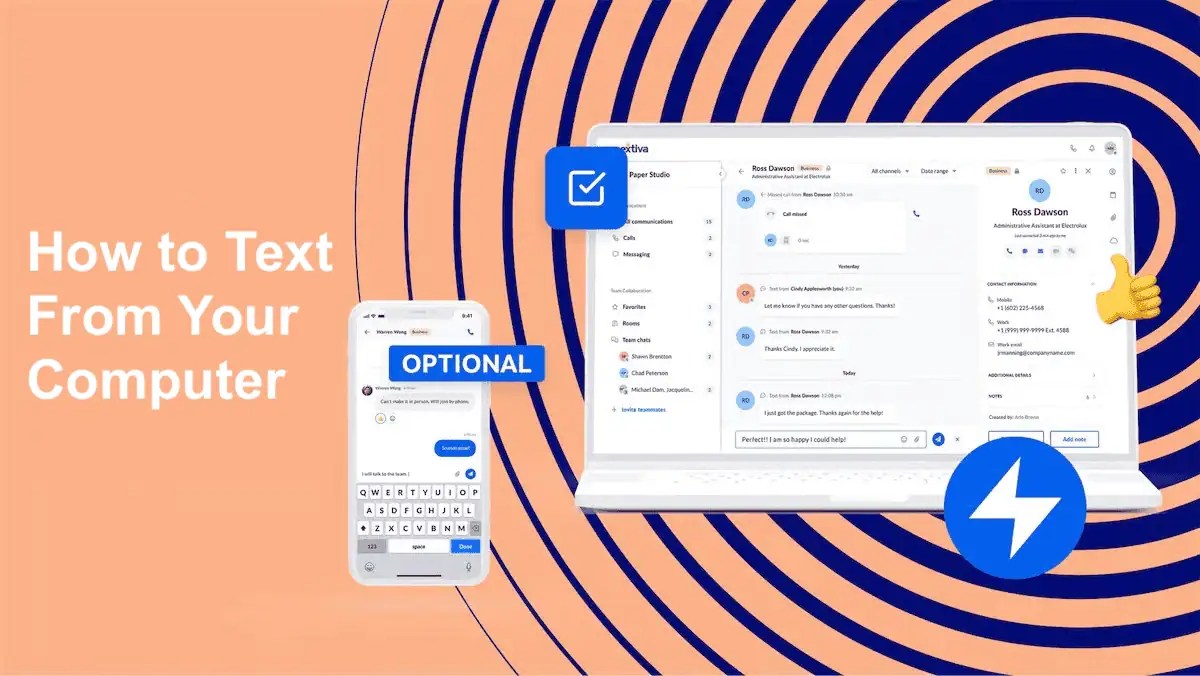Texting during the workday no longer raises eyebrows. For many teams, it’s the quickest way to share updates, confirm appointments, or follow up with customers.
The trouble starts when every message lives on a six-inch screen. Jumping between laptop and phone slows you down, and it’s easy to miss something when notifications are split across devices.
The good news: You can send and receive text messages from your computer. In many cases, you can even use tools that are already connected to your existing phone number.
In this article, you’ll see seven free ways to text from your computer, plus how to handle texting at scale with a business phone system that includes SMS.
Quick Ways to Text From Your Computer (At a Glance)
We’ll walk through each of the seven ways in detail below, but this table shows the main options to text from your computer at a glance. Match your device or goal with the tools listed and choose the one that fits you best:
- Android: Pair your phone with Google Messages for Web or Microsoft Phone Link to read and send SMS (Short Message Service ) in a browser or Windows app.
- iPhone: Sign in with the same Apple ID on your Mac to send and receive iMessages (and relay SMS) from the Messages app.
- Separate number: Use Google Voice or TextNow to get another phone number that works in a browser or desktop app.
- Business use: Use Nextiva to call and text from your business number on desktop and mobile, with conversations visible to your team.
| If you have… | These tools… | Are good for… |
|---|---|---|
| An Android phone | Google Message for Web, Phone Link | Regular SMS from your Android line |
| An iPhone + Mac | iMessage on Mac | Texts between Apple devices |
| Any phone / want a separate number | Google Voice, TextNow | Free or low-cost texting from a new number |
| Customers and internal teams to message | Nextiva business texting | Call + text from the same business number |
Why Send Text Messages From Your Desktop and Laptop
About 90% of text messages will be read within the first thirty minutes of sending, making it all the more important to have a proper system set up to handle the influx of responses.
By texting from your computer, you’ll respond to new messages more quickly, tame your app notifications, and improve your productivity.
Whether you’re sending texts to employees or reaching out to a client, here are the main benefits of texting from your computer:
- Convenient user experience. Sending texts from your desktop is extremely convenient and integrates this form of communication seamlessly into your workflow. Adding texting to your desktop makes it easy to reply while also managing email inbox messages at your desk.
- Faster typing & multi-tasking. Desktops and laptops equipped with full-sized keyboards make writing text messages faster, more convenient, and less prone to typos compared to smaller smartphone keyboards.
- Fewer device distractions. Centralize all of your communication and put notifications from social media and other open apps on hold. This leaves more room for deep work and flow in your workday.
- Easier to personalize & organize conversations. Customize your messages with richer content. Think high-quality images, detailed messaging, links, and documents, making each message far more valuable and personal than your standard cell phone texting app.
7 Free Ways to Send & Receive Text Messages From Your Computer
Here’s where we get into the hands-on options you can start using right away to send and receive text messages from your computer—no paid tools required.
1) Google Messages (Android)

Google Messages is the default SMS app for Android. It provides a modern text experience and is ideal for Android users seeking an enhanced, feature-rich messaging service.
How it works:
- On your Android phone, open Google Messages and set it as your default SMS app.
- On your computer, go to messages.google.com/web in Chrome, Microsoft Edge, Safari, or Firefox, and sign in with the same Google Account you use in Google Messages.
- In Google Messages on your phone, tap your profile picture or the three-dot menu, and then tap “Device pairing.” Tap “QR code scanner” and point your phone at the QR code on your computer.
- Select the “Pair with QR code” option on your computer, then confirm the pairing by tapping the emoji on your phone that matches the one shown in your browser.
- You can enable “Remember this computer” so you stay signed in on that computer. Keep your phone turned on and connected to the internet; the web app mirrors your SMS, MMS, and RCS chats so you can read and reply from your keyboard.
Pros of Google Messages:
- Rich communication services (RCS): Google Messages provides upgraded rich messaging features such as read receipts, better security, higher text limits, group chats, and cross-app connectivity.
- Google ecosystem: It offers smooth integration with Google’s platform, including Chrome.
- Accessible: Send and receive text messages from any web browser.
- Security: Texts to Android phones are (end-to-end) encrypted if the recipient has RCS chats turned on.
Cons of Google Messages:
- Primarily Android: Google Messages has limited functionality for non-Android users.
- Depends on carrier support: RCS features vary by carrier. Please check your wireless carrier’s website for more details.
- Not iPhone friendly: RCS is the Android answer to Apple’s iMessage, so not all text messaging features work for iPhone users.
- Automatic unpairing: If you stop using Messages for Web for a period of time, Google removes the pairing for safety, and you can unpair sessions manually from either your phone or browser at any point.
2) iMessage (Apple)

Apple’s flagship messaging app, iMessage, provides users with both basic and advanced features, along with robust data security.
How it works:
- On your Mac, open the Messages app and sign in with your Apple ID (use the same Apple ID you use on your iPhone or iPad).
- In Messages on your Mac, open Preferences > iMessage and make sure your Apple ID is active.
- Enable “Messages in iCloud” to sync your messages across devices, then choose the email addresses and phone number that can send and receive messages.
- If you want to send and receive SMS text messages (non-iMessage) from your Mac, go to Preferences > Messages > Text Message Forwarding on your iPhone and enable your Mac in the device list.
Pros of iMessage:
- Secure messaging: iMessage has end-to-end encryption if you’re using it with iCloud.
- Enhanced features: It supports MMS and SMS features that add personality to each text.
- Syncing: Users can sync their iMessages across different iOS devices. Device pairing is not available for non-iOS devices.
Cons of iMessage:
- iOS compatibility only: iMessage is inaccessible on any non-Apple device.
- Requires number: Users must have their own mobile phone number.
- SMS limitation: Sending SMS text from a Mac computer requires an iPhone and Apple ID.
3) Microsoft Phone Link (Windows & Android)

Link an Android phone with a Windows PC for texting and notification management from the convenience of your computer.
You’ll need a Microsoft companion app installed on your smartphone to use this texting method. After scanning a QR code and confirming on your mobile device, you can send and receive texts from your computer.
How it works:
- On your Windows 11 PC, open Phone Link from the Start menu and sign in with your Microsoft account.
- On your Android phone, install the Link to Windows app from Google Play (many Samsung and Surface Duo phones already have it). Open the app and sign in with the same Microsoft account you used on your PC.
- On your PC, choose Android in Phone Link and follow the prompts to show a QR code. On your phone, use Link to Windows to scan that QR code or enter the code shown on your PC to pair the devices.
- Approve the requested permissions on your phone so your PC can read and send messages, show notifications, and place calls through your mobile plan.
- On your PC, open the Messages tab in Phone Link to read your existing SMS threads and start new conversations directly from your keyboard while your phone stays nearby and online.
Pros of Microsoft Phone Link:
- Windows-based: It’s ideal for Windows users, making integration easy.
- Notification syncing: Manage your notifications from your PC.
- Easy file sharing: Microsoft Phone Link makes transferring files from your phone to your PC a breeze.
Cons of Microsoft Phone Link:
- Android messages: Microsoft Phone Link caters to Android users over iPhone users.
- Windows 11 required: You must have the latest version of Windows 11 to use it.
- Complex setup: Users report difficulties with the initial setup of the app.
4) WhatsApp

WhatsApp is a widely used messaging app that leverages your Internet/Wi-Fi connection and your mobile number for calls and messaging. It’s easy to use, offers a robust set of features, and is widely adopted by large organizations.
WhatsApp is operated by Meta and requires a real SMS phone number for verification. Free SMS websites are commonly blocked by Meta and other companies for security purposes.
How it works:
- Install WhatsApp on your phone, open it, and register with your mobile number by entering the SMS or voice verification code it sends you.
- On your computer, either download the WhatsApp Desktop app or open a browser and go to web.whatsapp.com; a QR code will appear on the screen.
- On your phone, open WhatsApp, go to Settings (or More) > Linked devices > Link a device, and use the camera to scan the QR code on your computer.
- After linking, your chats sync to the computer so you can send and receive messages, share files, and manage group conversations from your keyboard.
Pros of WhatsApp:
- Global popularity: A large user base makes connecting with others easy.
- Strong security: End-to-end encryption provides secure messaging.
- Video calls and group chat: Including phone calls, video calls, group texts, and more, WhatsApp supports various media types and group conversations.
- Multi-device support: Linked devices keep working even if your phone is offline.
Cons of WhatsApp:
- Phone number required: You must have a mobile phone number to use WhatsApp.
- High data usage: WhatsApp can consume significant data due to multimedia capabilities.
- Meta-owned: Links with Meta raise potential privacy concerns.
5) Google Voice

Google Voice allows you to make phone calls, send texts, and leave voicemails from your web browser or mobile phone. Use that number to make domestic and international phone calls. Google Voice is free in the U.S.
How it works:
- On your computer, go to voice.google.com and sign in with your Google account; follow the prompts to pick a Google Voice phone number and confirm it with an existing U.S. phone line.
- Once your number is active, open voice.google.com in your browser, sign in, and select Messages from the left sidebar to see your text threads.
- Click Send a message, enter a U.S., Canadian, or Puerto Rican number, type your text, and send; Google Voice uses Wi-Fi or mobile data instead of your mobile SMS plan.
- To keep using Google Voice on the go, install the Google Voice app on your phone and sign in with the same account, so you can swap between phone and desktop.
Pros of Google Voice:
- Free number: Phone numbers are free with a personal-use plan.
- Auto attendant: Standard business (paid) plans offer auto-attendant features. Callers can access a voice menu upon connection.
- Port-in existing number: Port over your existing numbers to the platform.
- Voicemail transcription: Google Voice transcribes your voicemails and texts/emails them to you.
Cons of Google Voice:
- No toll-free numbers: You can’t call toll-free numbers, making it hard to contact long-distance clients.
- Privacy concerns: Google’s data collection policies may be a concern depending on your business.
- Not available worldwide: Google Voice is only available to U.S. users and only for U.S. phone numbers; for international calls you must use prepaid credit.
- No customer support: Support is unavailable in case of technical issues.
- Limited free version: Many advanced features are only available on paid plans.
6) TextNow

The TextNow app offers users free text messaging and calling via a real, dedicated phone number. It’s a great option for users who want low-cost, basic text and call functionality.
How it works:
- Install the TextNow app on your phone or visit textnow.com in a browser, then create an account with an email address or sign-in option of your choice.
- Pick a local U.S. or Canadian area code and select one of the suggested numbers; TextNow assigns that number to your account.
- On a computer, log in at textnow.com or use the desktop app to see your recent calls and messages tied to that number.
- Start a new conversation by entering any U.S. or Canadian number, then type and send messages or place calls through your browser or desktop app.
Pros of TextNow:
- Free number: TextNow assigns you a free virtual number.
- Unlimited texts and calls: There are no limits on texts and calls in the U.S. and Canada.
- Voicemail-to-text: A convenient transcription feature is available.
Cons of TextNow:
- Ads: TextNow’s free version includes ads.
- Number reassignments: Your phone number can be reassigned if it stays inactive.
- Basic functionality: TextNow lacks intermediate or advanced features.
7) Email-to-SMS feature (last resort)

Many mobile phone networks have an email-based back-up feature for text messaging, which gives you the option to send an email that will be received as a text message. This method is not used very often, although it may be a good way to reach a recipient’s phone number if other methods don’t work.
The catch? You need to know which cellular carrier they’re using. Each mobile carrier typically has a unique email-to-SMS gateway address format combining the recipient’s phone number and a carrier-specific domain to facilitate this.
Email-to-text examples
Replace “[10-digit phone number]” with the recipient’s full phone number (no spaces or dashes):
- T-Mobile: [10-digit phone number]@tmomail.net
- Verizon: [10-digit phone number]@vtext.com
- AT&T: [10-digit phone number]@txt.att.net
Note: Carriers can retire or change these addresses without much notice, so you should always check the latest details.
How it works:
- Confirm the mobile carrier. Ask the recipient which carrier they use, or look it up with a phone-number carrier lookup service if you have permission to do so.
- Find the carrier’s email-to-SMS format. Check the carrier’s support page or a current email-to-SMS directory to see the correct domain for that network.
- Compose a short plain-text email. In your email, set the “To:” field to the phone-number-plus-domain (no dashes or spaces, so for example: [10-digit phone number]@vtext.com) and keep the body under about 160 characters so it fits into a single SMS segment.
- Send and wait for delivery. If the carrier still supports email-to-SMS for that line, the new message shows up as a text on the recipient’s phone. In many cases, replies go back to your email address, but some carriers block replies or filter heavily, so two-way threads can be unreliable.
Pros of Email to SMS:
- Email integration: Integrate SMS communication into your existing or new email account workflow. No need for additional software.
- Mass texting: Send a single message to many recipients, making it a useful feature for alerts and announcements.
Cons of Email to SMS:
- Limitations: SMS messages are limited to 160 characters and do not support rich media such as images, videos, and GIFs.
- Potential additional costs: Some carriers may charge the recipient to receive email-to-SMS messages.
- Spam filter: Select messages may be flagged as spam by certain carriers.
- Not ideal for two-way communication: It isn’t an efficient way to receive messages or maintain a two-way conversation.
Business Text Messaging Platforms
The tools above work fine for personal texting or the odd one-off message. But if you need to text customers, patients, or clients from your computer on a regular basis, it’s time to look at business texting software that keep everything tied to your company number and visible to your team.
1) Business phone system with built-in texting (Nextiva)
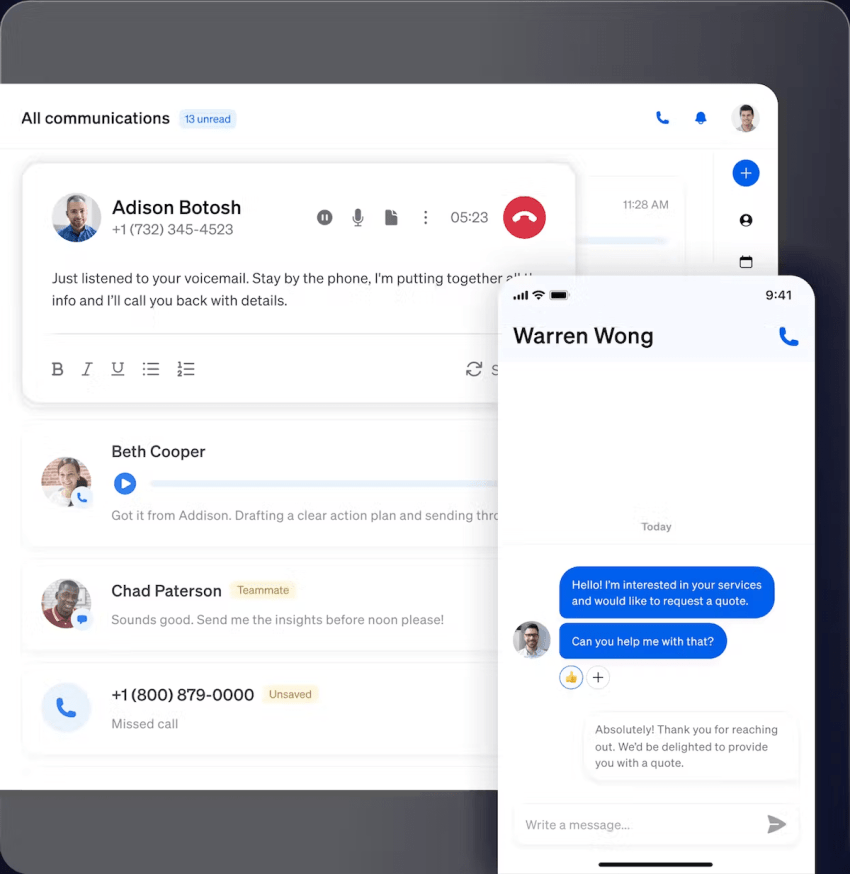
Nextiva is an award-winning business VoIP provider that consolidates advanced communication channels and features into a single, comprehensive platform. It includes customizable VoIP text messaging features geared to improve customer and team communication.
Designed for both small businesses and large corporations, it makes communicating through various business channels such as phone, video, text, team messaging, and social media a seamless process.
Key features:
Nextiva offers users unified communications, advanced call management, call center functionality, unlimited calling (U.S. & Canada), CRM integration, reputation management, social media management, and more in an all-in-one platform.
When to use it:
Use Nextiva when you want texting to run the same way as the rest of your business communication:
- You want one business number for calls and texts, so customers never see a personal mobile number and can always reply to the same line.
- Your team shares the workload, so a shared inbox lets sales, service, and front desk staff see the full text history and reply from desktop or mobile.
- You need to stay compliant with consent, opt-outs, and record-keeping for things like appointment reminders, billing notices, and support updates.
- You require analytics and reporting on message volume, response times, and outcomes based on real data.
Pricing: Nextiva’s Core plan starts at $15/user/month with up to 100 sent and received messages per user, and up to 500 messages on the Engage plan at $25/user/month.
2) Bulk texting & SMS marketing

What they’re for:
- One-to-many text blasts for sales promotions, coupons, event announcements, emergency alerts.
- Opt-in marketing lists built from website forms, keywords, and QR codes.
- Time- and event-based reminders for webinars, renewals, or special campaigns.
When they make sense:
- You already have a main business number for day-to-day calls and texts, and you want a separate tool to handle large marketing sends.
- Your focus is on campaigns and broadcast messages, with only light two-way texting.
- You need sign-up keywords, contact list tools, and easy ways to reach big audiences on a schedule.
Examples include tools like:
- Textedly
- SimpleTexting
- EZ Texting
Key features (common across many tools):
- Bulk messages (SMS and often MMS) to contact lists in one send.
- Sign-up keywords, short codes or 10DLC numbers for opt-in campaigns.
- Contact imports, list management, and segmentation by tags or groups.
- Scheduling and message sequences based on dates or simple triggers.
- Reporting on send volume, delivery status, unsubscribes, and link clicks.
Pricing (rough guide):
- Many SMS marketing tools start around $25–$40 per month for about 500–600 texts.
- As volumes rise into tens of thousands of messages, plans reach the low hundreds to several hundred dollars per month.
- On average, expect $0.01–$0.05 per SMS in the U.S., with extra fees for MMS, long codes, and carrier registration where required.
3) Marketing automation software with SMS

What they’re for:
- Sending SMS as part of longer lifecycle campaigns: welcome flows, cart reminders, win-back series, renewals, and event follow-ups.
- Coordinating email, SMS, and sometimes push or WhatsApp from the same place so each contact has one profile with their history.
Who they’re best for:
- E-commerce stores and subscription brands that depend on timed campaigns and triggered flows rather than one-off texts.
- Teams with a marketer who can build and maintain automation flows and segment lists.
- Less ideal if you mainly need staff to text back and forth with customers from a single business number; in that case, a phone system with built-in texting (like Nextiva) is usually easier for daily support and appointment updates.
Examples include platforms like:
- Brevo (email, SMS & MMS messages, WhatsApp, chat, and marketing automation)
- Klaviyo (email + SMS for e-commerce brands)
- HubSpot Marketing Hub with an SMS add-on or SMS integrations such as Salesmsg, Sinch, TrueDialog, or Mitto
Key features (common across many tools):
- Visual builders for automated workflows that mix email and SMS steps
- Segmentation based on behavior, purchase history, tags, or lifecycle stage
- Pre-built templates for campaigns, flows, and sign-up forms
- Event-triggered sends that react to actions like signups, abandoned carts, or renewals
- Reporting that ties SMS and email back to clicks, replies, and revenue
Pricing (rough guide):
- Many tools in this group offer free or low-cost starter plans, then scale with contact count and SMS volume. For example, Klaviyo’s email + SMS plans for small lists start around $35 per month and include both email sends and a pool of SMS/MMS credits.
- SMS messages in the U.S. often land around $0.01 per SMS and a few cents per MMS, whether bought as credits or bundled in a plan.
- Some tools, such as Brevo and HubSpot, sell SMS as an add-on: Brevo uses prepaid SMS credits that start at $10.90 for 1,000 SMS messages, while HubSpot’s own SMS add-on starts at about $75 per month for 1,000 message segments, on top of a Marketing Hub subscription.
Why Use Nextiva for Business Texting?
Texting from your computer is more than a convenience feature. You need a way to keep conversations in one place, share context with your team, and avoid juggling personal phones for work.
A good business texting tool ties messages to your business identity, keeps records of who said what, and helps you stay on top of replies without digging through different apps.
And by integrating top business channels such as phone, email, video conferencing, team messaging, and SMS/MMS, your team can easily start using texts to respond faster to market demands.
Nextiva brings all of that under a single roof:
- Your team calls and texts from one business number, so customers always recognize who is contacting them.
- A shared inbox lets sales, support, and front desk staff see the full conversation history and reply from desktop or mobile without guesswork.
- Consent and opt-out tools help you follow messaging rules, and reports on volume and response times show where you may need more staff or better follow-up.
Discover how Nextiva’s cloud VoIP platform can be the text messaging solution your team has been looking for.
The Cloud VoIP phone service 100K SMBs trust.
With voice calls, text messaging (SMS), video conferencing, call recording, and flexible inbound call routing, Nextiva helps your teams stay connected and deliver the best CX.
FAQs
Yes, you can send text messages from the convenience of your computer using messaging apps such as WhatsApp and iMessage. You can also use business messaging platforms such as Microsoft Teams or VoIP services such as Nextiva or Google Voice.
Business text messaging systems such as Nextiva, Microsoft Teams, Textedly, or Brevo enable employees to send and receive text messages. Choosing the right platform depends on your communication requirements and budget. Adding SMS to VoIP numbers is easy with Nextiva.
It depends on the tool you use:
Personal use: Apps like WhatsApp, Google Voice (U.S.), and TextNow let you text from your computer at no extra cost, though data/Wi-Fi and some international messages may still incur charges.
Business use: Texting from your computer through a business phone system or SMS platform usually requires a paid plan, often priced by user, number, or message volume.

















 VoIP
VoIP