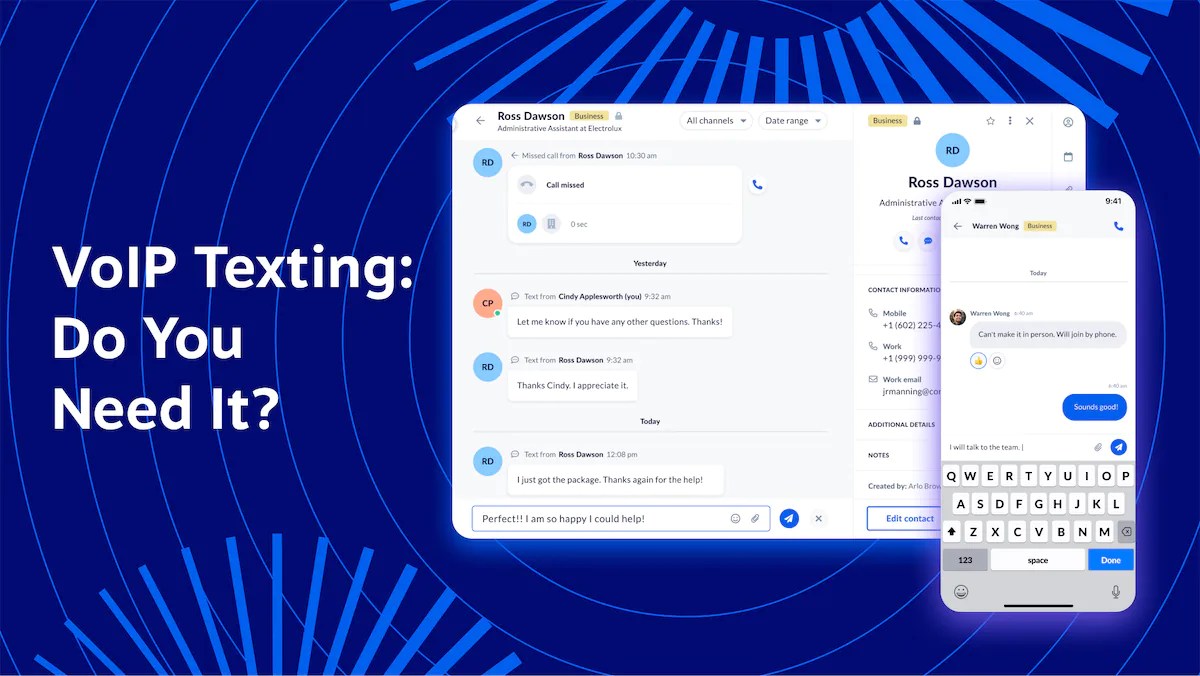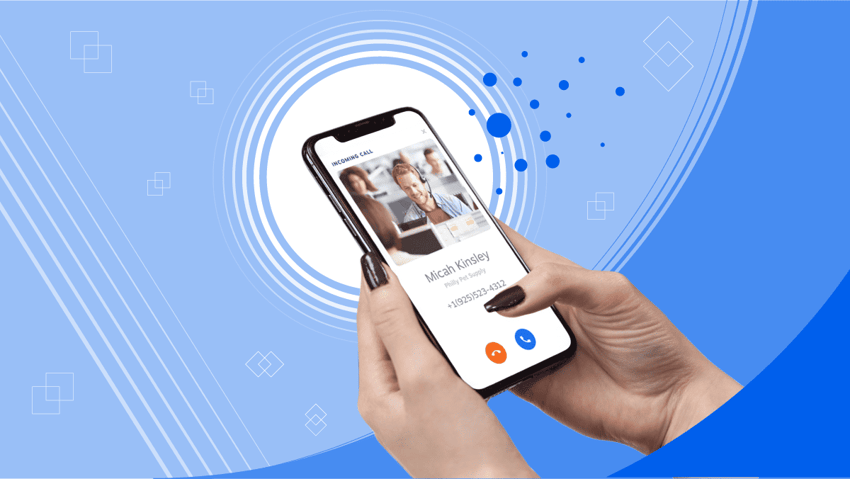When you need to get in touch with customers who don’t answer your calls, there must be a better way to reach them. Likewise, you may need a backup plan to get in front of prospects or notify employees who don’t or can’t pick up the phone.
In these situations, Voice over Internet Protocol (VoIP) texting comes into its own. You can send a text message via your business VoIP service, get messages to the right people, and stay in compliance at the same time.
Read on to learn about texting from your VoIP number, how it works, and exactly how you can use it.
What Is VoIP Texting?
VoIP texting is a method of sending and receiving SMS messages via your phone number provided by a VoIP provider. This might be a landline or a toll-free number. You can use your existing (or new) VoIP service to send and receive text messages on the same system as your business phone calls.
There’s no need to pick up a mobile device or have a dedicated business cell phone. You just need SMS and MMS features enabled by your business VoIP service.
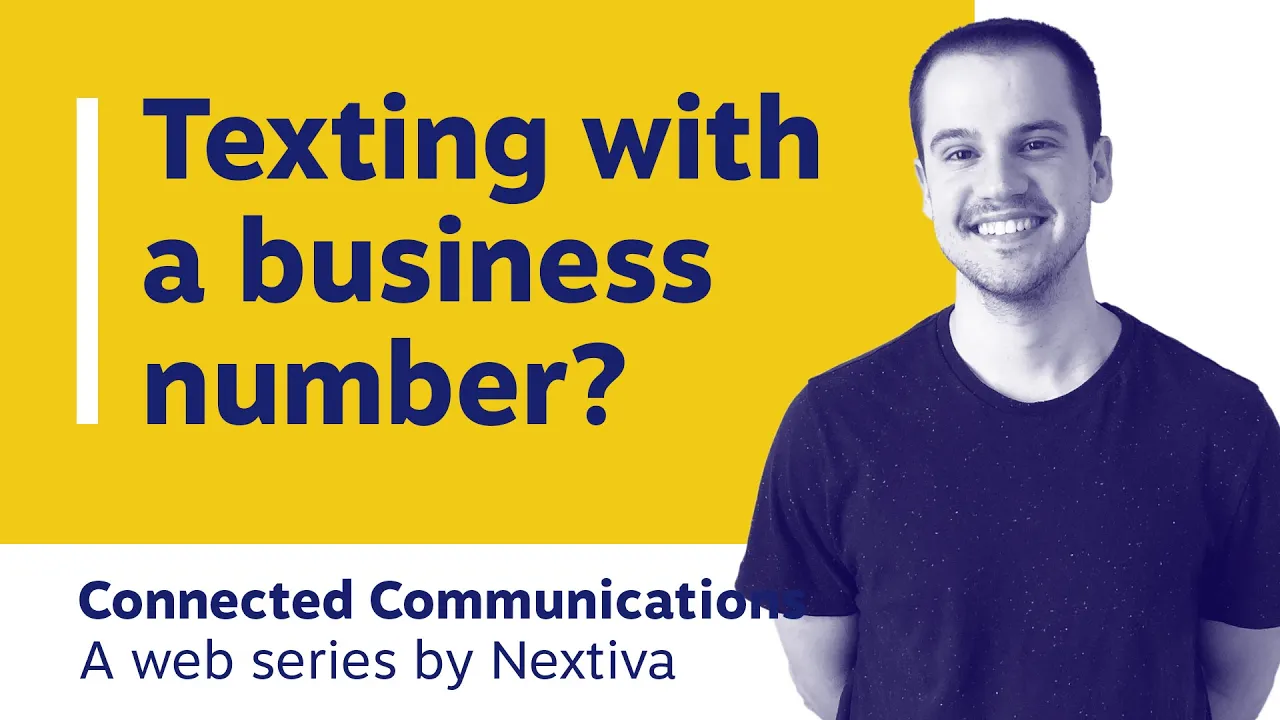
How VoIP texting works
VoIP texting works using a virtual phone number. You can assign this number to a user or group of users and enable text messaging over an internet connection, such as Wi-Fi.
When users need to send a text message, they simply open their team chat app and add a phone number or choose an existing contact. When someone replies, the same user or group of users is notified.
Behind the scenes, your VoIP system uses the same technology it would use to make a phone call or send an instant message. Packets of information (text messages, images, videos, etc.) are routed from your cloud system to a recipient’s mobile phone number.
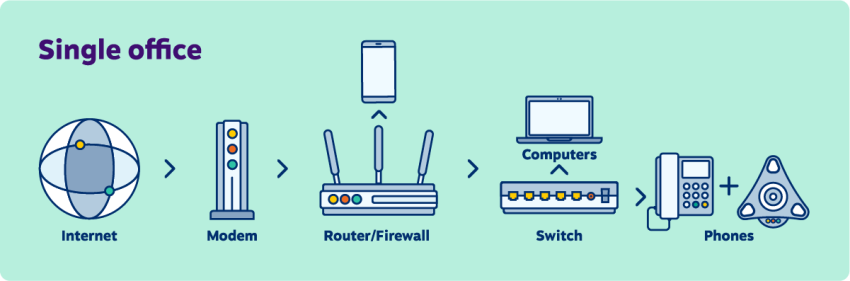
Want to learn more about the tech behind VoIP texting?
Related: What Is VoIP? The Newbie’s Guide to Voice over IP
SMS and MMS differences
📝 Short Message Service (SMS): Text messaging function that has been around since 1992 for plain-text messages up to 160 characters long delivered to mobile phone users. When most people most commonly refer to text messages, they’re referring to SMS-based messaging.
🖼️ Multimedia Messaging Service (MMS): MMS was introduced in 2002, building upon SMS capabilities by enabling mobile phone users to send images, audio clips, videos, and larger character limits in their messages. MMS supports small files up to 300KB on virtually all smartphones today.
Ways To Use VoIP & Texting Together
There are many ways you can use VoIP texting, and there are no hard and fast rules about when you can’t use this service. We’ve highlighted common scenarios where you can benefit from VoIP texting functionality.
1. Customer support
When you need customers to provide photos or extra information for support cases, asking them to take a photo, send it to their email, download it, and upload it to a support link is a time-consuming process. The customer who called for help is now doing all the heavy lifting and becoming frustrated. Instead, you could text them a link so they can upload the photo directly.
This VoIP texting facility uses the same technology as the call you’re connected on, ensuring a smooth experience for your customers.
There’s also the major advantage of being able to send photos via MMS messaging. When field engineers, for example, are on-site with a customer, they can send photos directly to technical engineers to diagnose problems, removing the need to bring a piece of equipment back to the office and shortening the overall repair time.
2. Prospect follow up
The average response rate for SMS marketing is as much as 45%. That’s significant compared to the response rate for email marketing of 6% and cold calling conversion of 2%.
After you’ve spoken with a prospect or when a web visitor has downloaded an asset, send them a text message instead of picking up the phone or adding them to your next email campaign. When you hang up after a phone call, select the contact from your address book and start typing your customized text message. No special software is needed — just your VoIP app.
Not only will this result in a higher open rate (we read all our texts, after all), but you also give the recipient the option to click a link to learn more about your offer or service.
3. Appointment reminders
If you had the power to decrease the number of missed appointments, you’d welcome it with open arms, right?
It’s one thing for customers or patients to book appointments, but it’s another for them to show up. You can use VoIP texting for automation or to send manual reminders a week, day, or hour before an appointment, decreasing the probability of a no-show.
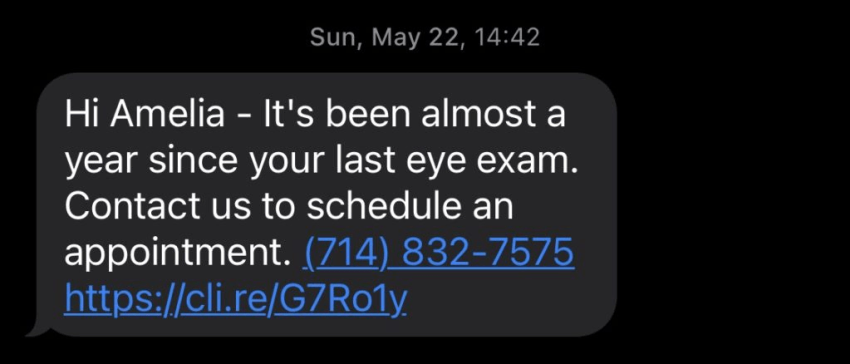
When you’re on a live call with a patient and book the next appointment, decrease the likelihood of them noting down the wrong time or date by sending an SMS while on the call.
Likewise, you can simplify the steps for booking repeat appointments. When a patient needs to book a new appointment on a regular basis, you can send them a link via SMS so they can choose their appointment time. You save time on making calls that don’t connect, and patients can schedule appointments in their own time.
4. Text back after missed calls
How many times have you received notifications of a missed call only to call back and have nobody answer? Phone tag or voicemail tennis — whatever you call it — is unproductive.
It may also be that you don’t know who the missed call is from. So, you return the call, nobody answers, and you’re none the wiser.
Instead, you can send a text acknowledging that you missed the call and inviting the caller to call back at suggested times. You might have a gap between 1 p.m. and 2 p.m., or you may only be contactable during the night shift.
Or, if you’re tied up on another call, send an SMS to say you’re currently engaged and will call them back as soon as you get the chance. You can even set up auto-replies so that when you miss a call, the caller automatically receives a text message.
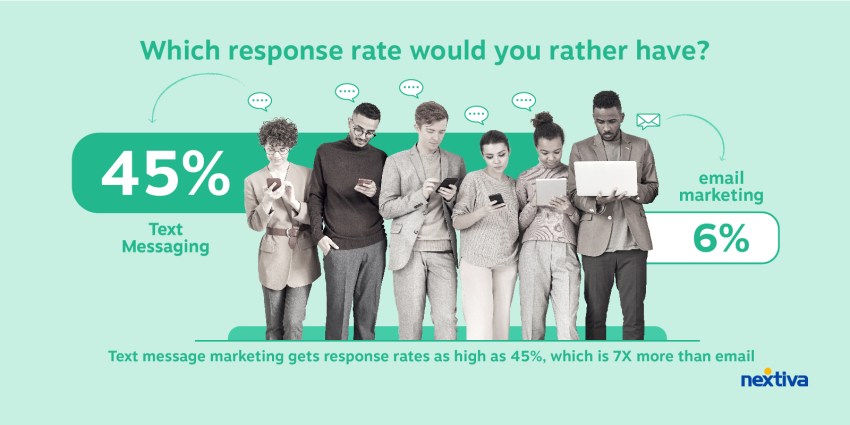
Limitations of Using SMS Messaging With VoIP Numbers
Like all technologies, there are some limitations you must be aware of.
Here are six things to consider when deciding whether VoIP texting is right for your small business or enterprise:
- Texting rate limits: You can’t send an unlimited number of text messages.
- SMS functionality: Not all VoIP service providers support SMS functionality.
- Large file sizes: Large images or videos greater than 1 MB aren’t supported.
- Character limits: Messages over 160 characters get split into multiple messages.
- SMS shortcodes: SMS shortcodes may not always be supported.
- Recipient consent: Businesses must maintain records of consent for sending text messages for commercial purposes, such as marketing campaigns.
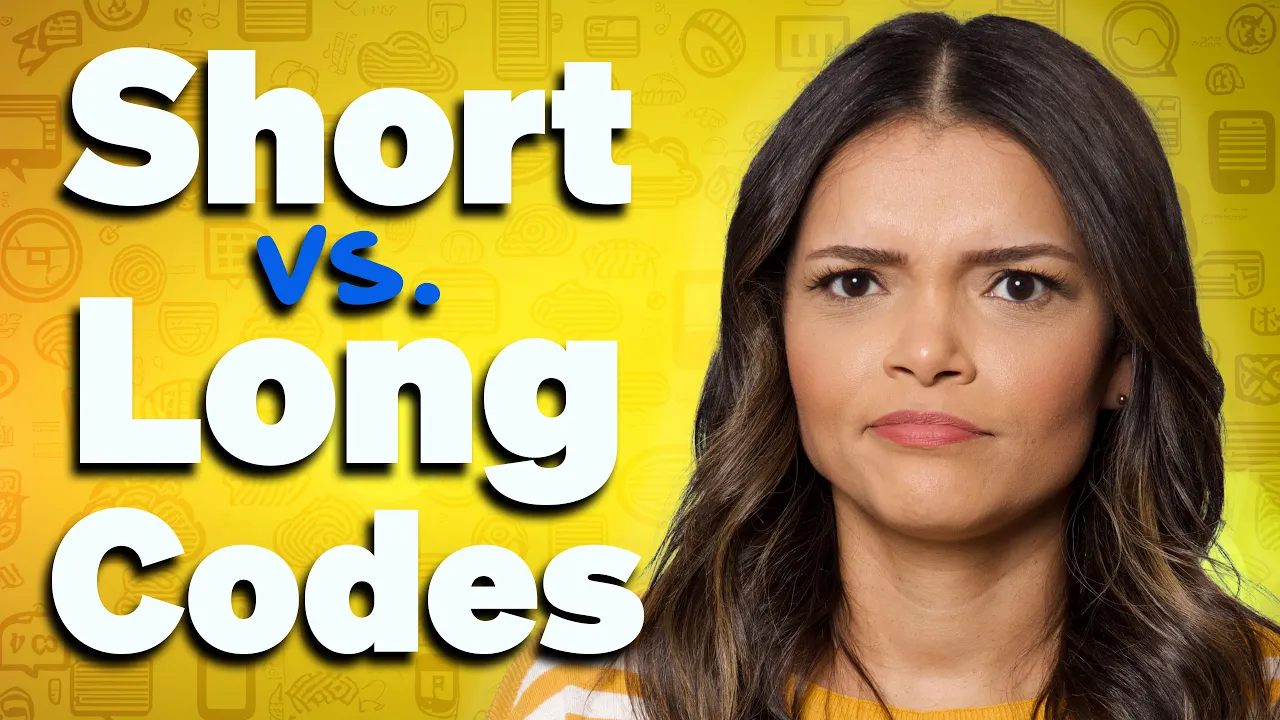
Benefits of VoIP Texting
While there may be some limitations to using SMS messaging with VoIP numbers, the benefits outweigh them.
The key advantages include providing a better, more personalized customer experience and introducing a multichannel approach to your sales and support processes. At the same time, you’re making productivity gains by achieving the same or better outcomes in fewer calls and clicks.
- Higher customer satisfaction: Follow up and streamline support, sales, and appointment processes by introducing a written format alongside a verbal communication channel.
- Simplified group texts to staff: Send one-to-many messages instead of informing colleagues about issues or offers one at a time.
- Personalized customer care: Integrate with CRMs, ticketing systems, or any software with open APIs to customize offers and use information such as customer names, company names, and existing products in messages.
- Improved sales engagement: Start outbound prospecting with a high engagement rate.
- Lower communication costs: Send messages en masse to achieve the same outcome as multiple calls made to individuals.
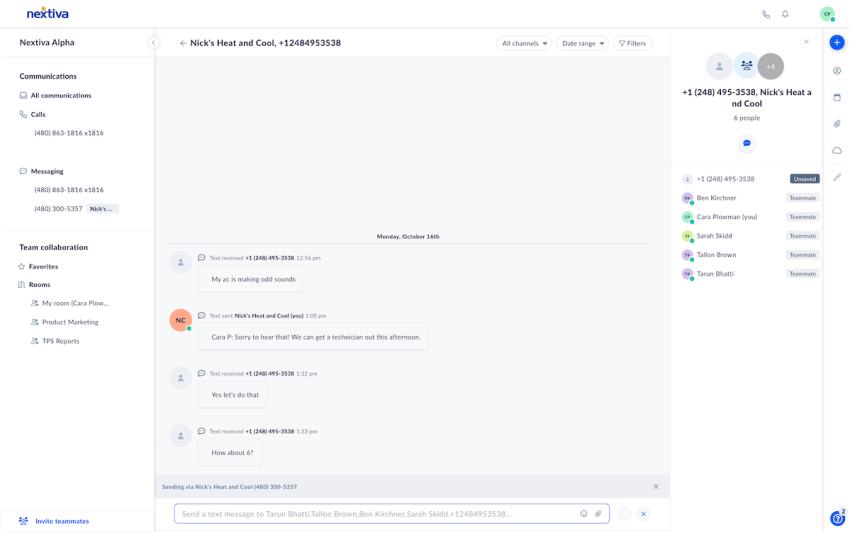
How To Set Up VoIP Texting
Follow these four steps to begin sending texts from your business phone number:
Step 1. Choose a VoIP provider.
First, you need to choose a VoIP phone service provider. Make sure they have experience with customers using VoIP phone systems and SMS facilities. If you already have a VoIP provider, inquire whether they have example customers who are also using the SMS option.
If you don’t have a VoIP provider and are currently considering moving from a traditional phone system to the cloud, this is the perfect time to make sure you transition to a single provider for both your calling and texting requirements.
Step 2. Get a new number, or keep your existing one.
Once you’ve chosen a provider, it’s time to think about phone numbers. You have two choices here:
- Use a new virtual number: Receive a new phone line for your outbound campaigns.
- Port your existing phone number: Keep your current number by moving it between networks (this may take a few weeks to set up).
Number porting involves asking your old provider to release the number from their infrastructure and your new provider to migrate it into theirs. Depending on the history of your phone number and where it currently resides, this might speed up or delay the process. Make sure you speak to your new provider when preparing to keep an existing number.
Step 3. Complete 10DLC registration.
The next step is to complete 10DLC registration. This is a 10-digit long code that refers to a personalized 10-digit phone number designated for business communication and text messaging applications.
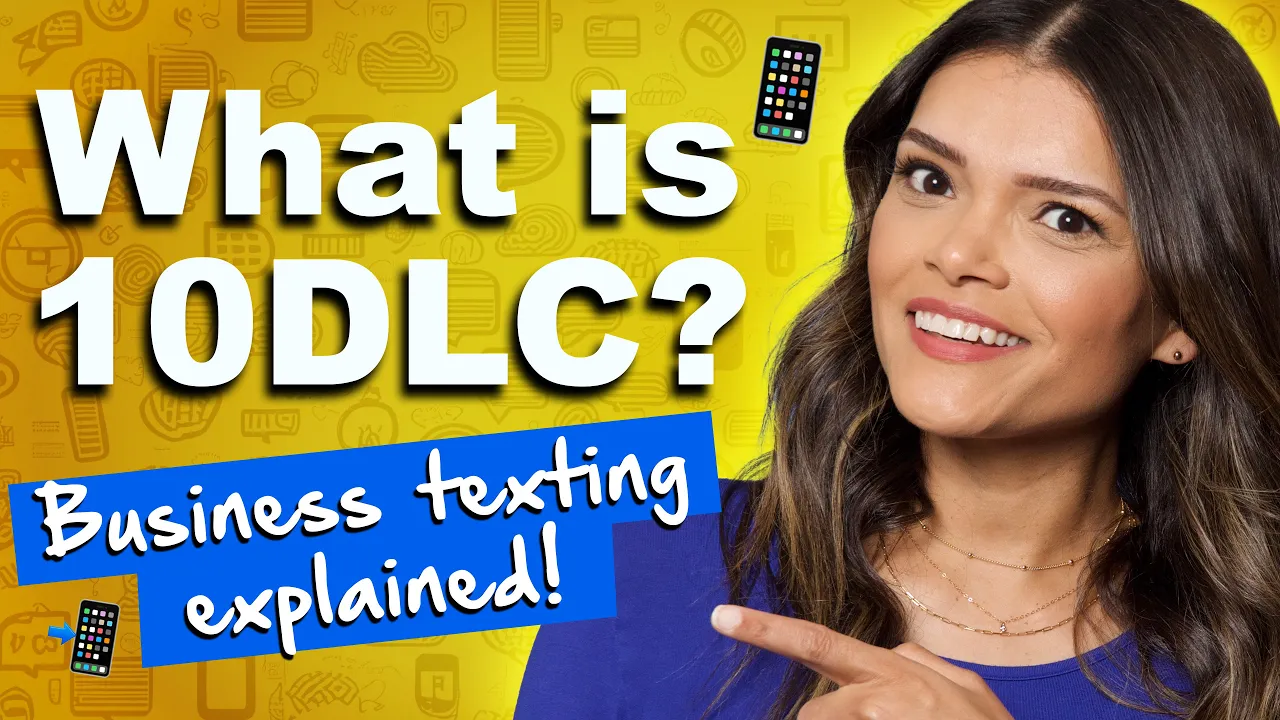
Using such a number, however, comes with compliance regulations. Businesses must gain approval from The Campaign Registry before they can send messages. The 10DLC registration process has two parts:
- Brand registration: Businesses must identify themselves to the carrier networks.
- Campaign registration: Businesses must give examples of the messages they’re sending and show proof that consumers opted in to receive their text messages.
When you’re set up with 10DLC, you can begin texting from your VoIP line.
Step 4. Start sending texts from your VoIP system.
In the Nextiva app, navigate to Messages and follow the following instructions:
- Tap SMS, then +.
- Select the contact(s) from the contact list or enter the phone number(s) in the To field.
- Add multiple recipients to create a group SMS message.
- Press the paper clip 📎 icon to the left of the text field to send an image (JPG, PNG, BMP, or GIF less than 1 MB) or audio file (.mp3, .wav, or .mp4).
- Enter your message and press Send.
Experience the Best VoIP Provider For Businesses
Whether you want to improve customer service or lower your missed appointment rate, VoIP texting is the perfect solution for small businesses and enterprises alike.
When looking for a VoIP texting provider, you need someone who has been there and done that. Nextiva has relationships with all the major phone service providers, so text messages are delivered reliably and from a simple interface.
When you choose Nextiva for business SMS as well as VoIP, you benefit from:
- Voicemail transcriptions: Get an email or SMS message with an accurate voicemail transcript.
- Business text messaging: Exchange SMS text messages with customers and team members from your desktop or mobile app.
- App integrations: Sync your business communications with popular CRM, customer support, and team collaboration tools.
This way, the entire workforce can get text-enabled phone numbers and exchange texts using the NextivaONE mobile, web, and desktop apps.
The phone system built for teams
Nextiva delivers business voice, text, video, and collaboration in ONE platform.
Related: Best Business Text Messaging Tools for 2024 [Free & Paid]
FAQs
Yes, you can add SMS messaging to business phone numbers. If your phone system provider uses a VoIP solution, ask them if they support a VoIP texting service. Providers such as Nextiva can enable SMS messaging by providing a new number instantly or porting your number from your existing provider.
Yes, you can limit who can send and receive text messages inside your business. All you need to do is configure these settings in your VoIP admin portal. Choose who can send, receive, or send and receive on a user-by-user basis or by department.
Yes, when your business enables text messaging on its toll-free number, it can both send and receive text messages. Using virtual number technology, you can encourage prospects and customers to reply to your messages using a toll-free number with a trusted calling code.

















 VoIP
VoIP