Whether switching from a traditional landline or PBX to a virtual phone system, you need a simple process without headaches.
The good news is that you can set up a virtual phone service for your business in minutes. All you need is a reliable internet connection.
We’ll walk you through five easy steps to set up your virtual phone system with Nextiva.
What Is a Virtual Phone System?
A virtual phone system handles your incoming and outgoing business phone calls via an internet connection. This cloud-based system can be used on a desktop, laptop, or mobile device.
Tom from Nextiva explains virtual phone systems in greater depth below:
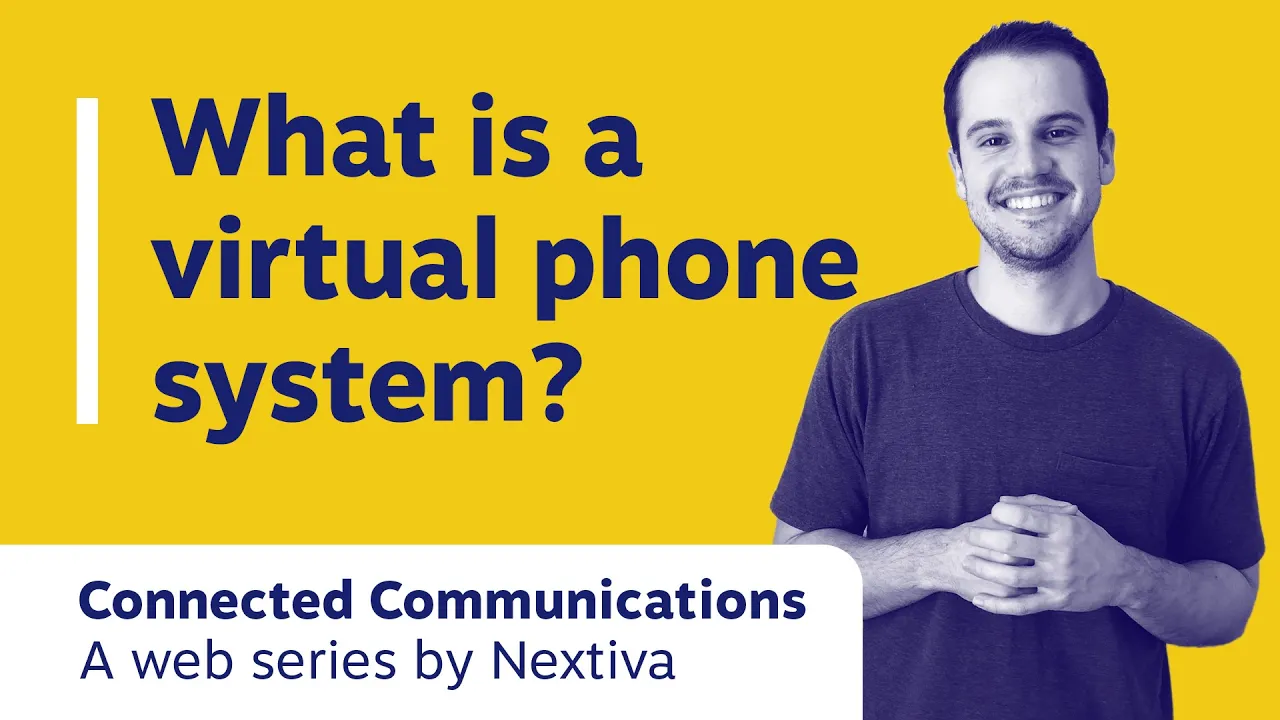
Tip: Read our detailed guide to virtual phone systems for a deeper dive into their benefits and core functions.
Now, let’s walk through setting up a virtual phone system.
How to Set Up Virtual Phone System Software
1) Choose a Business Phone Plan
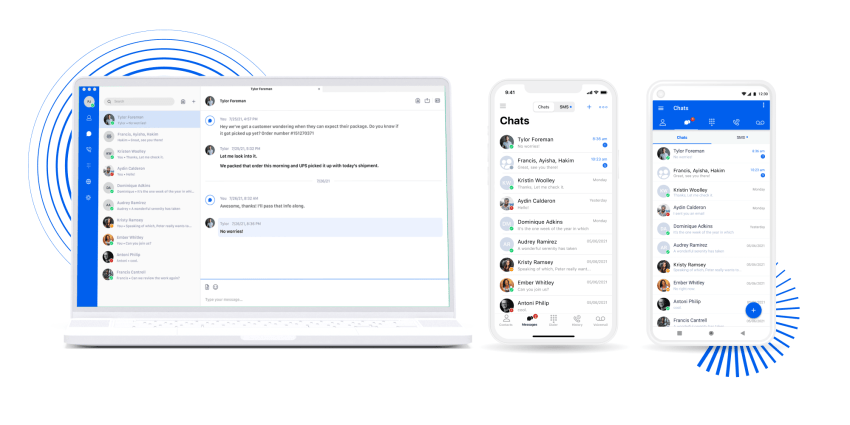
Most companies aren’t one-size-fits-all. Your phone service needs to match your business needs.
We pack a ton of features into all of our business phone plans. You can choose between essential, professional, and enterprise plans based on your size and business communication needs.
Get a virtual phone system. In minutes.
Get your business phone, messages, video meetings, contact management and notes–integrated in ONE powerful app.
Keep in mind that with Nextiva, you get a toll-free number as well as a virtual phone number (numbers that aren’t tied to a fixed location) in any area code. Talk as much as you want with unlimited calls nationwide. You can port your existing telephone numbers over later, too.
If you’re not sure which plan to purchase, sign up for a free trial to set up your account and get started with Nextiva. Pick out the plan that fits your business, and we’ll guide you through selecting the virtual phone numbers for your phone system.
2) Assign Phone Extensions
You’re now ready to assign extensions to your team members.
Phone extensions are how users dial each other, and you can route calls to them. These virtual numbers are meant to be used internally, so you don’t have to worry about them.
Sign in to the Nextiva Voice Portal. Under the Users menu, select Voice Setup to set up the extension for each user to receive inbound phone calls.
Here’s a video to take you step by step.
You can change your settings anytime, like call forwarding, voicemail, and Caller ID.
Next, you’ll set up how your phone system directs calls to these extensions. Your team can answer business calls on their computer, desk phone, cell phone, or any mobile device.
3) Record Your Phone Greeting
When someone calls your business number, they’ll hear a greeting. This is also known as an auto attendant.
In the Nextiva Voice Portal, under Voice Settings, select Call Flows. From there, you can manage your company’s call routing in one spot.
After you select your primary inbound phone number, you can record or upload custom greetings for your business.
How to manage your greeting from your browser
In the Nextiva Voice Portal, hover over Advanced Routing and select Auto Attendants. From there, you can manage your company’s call routing in one spot.
After you create your first auto attendant, you can upload recorded custom greetings for your business.
Setting up a call flow is easy with Nextiva. Here’s a video to help you with the steps.
4) Begin Placing and Answering Calls
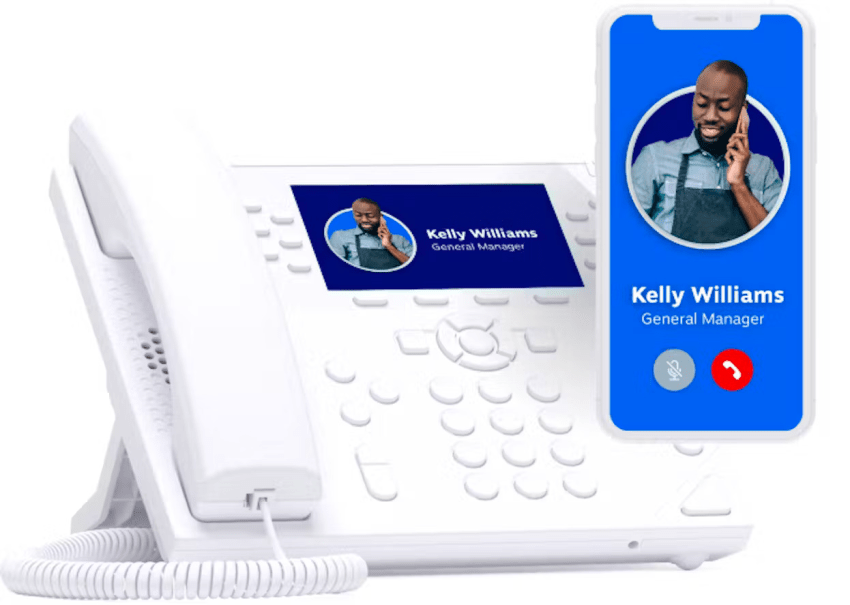
You can now begin using your new phone system. Make as many calls as you need and receive incoming calls from your business line.
Enjoy the freedom to call anyone with your computer using the free business phone app. You can even complete calls using your iOS or Android smartphone using the NextivaONE mobile app.
If you need to step away, simply forward calls to any number you want, including your personal cell phone.
Related: How to Make & Receive Phone Calls From Your Computer (6 Methods)
5) Train Your Team for a Seamless Switch
Once you’ve set up your virtual phone system, train your team on how to use it to get the most out of it. Your business phone service should provide helpful resources, training materials, and support for ease of use and better adoption.
With Nextiva, you don’t sweat the small stuff. Our Support Center offers a self-paced online training portal with a variety of interactive courses on using the Nextiva virtual phone service for different user roles.
Nextiva also offers regular live webinars on getting started, including setting up call flows and using Nextiva’s analytics tools.
If you don’t find the right training material for your team or need more in-depth specialized training, you can customize your training programs on demand.
Choosing the Best Business Phone Service
Business phone system providers come in all sizes and prices. You don’t want to be stuck with a communications platform that doesn’t match your needs, offer the right functionality, or burn holes in your wallet.
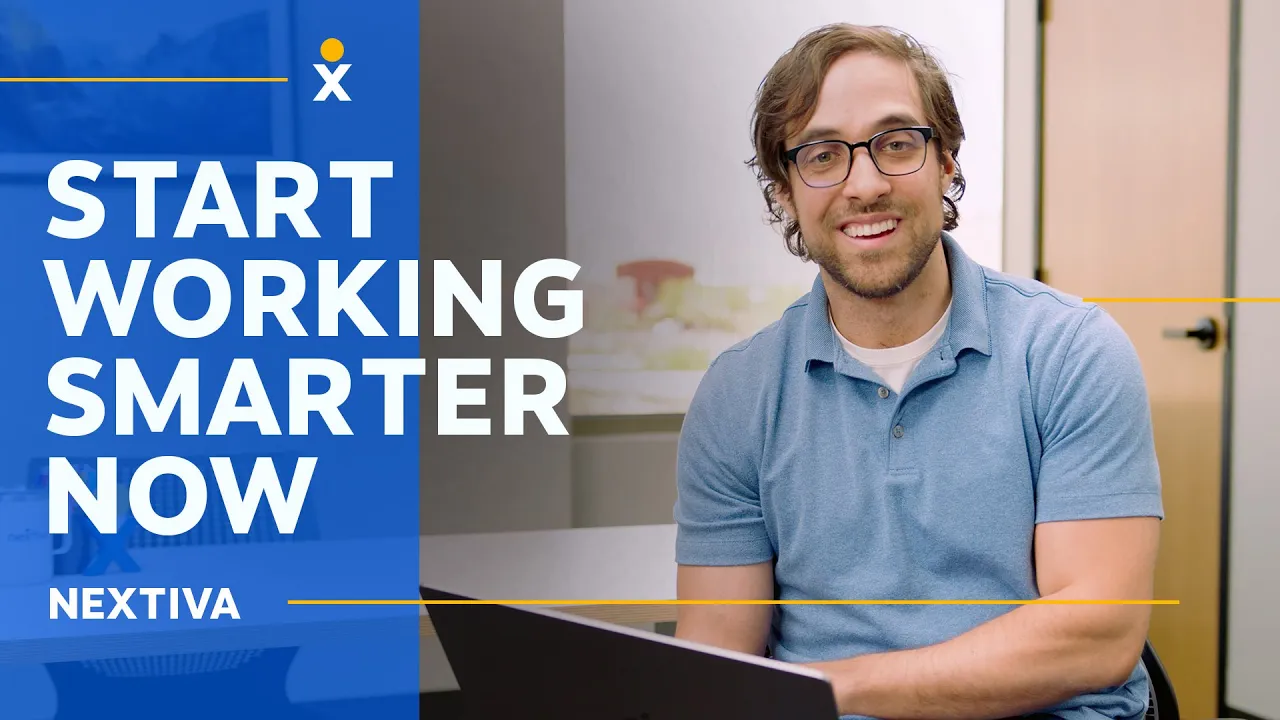
Traditional phone systems, while still in use, don’t offer the same calling functionality as Voice over Internet Protocol (VoIP) providers.
Reliable business phone service is just the beginning. From advanced video conferencing, voicemail transcription, IVR, and call recording to text messaging, Nextiva has you covered with one powerful virtual phone service with 99.999% uptime.
As your company grows, simply add local numbers, toll-free, or fax numbers. Give your team members dependable VoIP desk phones or ask them to download the Nextiva App on their mobile phones for better functionality.
If you’re ever stuck or want a second opinion, you can always reach our live customer support. Our friendly support team can handle virtually any question about your business phone system from troubleshooting and training to more complex issues.
Small business owners, in particular, benefit from a VoIP service provider like Nextiva, which is there to support them in every business situation.

















 VoIP
VoIP 









