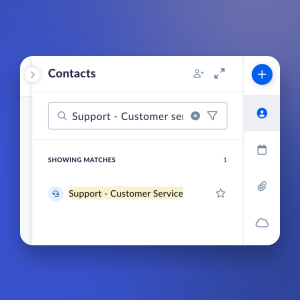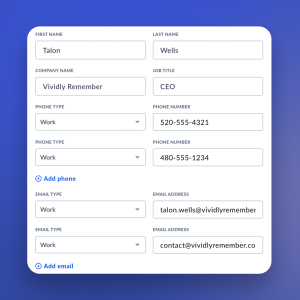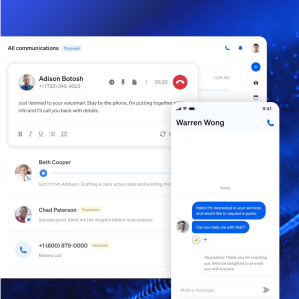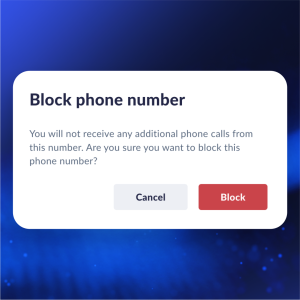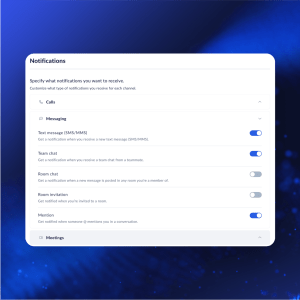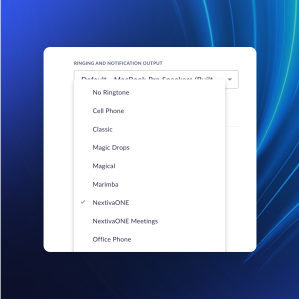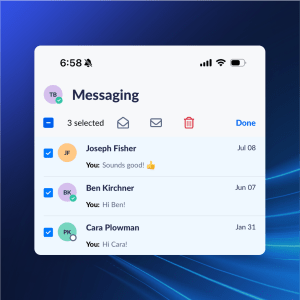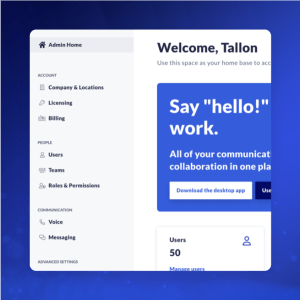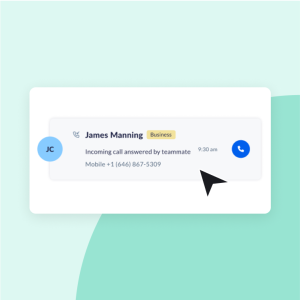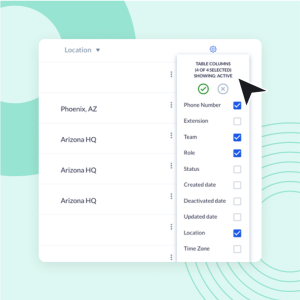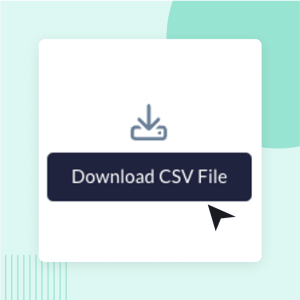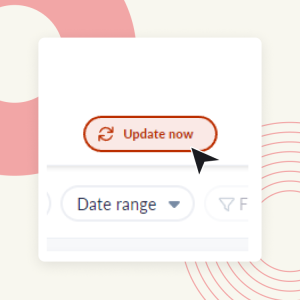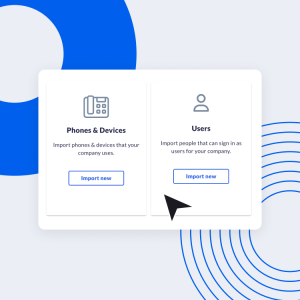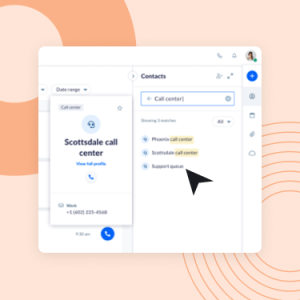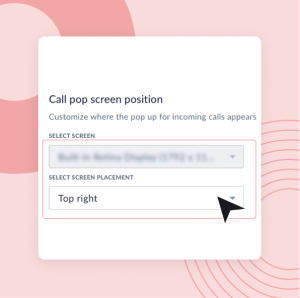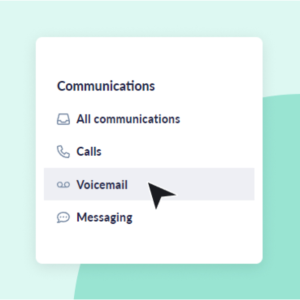What’s new with Nextiva? Choose from below to view recent updates.
October Product Spotlight
As your business continues to evolve, staying connected and communicating efficiently is more important than ever. That’s why Nextiva is constantly innovating to help you streamline your communications and stay ahead of the curve.
Here’s how…
Automate scheduling & optimize staffing
|
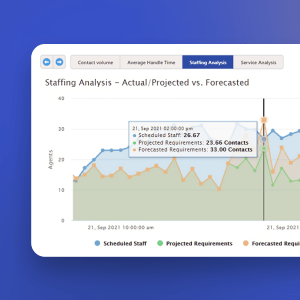 |
Manage your communications seamlessly
|
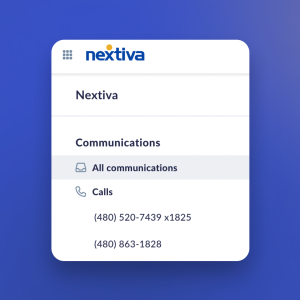 |
Seamlessly call and transfer calls to Call Center locations with just a few clicks.Nextiva Call Center locations now appear as contacts in NextivaONE. This means you can call and transfer live calls directly to a Call Center location, streamlining your communication workflows and ensuring that calls are routed to the right place instantly. For information on how to transfer calls, click here. |
|
Manage contacts more efficiently with multiple contact data values.NextivaONE now supports multiple entries for the same type of contact data, such as work or home phone numbers and emails. Under the contact details, you can easily add, view, and manage multiple contact points. For more information on how to manage contacts, click here. |
|
Smoother, faster, better mobile experience
|
|
August Product Spotlight
With rapid innovation happening all around, your customers are expecting more from you every day.
Nextiva is keeping you ahead of the curve with a unified customer experience management platform, offering more ways to meet customers on their preferred channel, improve your customer experience, and monitor and build brand loyalty.
Here’s how…
Deliver faster service with Nextiva ChatNextiva Chat combines live chat and chatbots to enhance customer interactions, reduce costs, and boost sales conversions. Add Nextiva Chat to your website in as little as 30 seconds with a simple copy/paste of code. Customize your chatbots with an easy-to-use builder to increase leads, deliver faster support, and answer FAQs with 24/7 self-service that satisfies. Our chatbots never sleep and can seamlessly transfer complex or urgent inquiries to live agents, ensuring a personal touch when needed. |
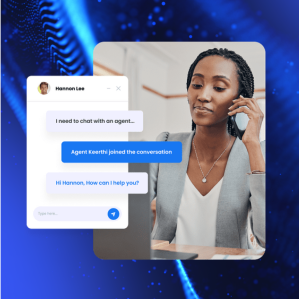 |
Improve your CX with Nextiva Contact CenterMove beyond voice-only to a full omnichannel customer service solution. Connect with customers on their preferred communication channel and provide frictionless customer experiences from a single screen. Nextiva Contact Center helps to reduce cost per contact through AI and automation, grow revenue with proactive outbound sales campaigns, and engage and develop teams to deliver exceptional CX with workforce engagement management. |
|
Be more productive with NextivaONE for desktopEasily manage your incoming calls with NextivaONE’s new call-blocking.With just a click, you can block unwanted numbers, ensuring they no longer disrupt your workflow. Simply select the contact and choose Block Number in the Contact panel to prevent future calls or notifications. If you ever need to reconnect, unblocking is just as easy. For more information, click here. |
|
Reduce distractions with new NextivaONE notification features.Customize notifications for each communication channel to ensure you receive the notifications you want, and silence the ones you don’t. Click on your initials at the top right corner, and select My Settings from the dropdown menu. Under my settings, click Notifications and select the channel to enable notifications. For more information, click here. |
|
New NextivaONE contact filters ensure you connect with the right people quickly and efficiently.Easily organize and prioritize your interactions, with advanced contact filters and a new Frequently Contacted list, helping you quickly access your most important contacts. Click Contacts to view your top ten most frequently contacted contacts. Select the Filter icon in the search field to sort your contacts by various types, such as private and shared business contacts, teams, and teammates. For more information, click here. |
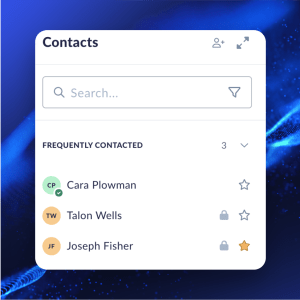 |
Simplify monitoring your customer communicationsCall recorder app in NextOS AdminWe’ve given the interface a fresh new look to the call recorder while making it easier for you to monitor your customer experience.
|
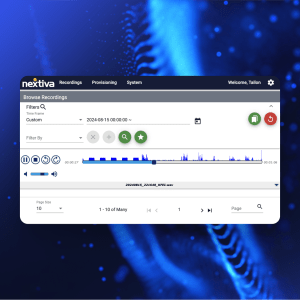 |
July
Nextiva Contact CenterAutomatically set agent to availableSet a timer for each status that will automatically make the agent available again after a certain period of time. Under the Status information tab, enter the amount of time in seconds before the agent is automatically set to available in the Time Before Becoming Available (secs) field. For more information, click here. |
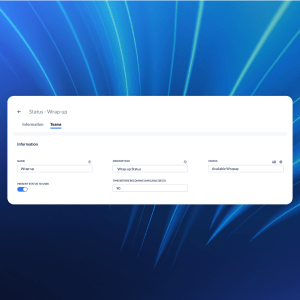 |
Fallback dial plan
|
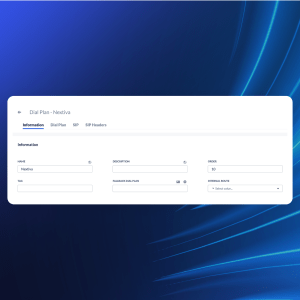 |
NextivaONE desktop appMessaging in Mini ViewIntroducing messaging in Mini View. Now, you can send and respond to messages while in Mini view. To send a new message, click Send a message under messaging at the bottom right, enter the recipient’s name and message, and click Send when ready. You can also send files and emojis from this window. For more information, click here. |
|
Ringtone preferencesCustomize your NextivaONE ringtone by selecting one of our new ringtones—including the option to set no audible ringtone. Select My Settings from the top left menu and click Sound & Audio to access your ringtones. For more information, click here. |
|
HIPAAVoicemail to email
|
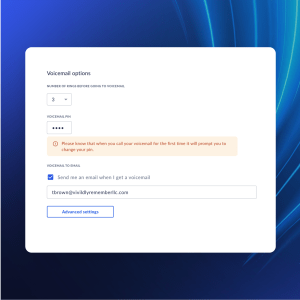 |
NextivaONE mobile appUsability Improvements:
Performance improvements:
|
|
June
NextivaONE desktop appTeammates location & timezoneQuickly locate the right teammate based on their location or timezone for efficient and productive collaboration. You can now view the location and time zone details of all business contacts, aka teammates. Location and local time are visible in their profile. Location is also visible when searching or hovering over a teammate under Contacts. |
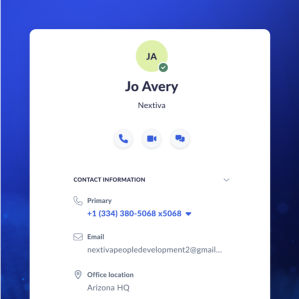 |
NextOS AdminEnhanced admin navigation menuWe’ve reorganized the left navigation menu to make it more intuitive, reducing the number of clicks required to access frequently used features. The updated design includes clearer labels and an improved hierarchical structure, making it easier to understand and navigate through various sections of the admin portal. |
|
NextOS AdminBulk edit existing users
|
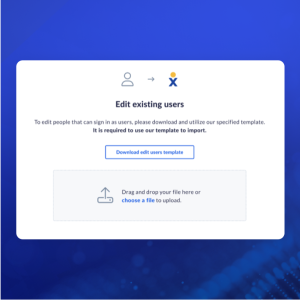 |
May
April
NextivaONEBulk import contactsInstantly import all your business contacts and easily access and manage them directly from NextivaONE. Choose to upload your contacts as private or public to share with teammates. Under Contacts, click Add contacts > Import from CSV file. For more information, click here. |
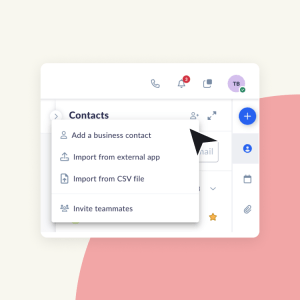 |
NextONE desktop appUpdate available (version 1.16.0)Take a moment to update your NextivaONE desktop app to ensure you’re getting the best experience with our latest update. How to get the latest update: On the desktop app, go to Nextiva menu > About Nextiva > Restart app. |
|
NextOS AdminDid you register your phone numbers?
|
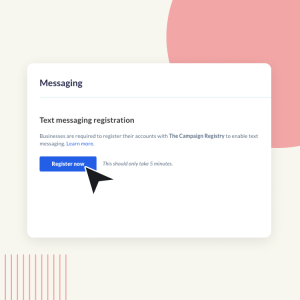 |
March
NextivaONEMessage ProMessage Pro enables incoming texts to be directed to an entire assigned team vs. just one person. Any member of the team and customer can see the entire conversation, and any team member may respond from the same number.
For more information, click here. |
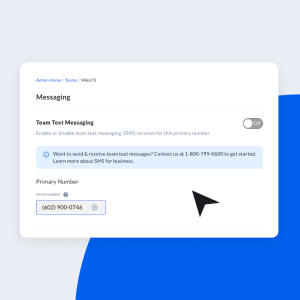 |
NextOS AdminBulk import users & devices
|
|
NextOS AdminRegister your business texting number
|
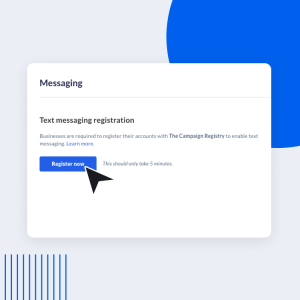 |
|
NextivaONE desktop appMini ViewMini View is a compact view of the NextivaONE desktop app – allowing you to easily manage calls, voicemail, contacts, and more. Click the Mini View icon at the top right to switch between standard view and Mini View. For more information, click here. |
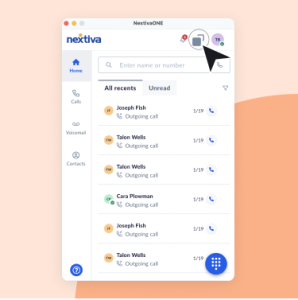 |
NextivaONE appCall centers in Contacts
|
|
NextivaONE desktop appDesktop app update available (version 1.15.3)
|
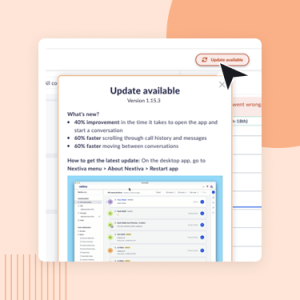 |
|
NextivaONE desktop appEnjoy additional Caller ID verification
|
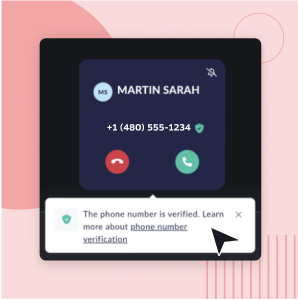 |
Choose your Call Pop location
|
|
NextivaONE mobile appSelect which number to call
|
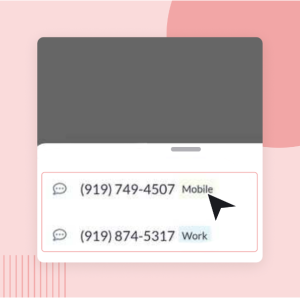 |
|
NextOS adminDevice managementDevice management allows admins the freedom to control devices right in NextOS. Here are the latest additions to supported devices:
For more information, click here. |
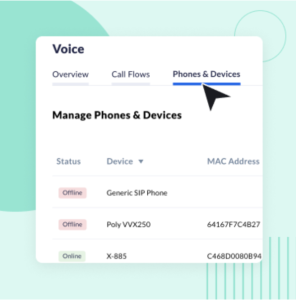 |
NextivaONE desktop appNEW: Quickly access voicemailAccess voicemail transcriptions and recordings quickly under the Voicemail tab on the left menu.
|
|
Network status checkWhen NextivaONE detects an issue with the user’s network connection, the app displays a “Connection lost” message. Keyboard shortcutsNow you can highlight phone numbers outside of NextivaONE and hit CTRL + SHIFT + H to instantly start a new call (Windows only). To view all keyboard shortcuts, click here. |
|
|
NextivaONE mobileQuickly view your missed calls and voicemails within the two new tabs on the Calls screen. In the voicemail tab, you can play, view transcription, respond via call or text, and delete.
Contact managementBulk edit, delete, and export contactsManage contacts at scale by expanding your contact list into a full-screen view. From here you can bulk edit, export, and delete contacts by selecting the Bulk Actions drop-down at the top right under Contacts. You can also convert multiple private contacts to shared contacts simultaneously. Easily call, text, or copy a secondary numberSimply click the hyperlinked secondary phone number on the contact card to call, text, or copy the number.
One-click to add a contactQuickly add a new contact by clicking the blue plus (+) icon and selecting Add a business contact.
For more information on contact management, click here. |
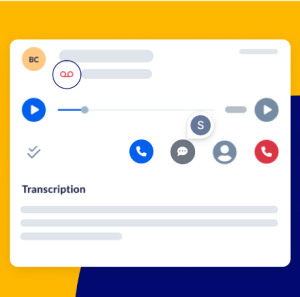 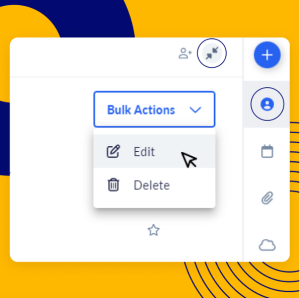 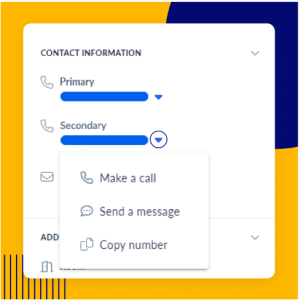 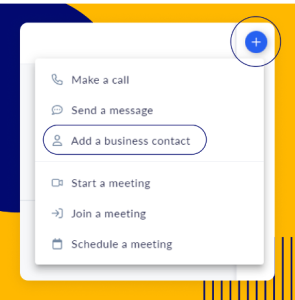 |
Expedite user searchSort and filter users by clicking on the topic (name, team, role, status, etc.) at the top of the column. Customize and choose up to five topics to display by selecting the Gear icon to the right. |
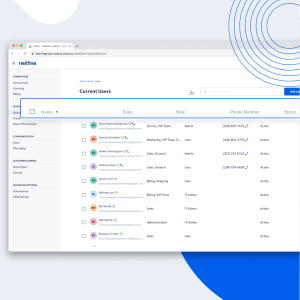 |
Bulk send activation email
|
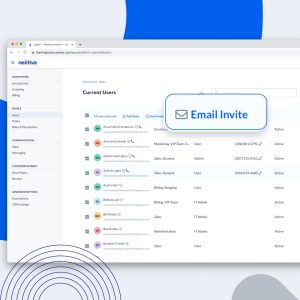 |
Network status checkWhen NextivaONE detects an issue with the user’s network connection, the app displays a “Connection lost” message. Keyboard shortcutsNow you can highlight phone numbers outside of NextivaONE and hit CTRL + SHIFT + H to instantly start a new call (Windows only). To view all keyboard shortcuts, click here. |
|
Call pop: Answer calls up to 80% fasterFor incoming calls, call pop will appear instantly, ensuring your customers get attention right away. TIP: To mute the ringtone, click the mute icon on the top right of the call pop window. |
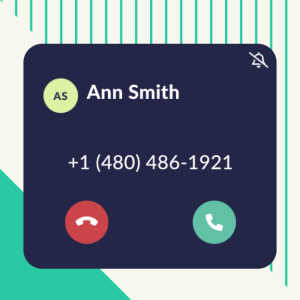 |
Mobile app: Instantly switch your device during an active call
|
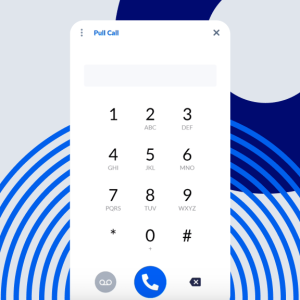 |
Meetings: Enhanced calendar integrationsIf you’ve created a recurring meeting in Google or Outlook, you can fully edit or delete the meeting series right in NextivaONE. Learn how to schedule and edit a meeting.
|
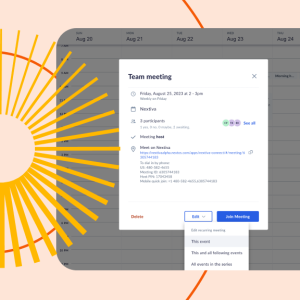 |
Contacts: Improved data controlsYou now have the flexibility to keep or delete imported private contacts when you disconnect your Google or Outlook sync. Learn how to integrate your contacts. |
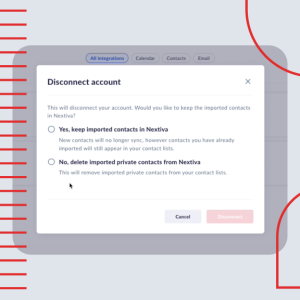 |
NEW: Easily update to the best app versionRunning the latest version of the app ensures you’ve got the latest features, enhancements, and fixes. Now, updating your app is as easy as hitting the “update” button. |
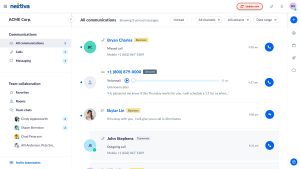 |
NEW: Auto-accept meeting guestsEliminate the need to manually accept your meeting guests. Click “auto accept guests” during scheduling, and your guests will let themselves in. |
|
HOW TO: Start an instant meetingGet everyone together right now in a virtual meeting. Make it face-to-face by turning your camera on.
– OR –
|
|
HOW TO: Schedule a meetingPlan in advance and schedule a future meeting. Show your smile by turning your camera on.
1. Schedule your meeting. Invite the team + external guests.
2. Start the meeting. Turn on your camera and sidebar chat.
3. Record the meeting. Share the recording with those who couldn’t make it.
For more information on meetings, click here. |
|
Top five NextivaONE hacks
This month, we’re recapping some cool features in NextivaONE.
1. Adding notes to calls.During or after a phone call, type important details you learned during your call. Call notes are private to you and will be saved and paired with the respective call within your call log and conversation view. For more information, click here.
2. Starting an instant meeting.Instantly start an audio or video meeting to collaborate with multiple teammates. For more information, click here.
3. Calling a team directly.Call or transfer a call to a team, like Support or Sales. If you don’t have teams set up and you’re an admin, click here. For information on transferring calls, click here.
4. Silence all incoming communications.Enable Do not disturb to temporarily silence alerts and stop notifications from popping onto your screen. You can choose to set do not disturb for a specific time or until you change your status again. For more information, click here.
5. Customized group chatsCreate rooms to collaborate and share ideas with multiple teammates. Quickly send messages or start a group call using audio or video with just a click of a button. For more information, click here. |
|
New meetings management, enhanced caller ID, and file preview.
Check out the video below to learn more.
Quickly view shared files without downloading.Now you can preview shared files in texts and team chats. Including audio (mp3), video (mp4), documents (docx and pdf), csv, xls, text files, ppt presentations, and image files. Manage recurring meetings better. Now you can edit one occurrence or the whole series directly from NextivaONE. Currently, this only applies to meetings created in NextivaONE. For more information on meetings, click here. Easily identify unknown numbersNow you can easily identify unknown numbers with enhanced caller ID in conversation history. Now unknown contacts will be displayed as “Maybe: LAST NAME, FIRST NAME” (until user saves it as a contact). |
|
New headset buttons support, host controls, and persistent login.
Check out the video below to learn more.
Forget remembering extensions.Now, you can call teams (aka as groups or hunt groups) directly from NextivaONE. Search for the team name in the contact panel or when transferring calls to call or text a team. Control the call from your headset.NextivaONE now supports Plantronics, Poly, and Jabra headset call controls, such as answer, end, mute, and unmute, via the headset’s physical control buttons. Log in less and still be secure.Once logged into NextivaONE, you will remain logged in for up to seven days, even when the computer is idle or in hibernation. Relieve the hosting burden.As the host of a meeting in NextivaONE, you can control who can invite participants and accept invites, including the ability to mute audio, disable screen sharing and video for all participants, and more – all from one screen. For more information on host settings, click here. |
|
April
New audio preferences, call recording capabilities, and persistent Caller ID.
Check out the video below to learn more.
Set up your default audio deviceNow you can choose your default audio settings (microphone and speaker) for both phone calls and video meetings from one place. Also, when activating a new audio device mid-call/video, such as headphones, the switch is seamless as NextivaONE automatically recognizes and remembers your audio devices. For more information on audio settings, click here. Instantly start/pause/resume call recordingNow the call recording controls are available directly from the call control panel (aka active call widget) within the NextivaONE desktop application. For more information on call recording, click here. Remember who you’re talking to with persistent Caller IDNow you can see who’s calling directly from the call control panel (aka active call widget) while using the NextivaONE desktop application. Not only can you see the caller’s name, but you can also see if the call is coming from a call center queue or hunt group (i.e., shows if the call came from sales or support). |
|
March
Work in peaceNow you can enable Do not disturb to temporarily silence alerts and stop notifications from popping onto your screen while using the desktop app or browser version. For more information on availability and settings in NextivaONE, click here. Transferring & conference callsWhen a call is on hold, now you can click the ellipsis and 1) transfer the call and 2) start a conference (add more people to the call). For more information on managing calls, click here. Highlight to callNow you can just highlight the phone number, hit the hotkeys (Mac: command + shift + D & Windows: control + shift + D), and the call will automatically be initiated. |
|
2022
December
|
|
November
|
|
October
August
|
2021
Summer
|