There are two options for transferring a call:
- A Warm Transfer (attended) allows Users to speak privately with the receiving party before transferring the call. A Warm Transfer also confirms the availability of the receiving party.
- A Blind Transfer (unattended) allows Users to send calls to an alternate extension or phone number without waiting for an answer or confirming the availability of the receiving party.
Warm Transferring
Warm Transfer Using the Transfer Button:
While on an active call, initiate a second call to the receiving party. Doing so will automatically place the first call on hold. When the receiving party is ready to take the transfer, click the Transfer ![]() button. Select Transfer calls together.
button. Select Transfer calls together.
Warm Transfer Using Drag-and-Drop:
Drag-and-drop an active call on top of a contact under the Contacts tab. Select Warm transfer call to extension. Click the Transfer ![]() button.
button.
NOTE: By default, a Blind Transfer is performed automatically when dragging-and-dropping an active call on top of another call, Call Center queue, or contact. However, Unity can be configured to display a menu when dropping a call onto a contact. If menu options appear when dropping the call onto a contact, select Warm transfer call to extension, and then click the Transfer button.
Warm Transfer Using Right-Click:
Right-click the contact under the Contacts tab, select Warm transfer call to extension, then click the Transfer ![]() button.
button.
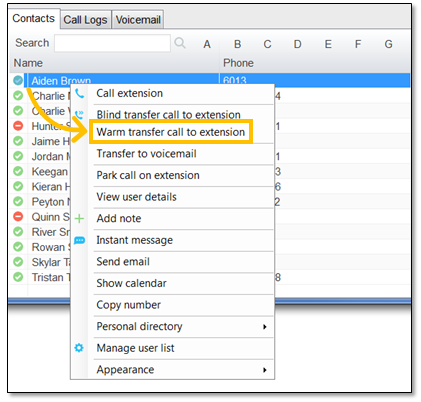
Warm Transfer to Contact Using Right-Click
Blind Transferring
Blind Transfer Using the Transfer Button:
While on an active call, click the Transfer ![]() button, enter the phone number or extension in the Transfer window, then click OK.
button, enter the phone number or extension in the Transfer window, then click OK.
Blind Transfer Using Drag-and-Drop:
Drag-and-drop an active call on top of another call in the Active Call Window, a contact under the Contacts tab, or a Call Center queue to perform a Blind transfer.
NOTE: By default, a Blind transfer is performed automatically when dragging-and-dropping an active call on top of another call, Call Center queue, or contact. However, Unity can be configured to display a menu when dropping a call onto a contact. If menu options appear when dropping the call onto a contact, select Blind transfer call to extension.
Blind Transfer Using Right-Click:
Right-click the contact under the Contacts tab. Select Blind transfer call to extension.
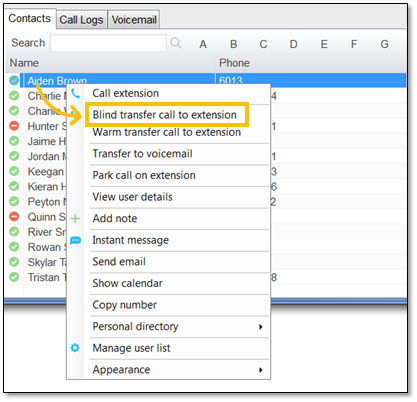
Blind Transfer Using Right-Click
Related Articles:
- Installing Nextiva Unity
- Manually Upgrading Nextiva Unity Desktop
- Nextiva Unity Agent Interface
- Nextiva Unity Reception Interface
- Nextiva Unity Supervisor Interface
- Managing Calls from Nextiva Unity
- Managing Call Recording from Nextiva Unity
- Escalating a Call to a Supervisor
- Sending Instant Messages from Nextiva Unity
- Silent Monitoring from Nextiva Unity Supervisor
- Changing Agent ACD State from Nextiva Unity Supervisor
- Customizing Statistics in Nextiva Unity Supervisor
- Configuring Thresholds from Nextiva Unity Supervisor