Send and receive instant messages between any Nextiva Unity User (Reception, Agent, or Supervisor). Users can send messages from the Personal Wallboard, Contacts tab, Agent Activity tab, and the Tools menu. Instant messages can only be sent to other Nextiva Unity Users. If the contact is not a Nextiva Unity User, the instant message option will not be displayed. Messages sent to offline Users will be delivered once the recipient opens Unity.
Sending Instant Messages Using the Personal Wallboard:
- Right-click on the Call Center under the Personal Wallboard.
- Select Agents > Agent > Instant message.
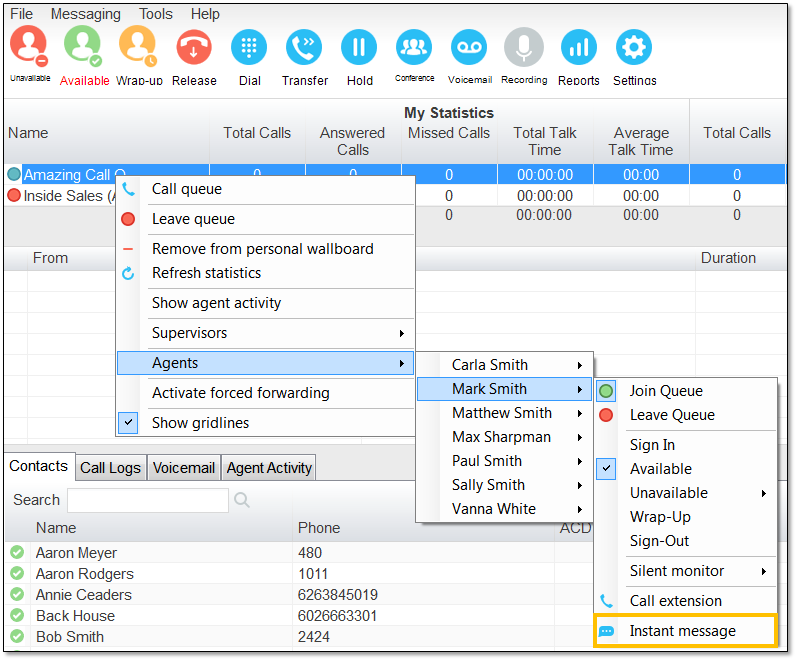
Sending an Instant Message via Personal Wallboard
Sending Instant Messages Using the Contacts Tab:
- Click the Contacts tab.
- Right-click on the Contact and select Instant message.
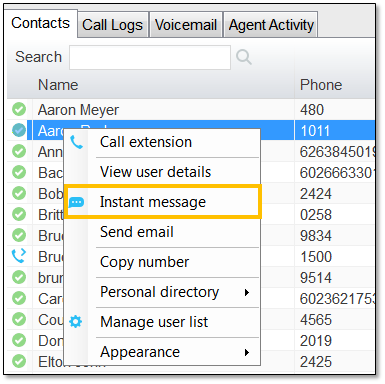
Sending an Instant Message via Contacts Tab
Sending Instant Messages Using the Tools Menu:
- Click Tools > Call Centers > Call Center Queue > Agents > Agent > Instant message.
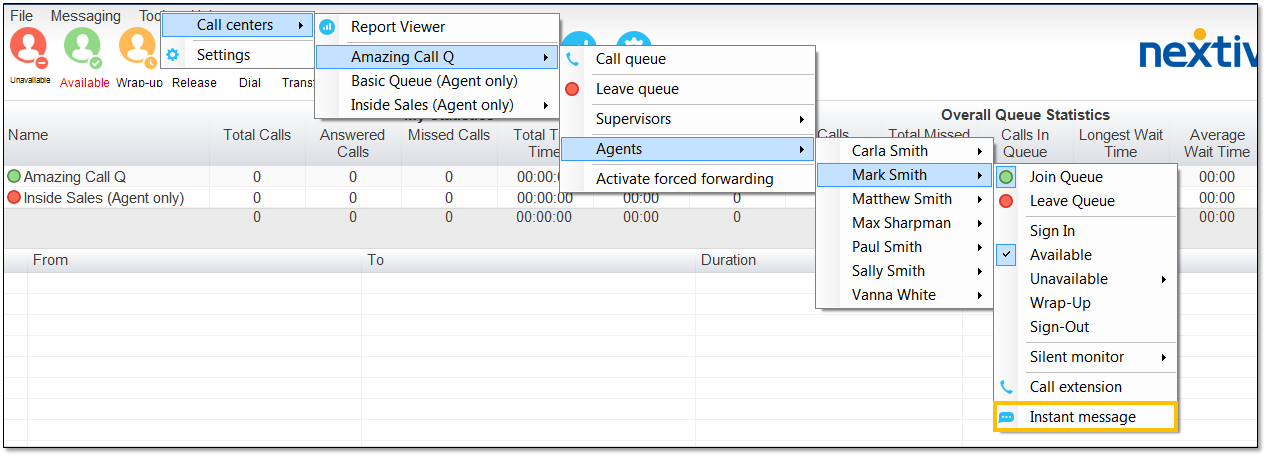
Sending an Instant Message via Tools Menu
Sending Instant Messages Using the Agent Activity Tab (Supervisor Only):
- Click the Agent Activity tab.
- Right-click on the Agent and select Instant message.
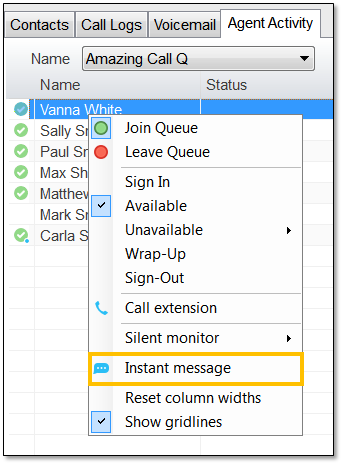
Sending an Instant Message via Agent Activity
Related Articles:
- Installing Nextiva Unity
- Manually Upgrading Nextiva Unity Desktop
- Nextiva Unity Agent Interface
- Nextiva Unity Reception Interface
- Nextiva Unity Supervisor Interface
- Managing Calls from Nextiva Unity
- Managing Call Recording from Nextiva Unity
- Transferring a Call from Nextiva Unity
- Escalating a Call to a Supervisor
- Silent Monitoring from Nextiva Unity Supervisor
- Changing Agent ACD State from Nextiva Unity Supervisor
- Customizing Statistics in Nextiva Unity Supervisor
- Configuring Thresholds from Nextiva Unity Supervisor