In the event that an update fails to apply automatically when you restart Nextiva Unity, check to make sure that Auto Update is turned on by navigating to Services & Settings > Settings > Update, and try another restart. You can check your current version by navigating to Help > About Unity.
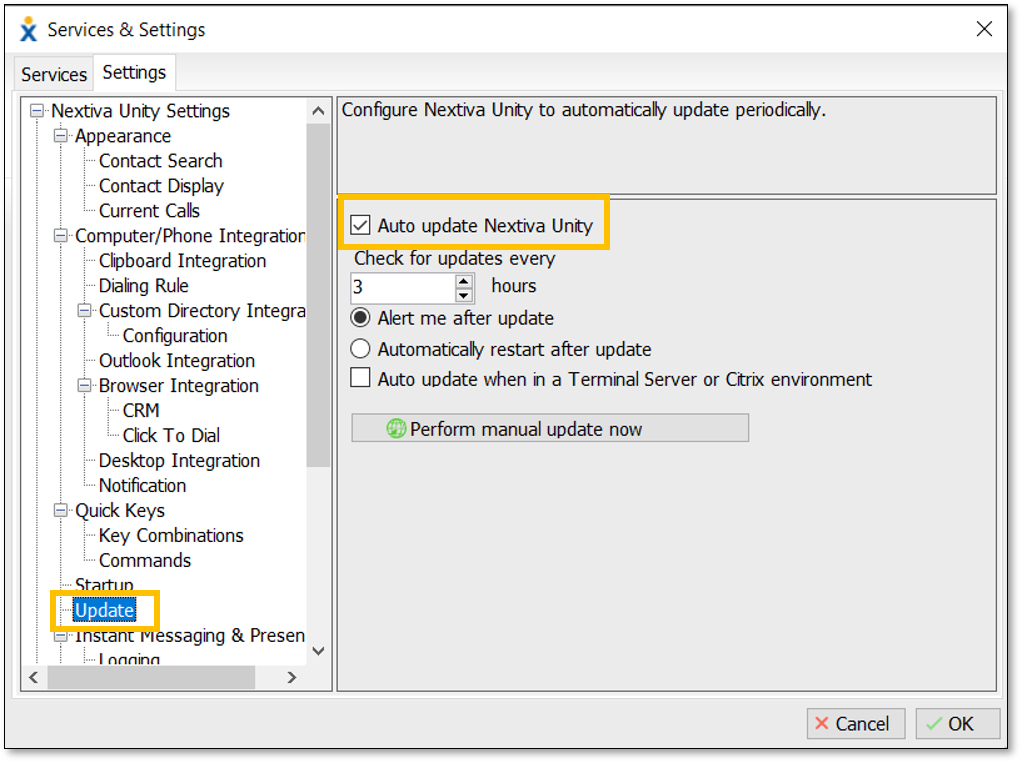
If the update still fails to apply, then you can perform a manual upgrade to prevent an interruption of service:
- In the installation directory, rename the Unity.exe file to the version number of application you are currently using. For example, change Unity to 8.6.5.
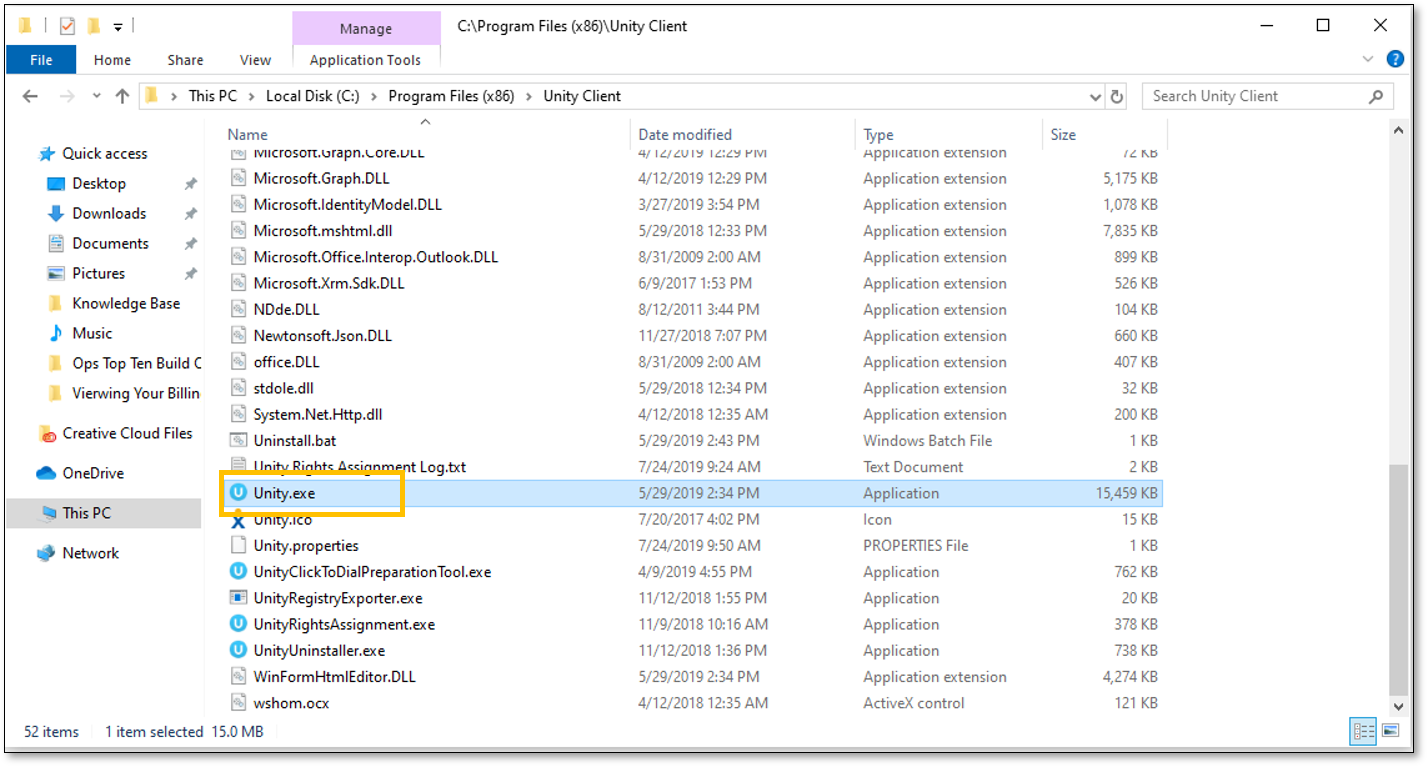
- Download the new version of Nextiva Unity Desktop.
For the latest version, download the installer (UnityDesktop.msi) file from https://portal.unityclient.com/UpdateFiles/Install/Nextiva/UnityDesktop.msi - Copy the executable file to the same location in the installation folder where your old version (e.g. 7.2.4.0) resides.
- Launch the executable file. You can make sure you have the updated version by navigating to Help > About Unity.
Related Articles:
- Installing Nextiva Unity Desktop
- Nextiva Unity Agent Interface
- Nextiva Unity Receptionist Interface
- Nextiva Unity Supervisor Interface
- Managing Calls from Nextiva Unity
- Managing Call Recording from Nextiva Unity
- Transferring a Call from Nextiva Unity
- Escalating a Call to a Supervisor
- Sending Instant Messages from Nextiva Unity
- Silent Monitoring from Nextiva Unity Supervisor
- Changing Agent ACD State from Nextiva Unity Supervisor
- Customizing Statistics in Nextiva Unity Supervisor
- Configuring Thresholds from Nextiva Unity Supervisor