Since we launched the new app, NextivaONE, we have learned so much from all the super helpful feedback we received from our users. Our team went right to work, and we’ve steadily rolled out regular app enhancements and bug fixes.
To ensure the best experience, please use the most up-to-date version of the desktop application.
|
To update or check the version of NextivaONE, click Nextiva from the menu bar at the top of the screen. Select About Nextiva. From here, you can see which version you currently have installed and if any updates are available. To learn more about getting started on NextivaONE, click here. |
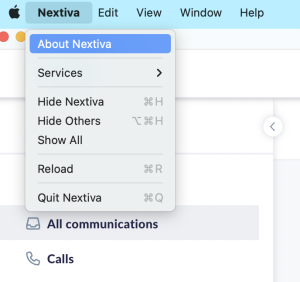 |
Here’s some of the latest and most-requested NextivaONE enhancements and bug fixes:
|
Select from options when a call is on hold
Minimize the App but still get calls
|
 |
|
Call center status
Download and delete voicemails
|
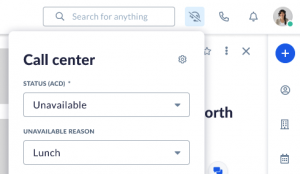 |
|
Hear and see message notifications
Click to call on Windows
|
 |
|
Highlight a number to call
Digital dial, then pick up on your desk phone
Silently install via MSI
Select a call flow from your contacts
Unity supervisor functionality
Calls on hold dropped
|
|