|
Set up an auto attendant menu for callers and customize the inbound call flow to fit your business needs best. Route calls based on set days and times, specify where they get routed, and what happens if the call goes unanswered. |
From the Nextiva Voice admin dashboard, hover over Advanced Routing > Auto Attendants > Manage Auto Attendants. Select the Location > Pencil > Business Hours Menu or After Hours Menu. Select a Greeting. For more information on how to record a greeting, click here.
TIP: Select the Allow extension dialing during greeting checkbox to allows callers to dial the extension of the person they want to reach.
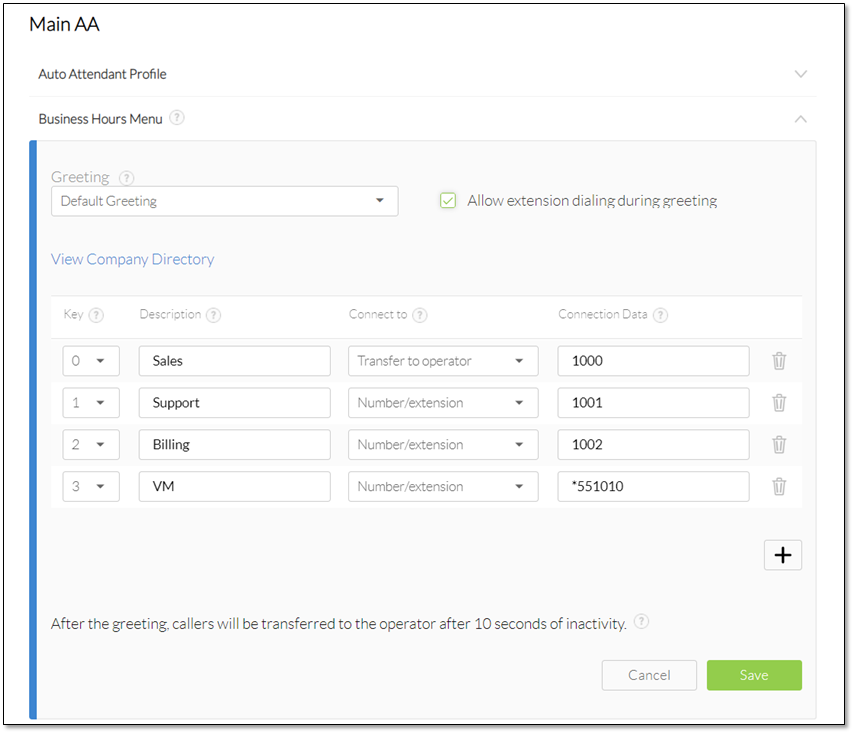
Create the business hours menu for the auto attendant > Save.
- Key: The numbered menu option that callers can press, such as press 0 for sales, 1 for support, 2 for billing, etc.
- Description
- Connection Data: The extension or external number calls should route to when callers press that numbered option. This does not apply to actions such as Disconnect Message or Repeat Menu.
- Connect To: Specify what happens when callers press that option. The most common option is Number/extension, which immediately forwards calls to an extension or external number. Options Include:
- Number/extension (prompt xfer): Send calls to a specified extension or external number and play a short message stating the call is being transferred.
- Number/extension: Sends calls to the specified extension or external number without playing any messages.
- Transfer to Operator: Sends calls to a specified extension or external number after playing a message that says, “please wait while your call is transferred to the operator.” Callers who do not dial an extension or press a numbered option on the Auto Attendant will be transferred to the operator.
- Name Dialing: Send calls to an automated menu that prompts the caller to use their keypad to enter the name of the person they are calling.
- Extension Dialing: Send calls to an automated menu that allows callers to enter the extension of the person they are calling. This is not necessary if the Enable first-level extension dialing checkbox is selected.
- Voicemail Box: Send calls to the voicemail box of the Auto Attendant.
- Recorded Message: Play the selected message and send calls back to the main Auto Attendant menu.
- Repeat Menu: Replay the message.
- Disconnect Message: End the call.

