Pictured below are two of the most common network setups. A recommended network setup when you have a gateway provided by your Internet Service Provider (ISP), and a recommended network setup when you instead have a modem connected to a router.
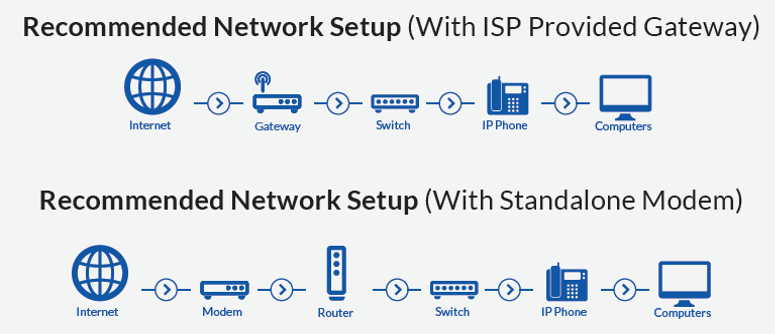
Legend
| Network Components | |
|
|
|
|
|
|
|
|
|
|
|
|
|
|