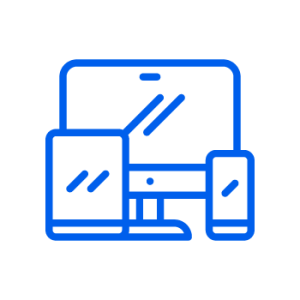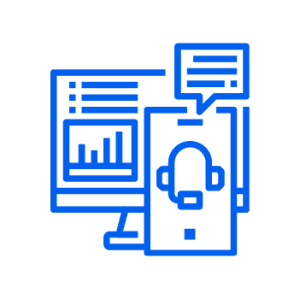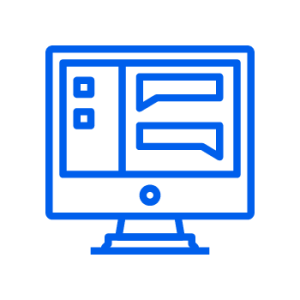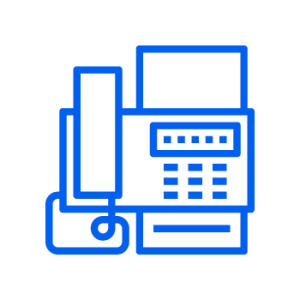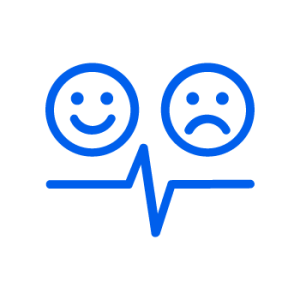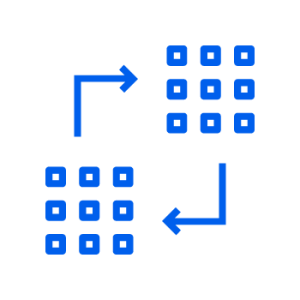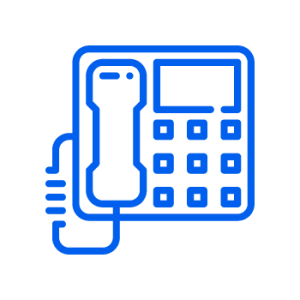Holiday Tips
Do you have a special holiday promotion you want customers to know about? Will your office be closed over the holidays? Fill out this form for a schedule change. Also, check out these helpful tips for ensuring seamless business communication during the holidays.
Nextiva Support Center
Video Hub
Explore and watch our helpful how-to videos.
Phone Setup
Add phones and assign them to users.
NextivaONE
All your collaboration and communication tools in one place.
Nextiva App
Use your Nextiva phone service on your mobile phone.
Call Flows
Set up a menu to greet and direct callers.