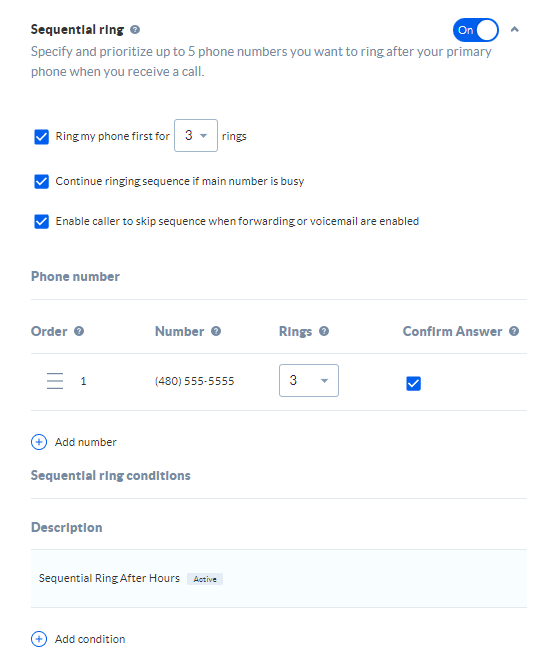Sequential ring allows you to ring up to 5 numbers sequentially after your primary number receives a call. These may be other phones in the office or remote phones, such as mobile phones.
Choose the image that looks most like your screen once logged in.
Setting up Sequential Ring
- From the NextOS admin home page, select Users > Actions > Voice Settings > Mobility > Sequential ring.
- Enter up to 5 additional phone numbers or extensions to ring sequentially after your primary phone when receiving a call.
- Enable Answer confirmation on each sequential number so unanswered calls route to an appropriate destination, such as your Nextiva voicemail and not your personal voicemail.
- You can also choose conditions based on a specified schedule and phone number(s), including any private or unavailable numbers.
Related articles:
Setting up Sequential Ring
From the Nextiva voice admin dashboard, hover over Users > Manage Users > select the user > Mobility > Sequential Ring.
Enter the phone number(s) and select the number of rings each number will receive before moving to the next sequential number. Choose Answer Confirmation Required so unanswered calls route to an appropriate destination, such as your Nextiva voicemail and not your personal voicemail. Save.
You can also set up criteria based on a specified schedule and phone number(s), including any private or unavailable numbers. Click the Plus (+) icon under the Sequential Ring menu and enter the required information > Save Criteria.