Forward all incoming calls to a different phone number or extension when you are busy on a call or do-not-disturb is enabled.
Choose the image that looks most like your screen once logged in.
Setting up call forward when busy
- (Admin only) From the NextOS admin home page, select Users > Actions > Voice Settings > Forwarding > Call forward (busy).
- (User only) From the NextOS user home page, select Voice >Forwarding > Call forward (busy).
- Enter the extension or phone number to forward calls to. To send calls to voicemail, enter *55 and the extension of the voicemail box, with no spaces in-between (e.g. *551000 for the voicemail box of extension 1000).
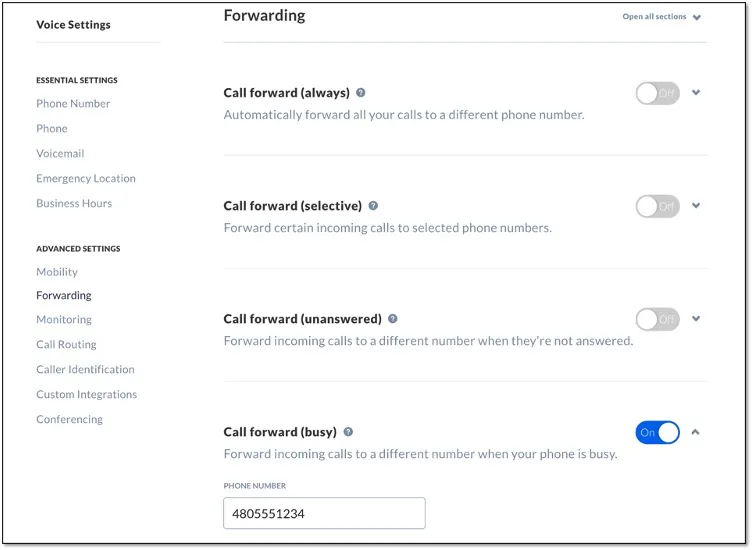
Related articles:
- Setting up call forward always
- Setting up call forward when unanswered
- Setting up call forward selective
Setting up call forward when busy
From the Nextiva voice admin dashboard, hover over Users > Manage Users > select the user > Forwarding > Call Forward When Busy.
Enter the extension or phone number to forward calls to. To send calls to voicemail, enter *55 and the extension of the voicemail box, with no spaces in-between (e.g. *551000 for the voicemail box of extension 1000). Click Save.

