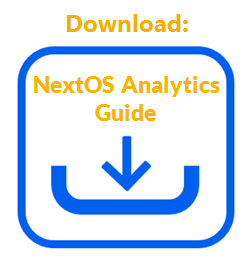The report builder in NextOS Analytics allows administrators to designate what metrics to report on, which users to report on, what manner in which to view the data, and over what time period the data spans. Administrators can run these custom reports to provide a one-time view of the data or save them to be run regularly. A report presents data in a context, such as on a timeline, in relation to other metrics, or in another dimension of data. Only administrators with a license for NextOS Analytics can create, edit, duplicate, or delete reports.
Access the report builder on the Reports view in NextOS Analytics by selecting Reports in the left navigation panel.
The Reports view displays a list of all reports. Change the number of reports displayed per page by editing the value of Show X entries.
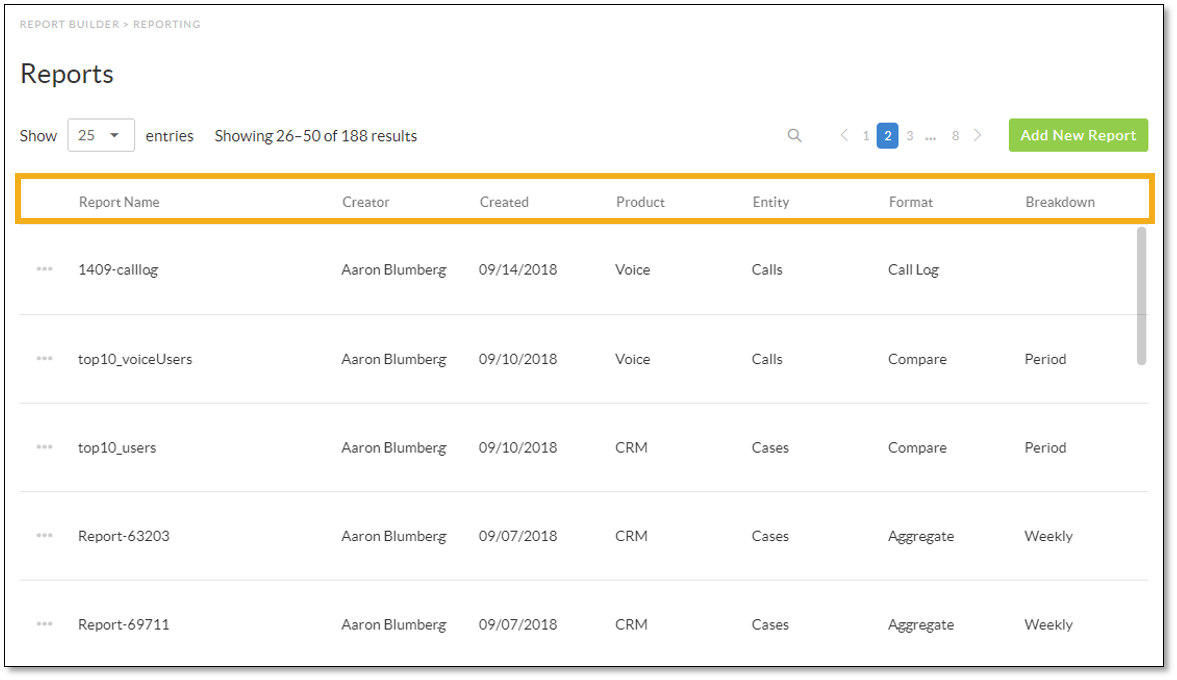
The list of reports shows the following columns of information:
- Report Name: Title of the report
- Creator: The name of the User who built the report
- Created: The date the report was created
- Product: Which application the report analyzes data from
- Entity: The database object whose data the report analyzes
- Format: The method in which data is presented and what manipulations can be applied to the data
- Breakdown: The time period into which the data is broken up
With the report builder, administrators can perform the following tasks:
- Create custom reports to run once, or save them to run regularly.
- View to run saved reports immediately, using the date settings saved on the reports.
NOTE: Reports saved using a specific period of time will always display the selected period of time and not the time that is relative to the current date.
- Edit the settings, targets, and display methods of saved reports. This is the default action when selecting a report from the list.
- Duplicate existing reports to use as starting points for new and similar reports.
- Delete reports that are no longer needed.
- Export report data to a CSV, PDF, PNG, or JPG file.