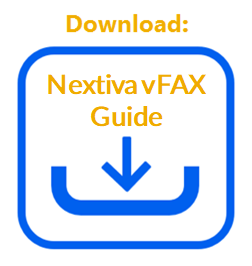Nextiva vFAX makes faxing on-the-go as simple as sending an email. Nextiva vFAX allows users to quickly send and receive faxes via email from a phone, tablet, desktop, or laptop.
If unable to send faxes via email:
- Verify the sending email matches the primary email address assigned to the vFAX account.
NOTE: For instructions on how to view the primary email assigned, click here.
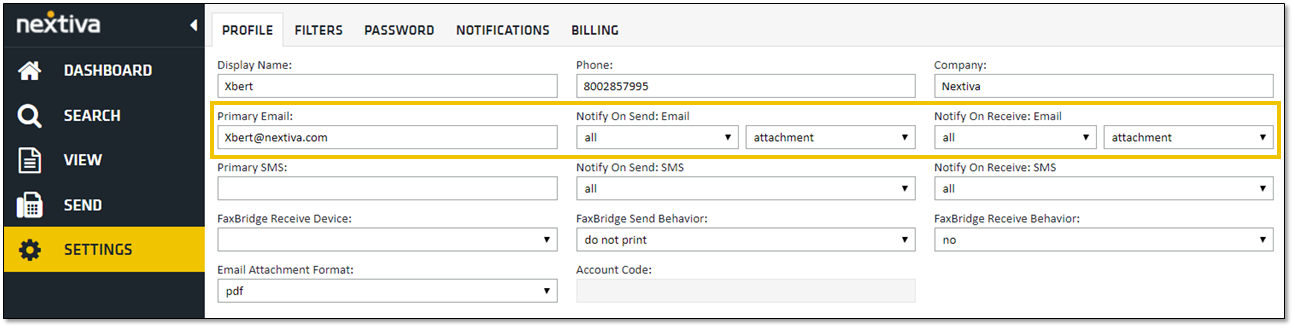 vFAX Profile
vFAX Profile
- Verify the address is entered in the correct email format (i.e. [email protected]).
- Ensure there are no more than ten attachments.
- Confirm the file(s) attached is/are an accepted file type:
- Microsoft Office Files (.DOC, .DOCX, .XLS, .XLSX, .PPT, .PPTX)
- Printer File Formats (.PCL, .EPS, .PS)
- Text Files (.TXT, .RTF, .XML)
- Adobe Acrobat Files (.PDF)
- Image Files (.TIFF)
NOTE: If no attachments are included in the email, the cover page must be enabled. For instructions on how to enable the cover page, click here.
If unable to receive faxes via email:
- Verify the correct email address is assigned to the vFAX account.
NOTE: For instructions on how to view all email addresses assigned to the account, click here.
 Notifications
Notifications
- Verify email notifications are enabled for Notify on Receive.
- Check the Spam or Junk folder in the user’s email client.
NOTE: Adding [email protected] to the email contacts will prevent future emails from going to spam.
- Contact the user’s email provider and confirm the nextivafax.com domain has not been blacklisted. This is not uncommon as many email providers update their spam filters periodically.
For additional assistance, please contact a member of our Amazing Service team by emailing [email protected] to open a case immediately.