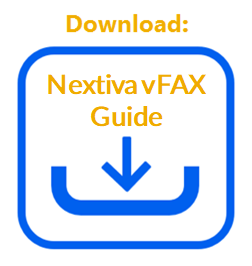Nextiva offers a virtual fax service at an affordable price. Now you can send and receive all of your faxes virtually anywhere via email, the vFAX Portal, or even a traditional fax machine with the purchase of the Nextiva Fax Bridge device. Below are instructions for checking incoming faxes.
How to check for new faxes via email:
Log in to the email account associated with your Nextiva vFAX account. If you’re not sure which email to use, feel free to log in HERE and click Fax Settings or Update Profile from the Dashboard.
By default, you will receive email notifications to the primary email address on file each time you receive a fax. The faxes will be delivered to your email client inbox, just like any other emails you receive.
The email notification will include a link to the vFAX portal, where you can view all faxes. If you prefer to receive your faxes as a PDF file attached to your email notifications, log in to the vFAX portal and click Fax Setting or Update Profile. For more information regarding how to set up your email notifications, click HERE.
How to check for new faxes via the vFAX Portal:
Log in to the vFAX Portal HERE and enter your login credentials. Click the checkbox acknowledging the Terms and Conditions, and click Submit.
From your Dashboard, you will see the ten most recent faxes received and faxes sent or, if you click Search, you will see all vFAX history from the past six months.
To contact our team for information on vFAX, please email us at vFAX Support or submit a ticket.