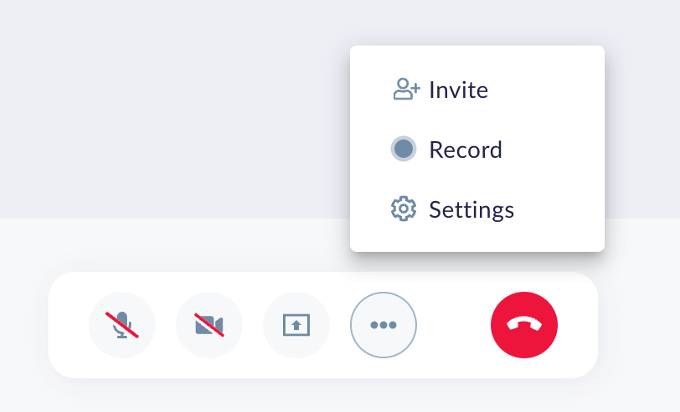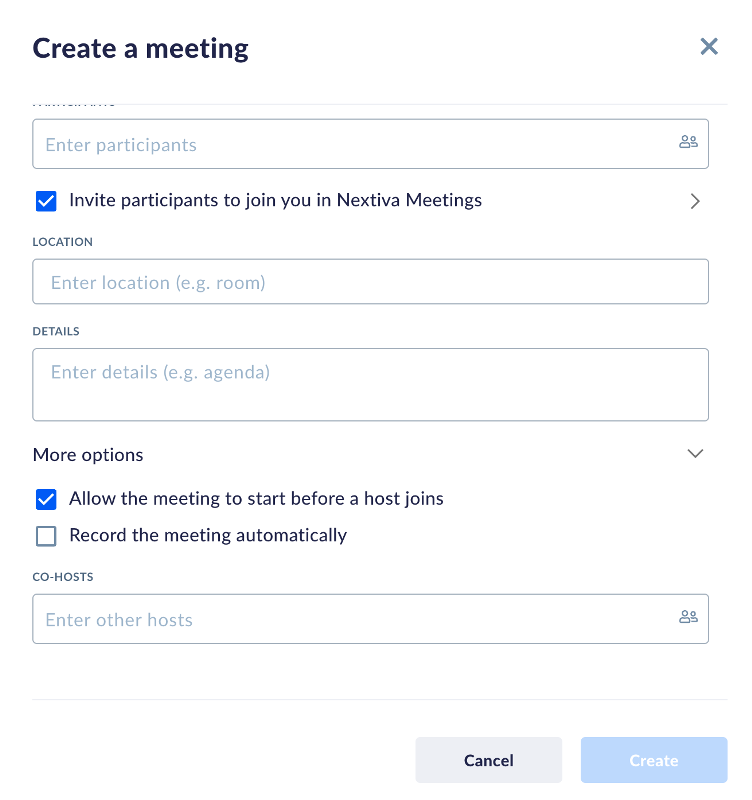Instantly record meetings so you can reference later or send to participants who were unable to attend. Only hosts and co-hosts can record meetings. For information on meetings and how to assign a co-host, click here.
Recording meetings in NextivaONE
Need additional help? Click here.