If you purchased your new phone(s) directly from Nextiva, you are all set! You should be able to make a test call after ensuring that the User has been assigned to the device, and that the phone is receiving an IP address.
When setting up a new device on your Nextiva account, the first two steps are to Create a User, then Add a Device. Be sure to complete these steps before provisioning your phone(s).
If you did not purchase your phone(s) from Nextiva, please follow the setup steps below.
- Plug the device in for the first time, then select your preferred language of the device by using the 5-way navigation pad. Press the center button of the 5-way navigation pad to make the selection.
- Choose your desired time zone. Press the center button of the 5-way navigation pad to make the selection.
- Choose your desired color scheme. Press the center button of the 5-way navigation pad to make the selection.
- When the device displays the message Welcome! Press a key to log on, press the Settings
 button.
button. - Copy the MAC address and IP address displayed on the device.
- Before proceeding, ensure that the MAC Address has been added to the account, and that the device has been assigned to a User.
- Open a browser and enter the IP address, ensuring you are on a computer on the same network as the device.
- On the left-hand menu under Setup click Advanced, then click Update in the upper-right corner.
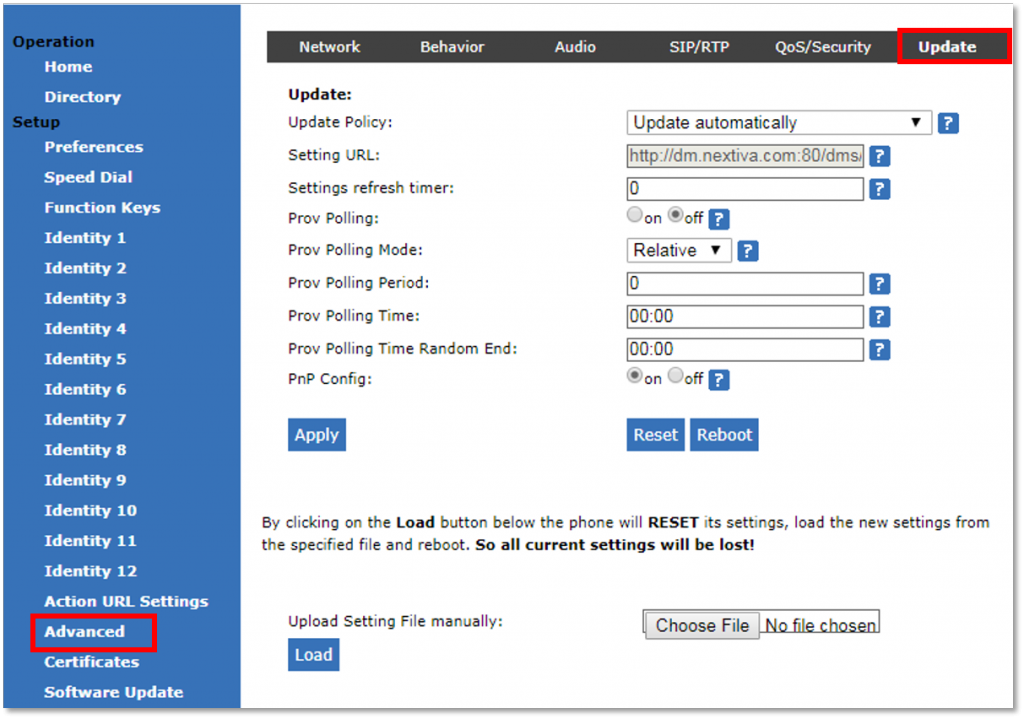
Update Section
-
- Enter the following Provisioning Server in the Setting URL field:
http://dm.nextiva.com:80/dms/Nextiva_Service_Provider/Nextiva_X885/
NOTE: If the above address is off by even one character, the device will not provision correctly.
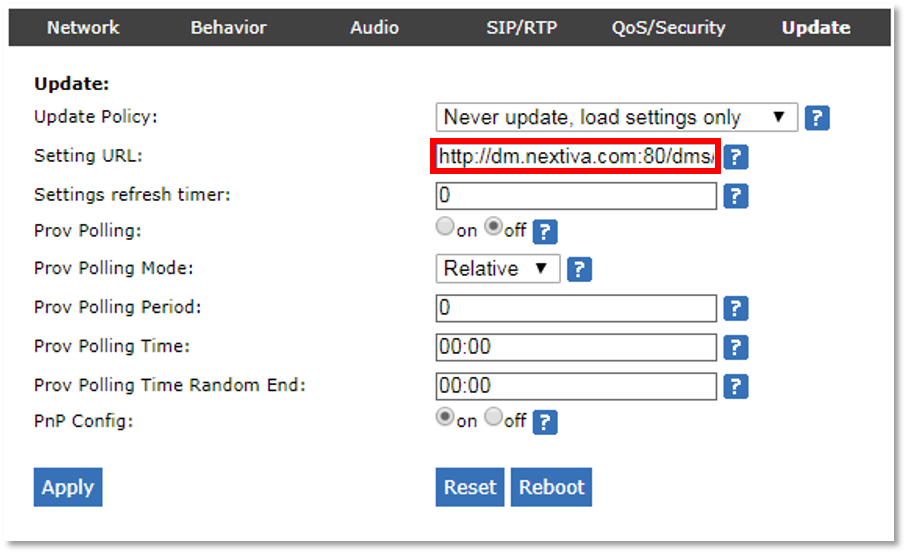 Entering the Provisioning Server
Entering the Provisioning Server
- Click the Apply button at the bottom of the screen. Then click the Reboot button at the top of the page. The device should provision and register.
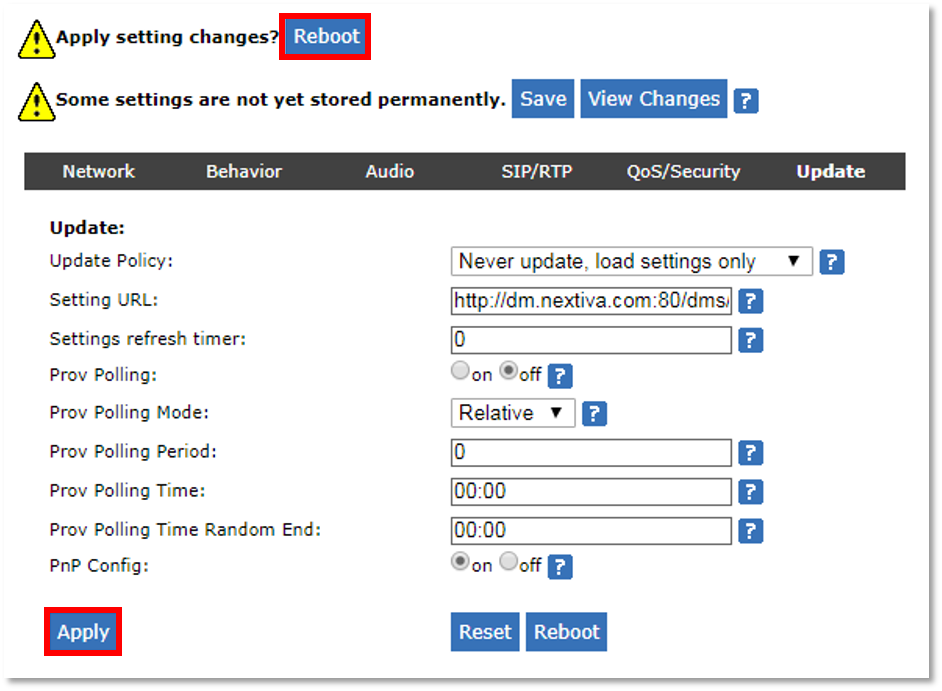
Applying Settings and Rebooting Device
- Click the Yes button below the message Attention! Are you sure you want to reboot the phone? to reboot the device. The device will reboot twice, and may perform updates. It is always a best practice to make a test call to ensure the device is registered once the device has completed provisioning.