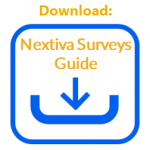Start taking advantage of Nextiva Surveys with Survey Templates. Instead of creating Surveys from scratch, use Survey Templates as a basis for creating new Surveys and easily add customization.
Creating a New Survey Template
- Visit nextiva.com, and click Login to log in to NextOS.
- From the NextOS Home Page, select Surveys.
- Go to Manage Surveys > Create Survey > All templates.
- Choose a template and click Next.
- Enter a name for the Survey and design the Landing, body of the Survey, and Thank You page. For information on creating surveys, click here.
NOTE: You can also add templates when creating a new Survey or when editing an existing Survey by clicking Templates at the top of the screen and selecting Save as Template.
Using a Survey Template
- In Nextiva Surveys, click Survey Templates on the left panel to view all Templates. Platform templates are default templates you can customize to best fit the Survey needs.
- Hover over any template. Click Use to customize a template.
- Rename the Survey and make any desired changes. For information on creating surveys, click here.
Editing a Survey Template
- In the Survey Templates view, hover over the template you wish to edit, and then select Edit.
Copying a Survey Template
- In the Surveys Templates view, click the tile corresponding to the survey template you wish to copy.
- From the Action menu, select Copy.
Delete a Survey Template
- In the Survey Templates view, click the tile corresponding to the survey template you wish to delete.
- From the Action menu, select Delete. Click Delete.