Manage and create calendar events directly from NextivaONE.
| Click the Calendar icon on the right menu to view the calendar. | |
| Click the expand icon to expand the calendar view. |
|
To integrate NextivaONE with Google or Outlook Calendar, click Integrations from the right menu and select Calendar > Add a calendar. Choose your account and allow permission to sync with Nextiva. NOTE: It may take a few minutes to complete the synchronization. When done, make sure to select the calendar you would like to view on the left so you view all events and meetings, including the ability to edit and create new meetings. NOTE: The calendar capability is an early access feature and is not fully complete. Keep an eye out for exciting new features coming soon! For more information on how to schedule meetings, click here. |
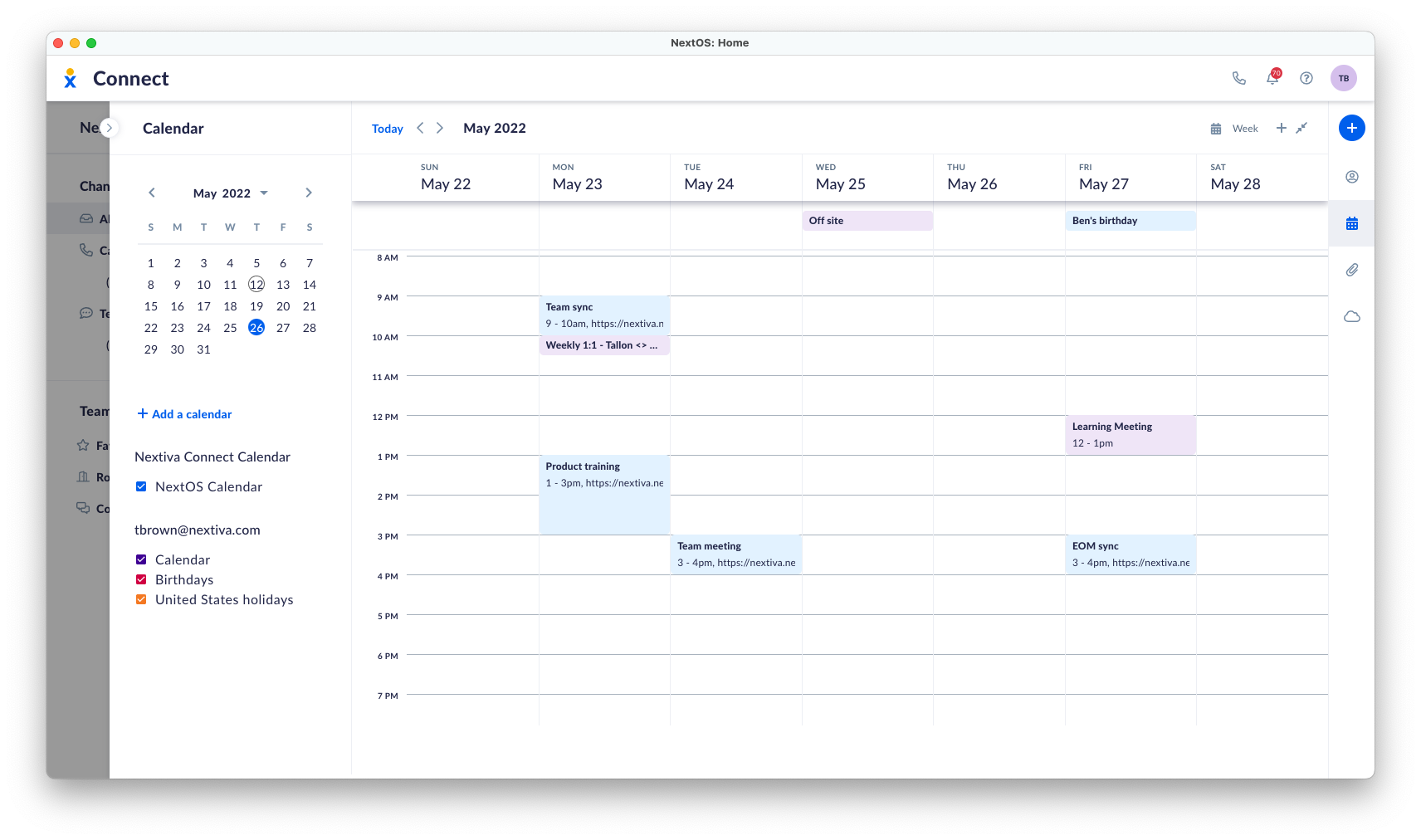 |