Creating custom groups is a great way to look at data for a group of selected users or locations to measure activity or performance.
For example, a company operating in multiple locations may want to group sales agents from all locations for a collective view of call data. Another company might want to form teams of randomly selected employees for a friendly competition to boost engagement and performance.
Use Nextiva Voice Analytics to easily create custom groups.
Visit nextiva.com, and click Client Login to log in.
If logging in from Nextiva Voice (purchased before Dec 2020), select Voice > Analytics.
If logging in from NextOS (purchased after Dec 2020), select Communication > Phone System > Voice Overview > Go to Analytics.
On the Nextiva Voice Analytics Home Page, click the Set tile or select Settings in the top menu bar.
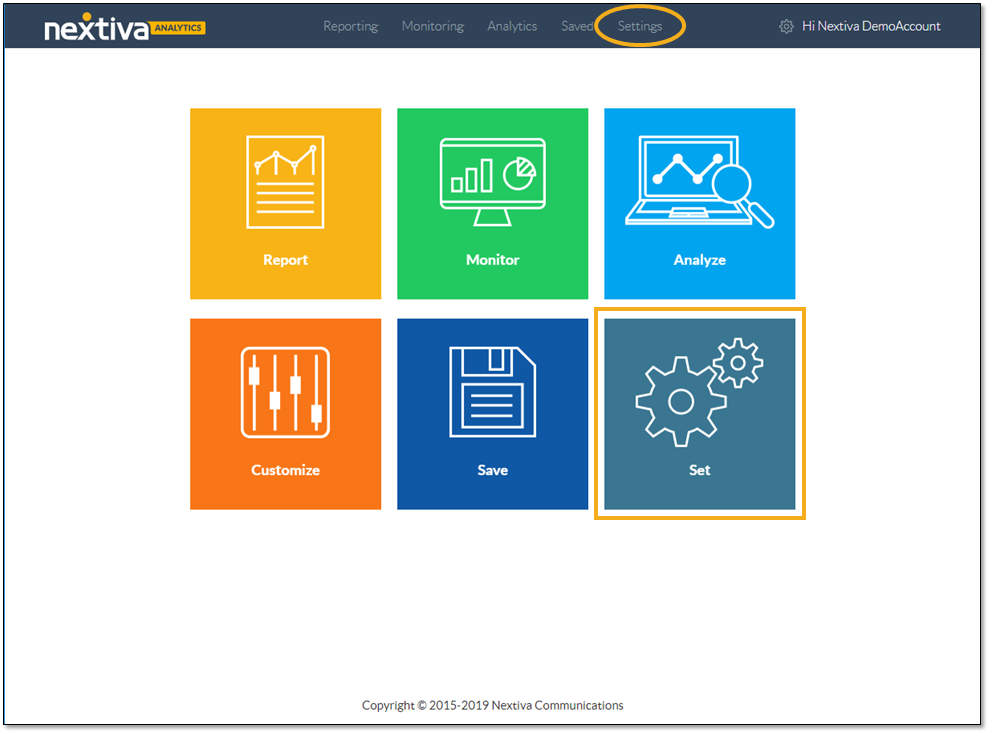
On the Custom Groups tab, click the New Group + button.
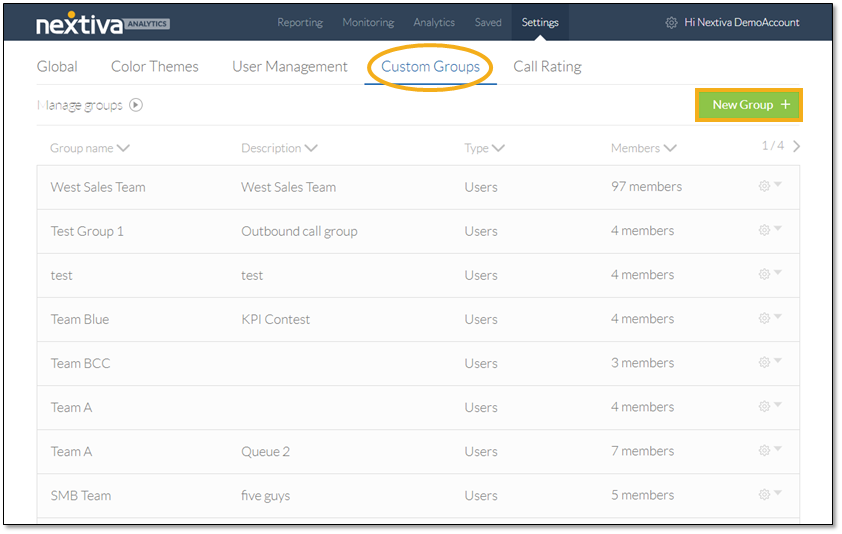
Complete the form and click Save to create a custom group:
- Enter a name for the group.
- Enter a group description.
- Select the source from which to choose the members of the custom group: Users, Phone Numbers, Locations, or Call Groups.
- Make selections from the left panel to build the custom group.
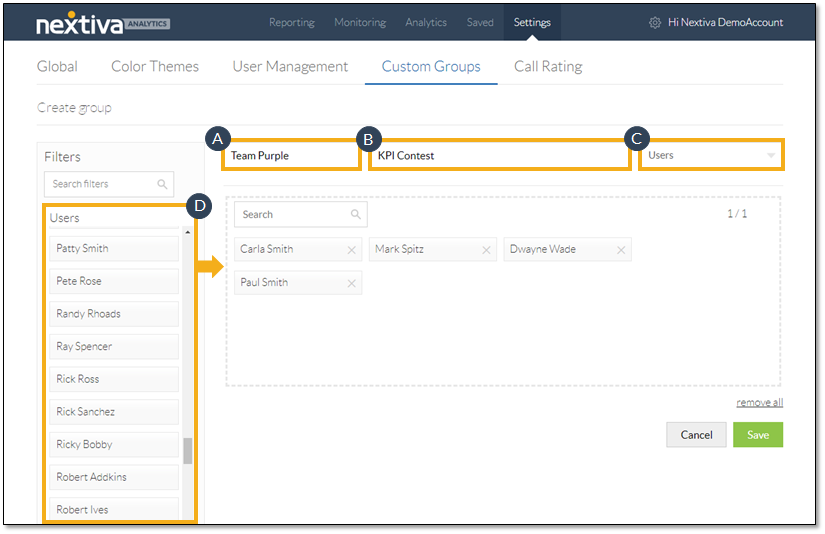
With Nextiva Voice Analytics, businesses can easily measure the activity or performance of a group of selected users or locations.