Capturing and evaluating calls help organizations adhere to business values and improve the customer experience. Companies can use evaluation results to drive quality customer interactions.
For example, a manager listens to a call recording, evaluates it against a question group on privacy, and identifies that the agent needs coaching on properly obtaining authorization from the caller to avoid violating privacy standards.
Use Nextiva Voice Analytics to create question groups, or call recording surveys, for evaluating the quality of those calls.
Visit nextiva.com, and click Client Login to log in.
If logging in from Nextiva Voice (purchased before Dec 2020), select Voice > Analytics.
If logging in from NextOS (purchased after Dec 2020), select Communication > Phone System > Voice Overview > Go to Analytics.
On the Nextiva Voice Analytics Home Page, click the Set tile or select Settings in the top menu bar.
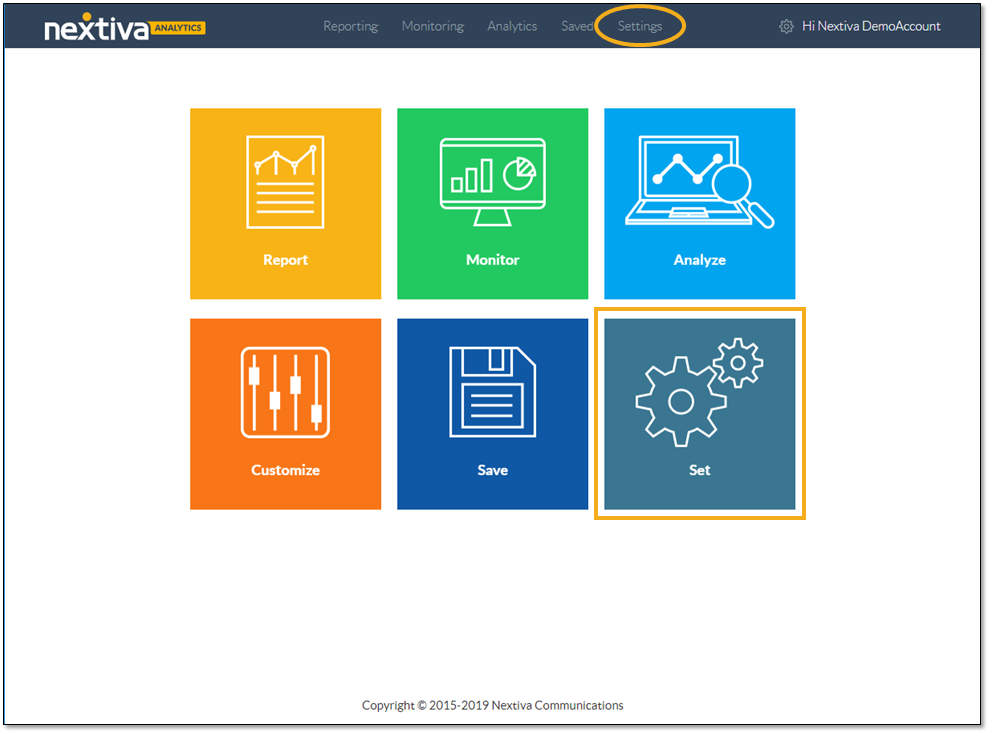
On the Call Rating tab, click the New Question Group + button.
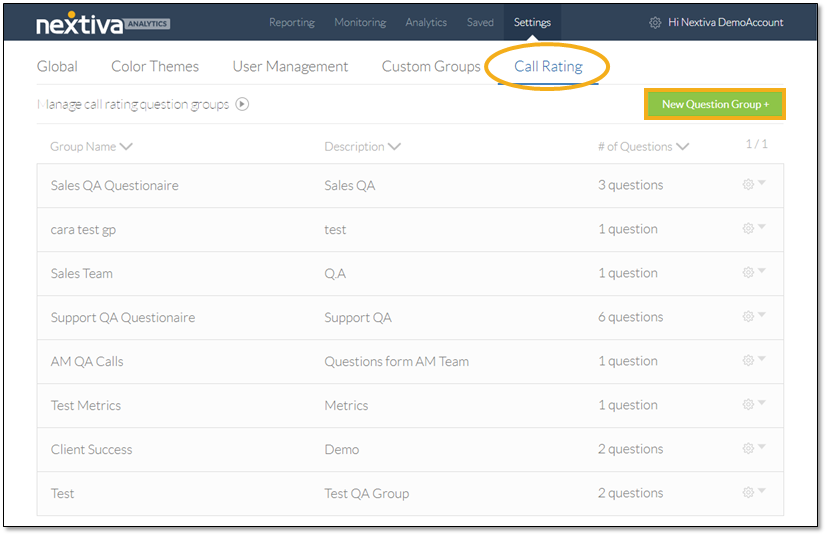
Complete the form and click Submit to create a question group:
- Enter a name for the question group.
- Enter a description.
- Click +Add Question to add survey questions.
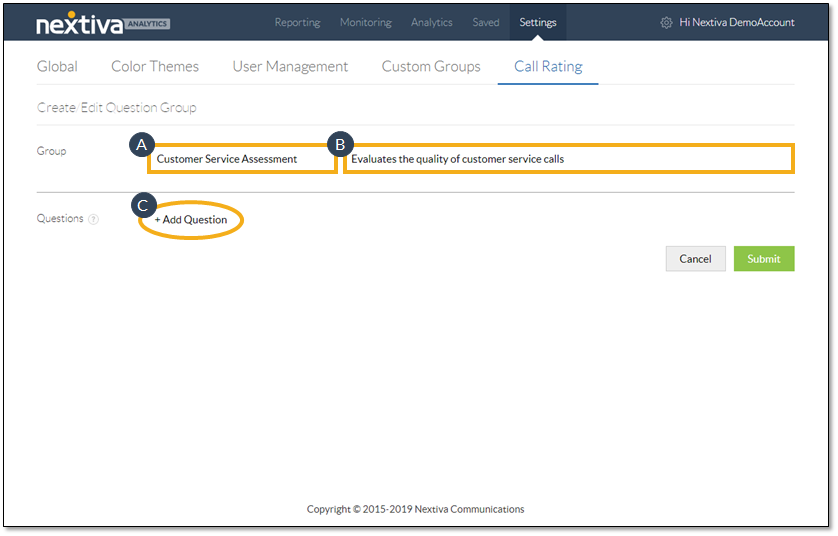
Choose from three types of survey questions: Scale Question, Yes/No Question, or Rating Question.
NOTE: For reporting, the higher the scale the better, and “yes” is better than “no.”
Scale Questions ask the evaluator for a single-selection response within a given numeric range. To add a scale question, complete the scale question form:
- Select Scale Question from the drop-down list.
- Enter a title for the question.
- Enter and format the question text.
- From the Start drop-down list, select 0 or 1 as the starting point for the scale.
- From the Total drop-down list, choose the total number of selections to display on the scale (Three to Eleven).
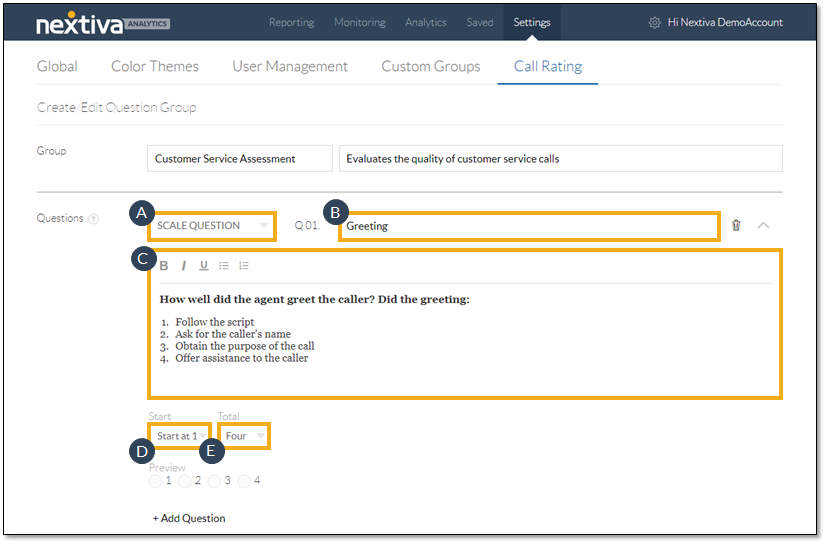
Yes/No Questions solicit the evaluator to choose between two options. To add a yes/no question, complete the yes/no question form:
- Select Yes/No Question from the drop-down list.
- Enter a title for the question.
- Enter and format the question text.
- In the Yes Text box, enter the first answer option.
- In the No Text box, enter the second answer option.
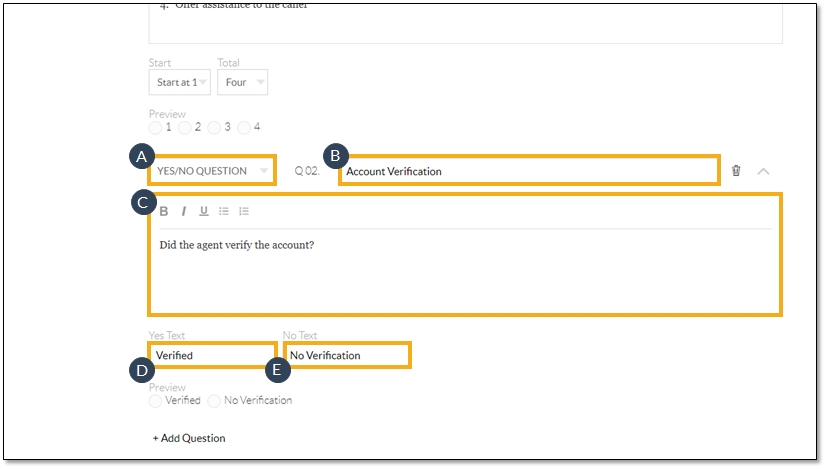
Evaluators respond to rating questions by indicating their level of agreement, approval, or satisfaction. To add rating questions, complete the rating question form:
- Select Rating Question from the drop-down list.
- Enter a title for the question.
- Enter and format the question text.
- From the Max Rating drop-down list, select an option from Five through Ten.
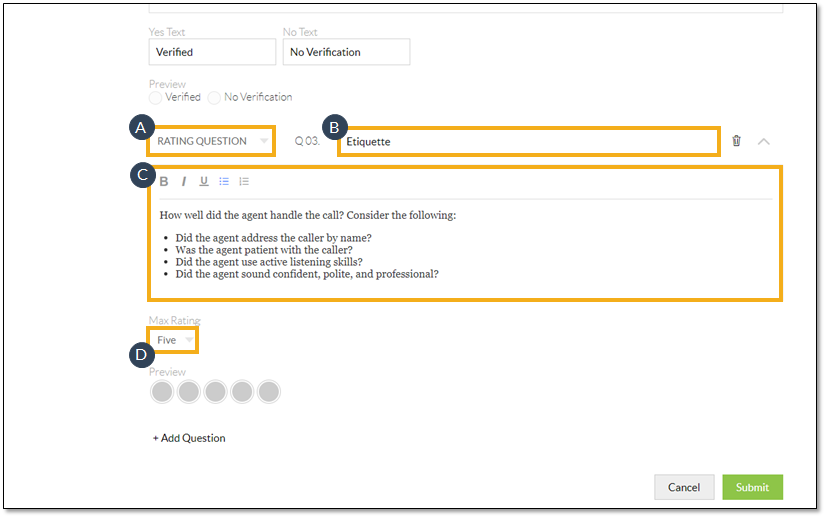
Creating custom question groups allows companies to tailor the call rating criteria to fit their business needs.