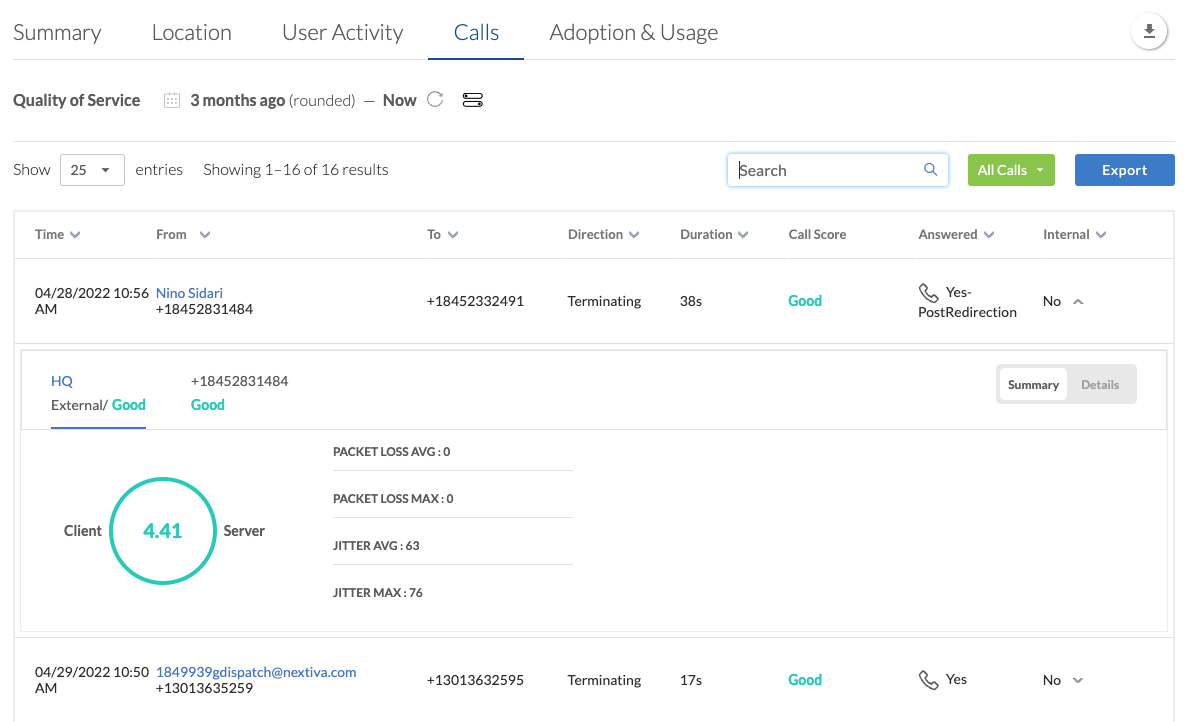Call quality can affect your business’ ability to communicate with customers. Instantly get a temperature check of the overall call quality across all locations and users, and drill down to any potential impacted areas with Nextiva Voice Analytics. In a world of remote work, users connect using a variety of networks, and Nextiva gives you full visibility into the quality of the network and any potential network related issues.
From NextOS, click the menu squares at the top-left and choose Analytics > Voice Analytics. Then, from the Nextiva Voice Analytics home page, click Quality at the top or the Check Quality tile to view data. Nextiva Voice Analytics uses the below rating scale for tracking call quality. You’ll also notice the ratings are color coded as well.
|
MOS Range |
Rating |
Description |
|
5 > 3.8 |
Good |
The call would be fully understandable with little to no audio issues. |
|
3.5 – 3.7 |
Moderate |
The call would have some moments where audio was garbled or not understood. |
|
0 < 3.4 |
Poor |
Most of the call would have audio issues, including segments where audio may have dropped entirely. |
Solutions:
If you are noticing a new issue with call quality (non-recurring issue), consider these troubleshooting steps.
- Reboot the router/modem and retest. Oftentimes this should help resolve new or temporary issues.
- Ensure the local internet network meets the Nextiva network guidelines. For more information, click here. It is good to look for possible trends when call quality is diminished, such as time of day, day of the week, or specific phone numbers.
- If the problem is persistent, export the call details to provide to the local internet provider for further investigation of the issue. We recommend providing at least a few weeks of data, if possible.