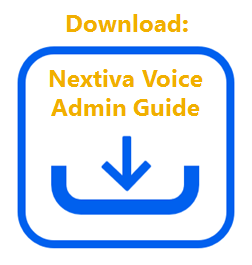A User’s password gives each User on the account their own profile to access their individual settings. They do not have access to the Call Groups, Auto Attendants, and other group-level services. Instead, they get access to personal call forwarding options, special features, and settings. To reset a User’s password, follow the instructions below:
- Visit www.nextiva.com, and click Client Login to log in to NextOS.
- From the NextOS home page, select Voice.
- From the Nextiva Voice Admin Dashboard, hover over Users at the top and select Manage Users.
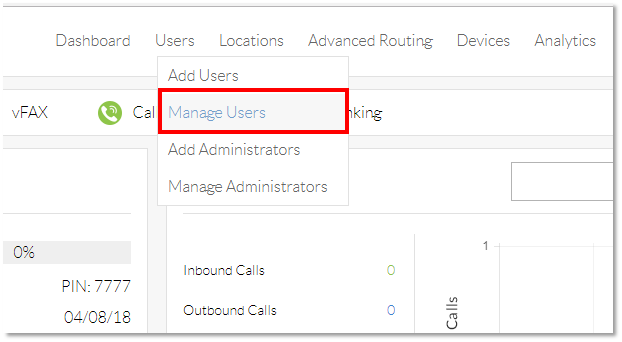
Manage Users
- Hover your cursor over the User for whom you are changing the password, and click the pencil icon to the right of their name.

User Edit
- Scroll down, and click to expand the Security Information section.

Security Information Section
- Click on the blue link that says Reset Password. This will send an email to the User’s email on file with a username and a temporary password. They will be able to log on with this temporary password and will be prompted to change their password.
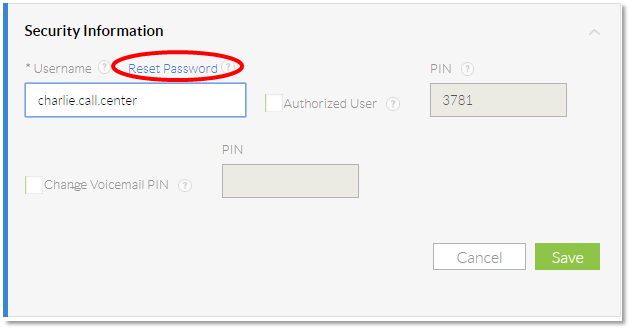
Reset Password Link
Note: The reset password email will go to the email address located in the User Profile section. If the email address is out of date, update it, and click Save before selecting the Reset Password link described above.
- A confirmation message states that the User information has been updated.

Confirmation Message