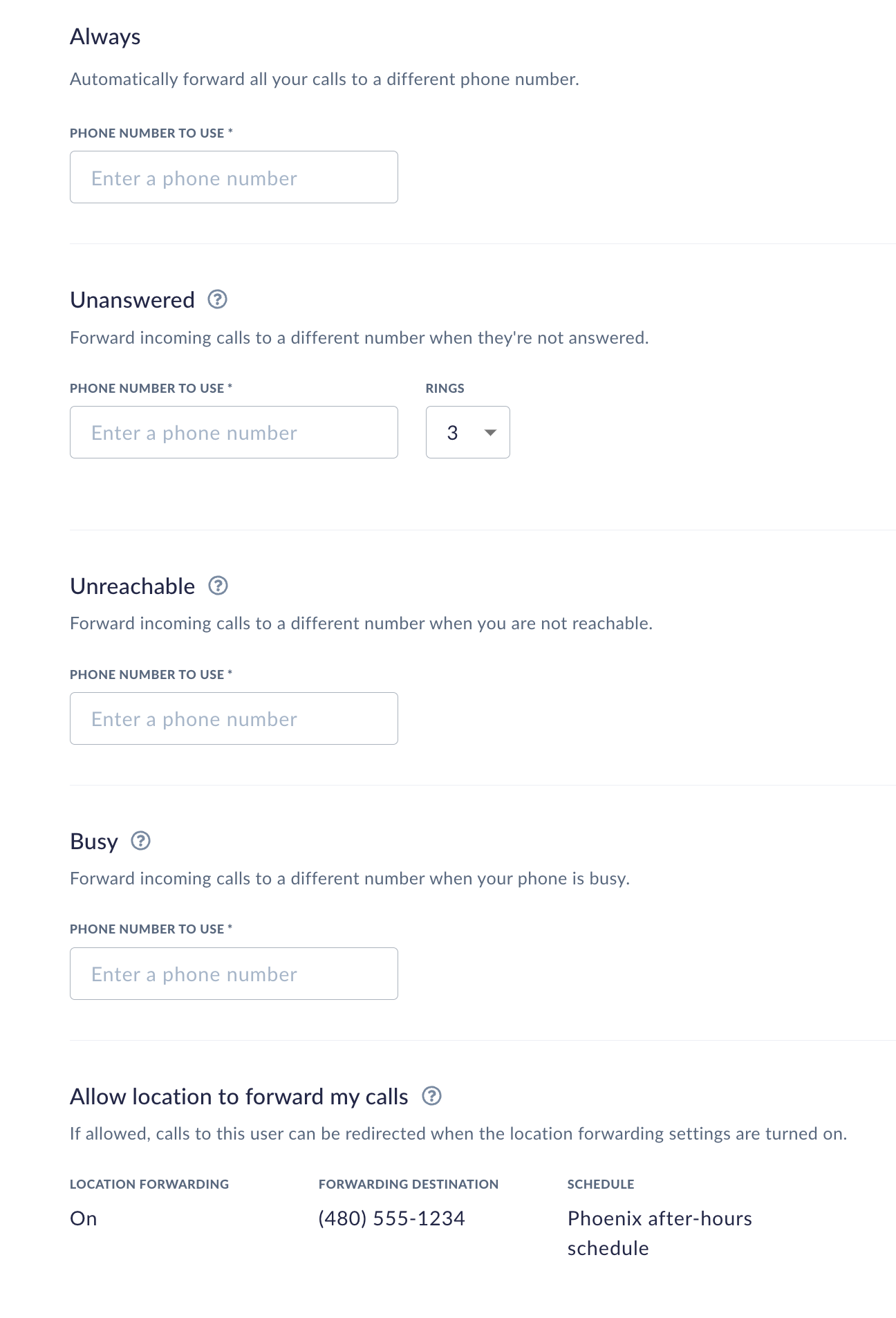Manage your Nextiva voice settings directly from NextivaONE. To set up and manage your Nextiva voice settings, such as voicemail and call forwarding, click My settings at the top right menu and select Calls under communication channels.
VoicemailUnder voicemail, choose to instantly record a new greeting or upload an existing greeting file. To record a new greeting, click New greeting > Record. When done recording your voicemail greeting, you can listen to the greeting, re-record, or download the audio file. When ready, enter a name and click Save. Under voicemail options, you can set the total number of rings before voicemail picks up, update your voicemail PIN (default PIN is 0000), and set up voicemail to email from here. Click Save. Under Advanced settings, you can set up which type of calls should automatically go to voicemail, such as busy or unanswered calls. |
|
MobilityNextiva AnywhereNot always at your desk or in the office? Nextiva Anywhere allows you to fully utilize Nextiva voice with any phone, such as your home or cell phone – allowing you to make and receive business calls from anywhere, at any time. To set up Nextiva Anywhere, click Add phone number, type in a brief description and enter the number you want your calls to forward to, such as a mobile phone. Choose to require answer confirmation by selecting any key on the dial pad to accept the incoming call. To make outgoing calls using the Nexiva Anywhere device, you must enter the phone number of the device you are using. Click Add. TIP: Enable voicemail inhibitor so all incoming calls to your Nextiva business phone number are routed to your Nextiva voicemail. You can also choose to enable call control actions so you can transfer calls and initiate three way conference calls using your Nextiva Anywhere device. |
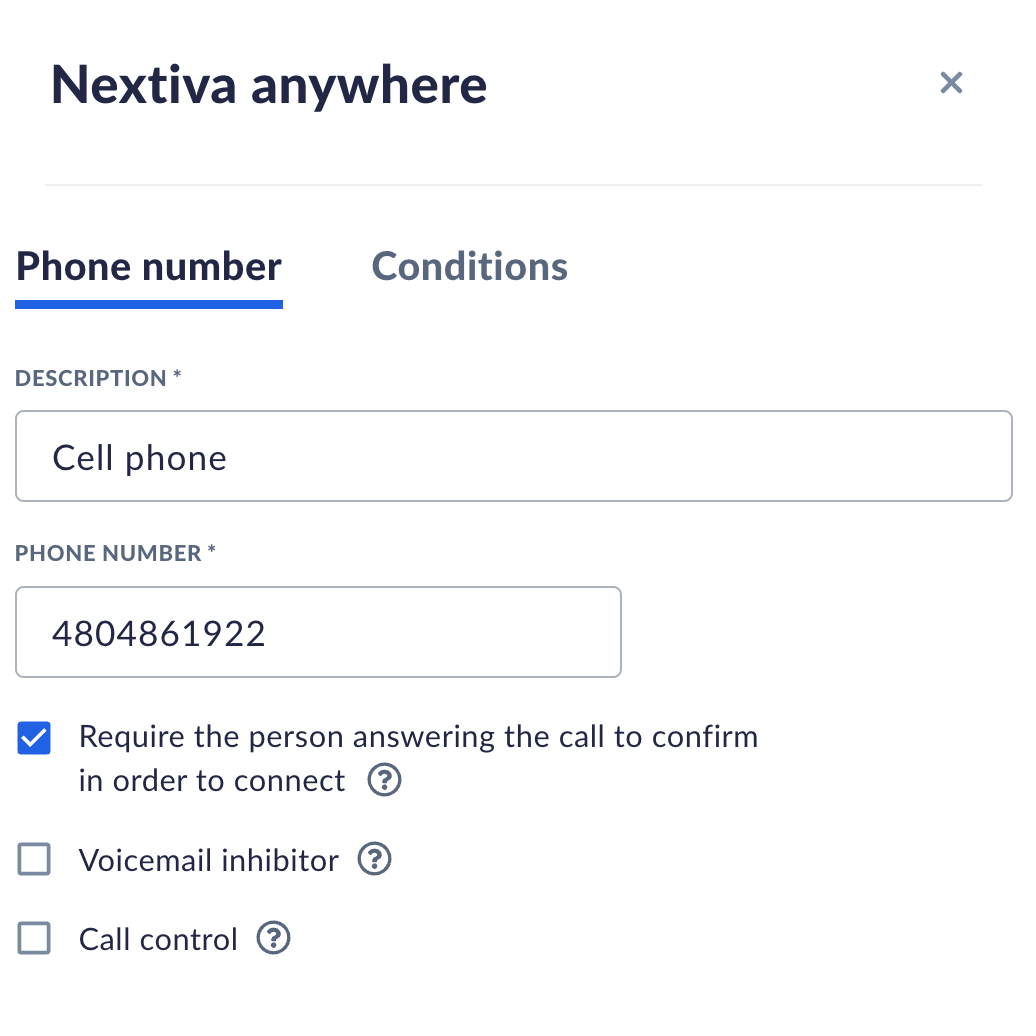 |
|
Under Conditions, you can choose specific schedules for Nextiva Anywhere. For example, you may only want your business calls to forward to your cell phone between a specific time period. Select the schedule or choose to not use Nextiva Anywhere during the selected schedule. Choose to route all calls or only certain phone numbers, such as private and unavailable numbers. Click Add. Remote officeNeed to temporarily receive calls to a different phone? Remote office allows you to substitute a different phone as your business phone by directing all incoming calls to this device. To make calls from your remote office location, you must use some sort of call control tool such as a dialer or call manager. To set up remote office, click Add phone number and enter the number you want your calls to forward to. Sequential ringWant to ring other devices if a call is not answered after a specified number of rings? Sequential ring allows you to add up to five additional phone numbers or extensions to ring in a specific order if the call is not answered after a specified number of rings. Simultaneous ringWant to ring multiple devices at once when receiving a call? Simultaneous ring allows you to add up to 10 additional phone numbers or extensions. These may be other phones in the office or remote phones, such as mobile phones. Click Add phone number and enter the numbers you want your calls to also ring when receiving a call. Choose to require answer confirmation by selecting any key on the dial pad to accept the incoming call. Click Add. Under Simultaneous ring condition, you can choose a specific schedule to ring the additional phones. For example, you may only want your business calls to forward to your home office phone between a specific time period. Select the schedule or choose to not use simultaneous ring during the selected schedule. Choose to route all calls or only certain phone numbers, such as private and unavailable numbers. Click Add. |
|
ForwardingNextiva forwarding allows you to redirect calls to another number or extension, based on defined conditions, such as when a call goes unanswered or when you’re busy on the other line. AlwaysOut of the office for the day? Forward all your calls to a different phone number, such as your mobile phone, no matter what. Enter the phone number, and click Save. Make sure to click the toggle to the right to enable. To disable, click the toggle again. |
|
UnansweredCan’t get to the phone in time? Forward incoming calls to a different number when not answered within a specified number of rings. Enter the phone number, and choose the number of rings before forwarding. Click Save. Make sure to click the toggle to the right to enable. To disable, click the toggle again. UnreachablePower or the internet outage? Automatically forward incoming calls to a different number when your phone becomes unavailable. This is an essential safety net. Enter the phone number, and click Save. Make sure to click the toggle to the right to enable. To disable, click the toggle again. BusyBusy on the phone? Forward incoming calls to a different number when you are already on a call. Enter the phone number, and click Save. Make sure to click the toggle to the right to enable. To disable, click the toggle again. Allow location to forward my callsIf location forwarding is enabled by the account administrator, by default all incoming calls are automatically forwarded to the location’s forwarding number outside of the assigned business schedule (e.g., if incoming calls need to be sent to an answering service only during after-hours). If you want to continue to receive calls outside of the location’s assigned schedule, turn this toggle off. |
|
Call routingEnable and disable call waiting, do not disturb, and anonymous call rejection, which rejects callers who are blocking their outbound phone number. |
|
Emergency locationUnder emergency locations, you can add and manage your E911 emergency location details. This is important if working remotely to be sure 911 teams are always able to find you quickly. |
|
Call centerIf you have a call center license assigned, you can manage your call center status (available/unavailable) and outbound phone number directly from the top of the screen by clicking the Headset. You can also manage your call center status, outbound number, including the ability to launch the call center dashboard, and more under voice settings (My settings > Calls > Call Center). |
|