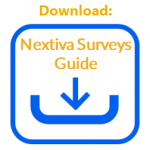- Visit nextiva.com, and click Client Login to log in to NextOS.
- From the NextOS Home Page, select Surveys.
- In the Manage Surveys view, select the desired survey.
- Rename the survey.
- From the sidebar, select a component of the survey to modify (Landing, Survey, Thank You, Styling, or Settings).
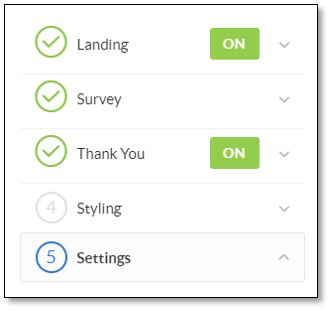
Survey Sidebar
- Hover over a survey element (e.g. text block) and select any of the following options from the Edit menu:
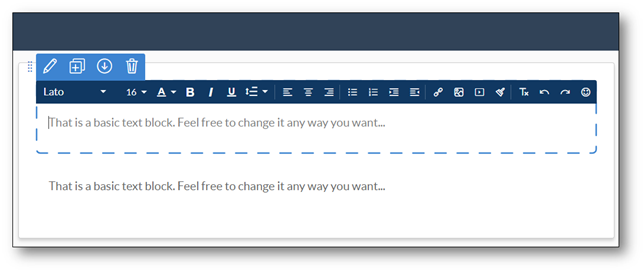
Edit Menu
- Edit (pencil) icon: Edit text and user interface elements.
- Copy icon: Duplicate the element.
- Up Arrow or Down Arrow icons: Move the position of the element up or down.
- Delete (trash can) icon: Remove the entire element.
- Click Next.
- Repeat steps 3-5 as needed.
- Click Finish.