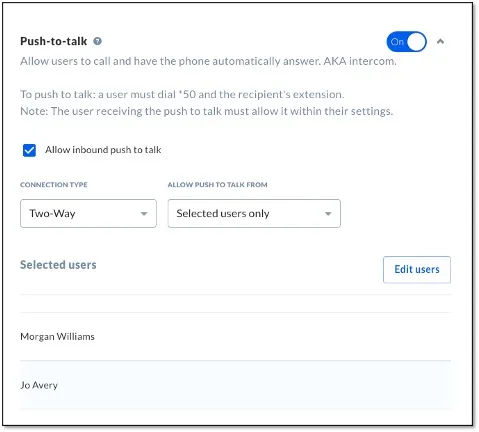|
Allow users to call specific users and have the phone automatically answer, similar to an intercom. Users with push-to-talk enabled can call and immediately speak to other users who also have it enabled.
|
Using push-to-talk
Dial *50 from a Nextiva phone and enter the extension of the call recipient followed by the # key.
Related Articles
Setting up push-to-talk
Using push-to-talk
Dial *50 from a Nextiva phone and enter the extension of the call recipient followed by the # key.
Related Articles