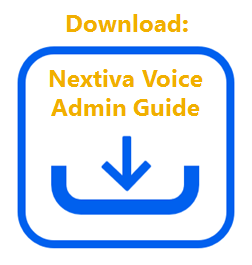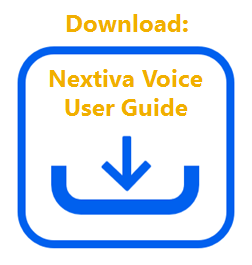Selective Acceptance accepts or blocks incoming calls when predetermined conditions are met. Users can block incoming calls by phone number, time of day, holiday, or any combination of these.
Set up Call Selective Acceptance for a User as an Administrator or as a User.
Setting Up Call Selective Acceptance for a User as an Administrator:
- Visit www.nextiva.com, and click Client Login to log in to NextOS.
- From the NextOS Home Page, select Voice.
- From the Nextiva Voice Admin Dashboard, hover over Users and select Manage Users.
- Hover over the desired User and click the corresponding Pencil icon.
- Scroll down and click to expand the Routing section, then click the Selective Call Acceptance option.
- Click the Plus (+) icon to add selective criteria for accepting calls:
-
-
- Description: Description of the selective criteria (e.g. “Business Hours” or “Thanksgiving”)
- Don’t Accept: Blocks incoming calls when the criteria is met.
- Regular Schedule: The Regular Schedule during which calls will be accepted or blocked.
- Holiday Schedule: The Holiday Schedule during which calls will be accepted or blocked. The Holiday Schedule has priority over the Regular Schedule.
- Any Phone Number: Block or accept all incoming calls when the criteria is met.
- Following Phone Numbers: Block or accept specific phone numbers or types of numbers (private or unavailable).
- Any Private Number: Block or accept all incoming calls from a private number.
- Any Unavailable Number: Block or accept all incoming calls from an unavailable number.
- Specific Number: Enter all phone numbers to block or accept. To add multiple numbers, click the Plus (+) icon.
-
- Click Save Criteria.
Setting Up Call Forward When Unanswered as a User
- Visit www.nextiva.com, and click Client Login to log in to NextOS.
- From the NextOS Home Page, select Voice.
- From the Nextiva Voice User Dashboard, select Features at the top-right corner.
- Click to expand the Routing section, then click the Selective Call Acceptance option.
- Click the Plus (+) icon to add selective criteria for accepting calls:
-
-
- Description: Description of the selective criteria (e.g. “Business Hours” or “Thanksgiving”)
- Don’t Accept: Blocks incoming calls when the criteria is met.
- Regular Schedule: The Regular Schedule during which calls will be accepted or blocked.
- Holiday Schedule: The Holiday Schedule during which calls will be accepted or blocked. The Holiday Schedule has priority over the Regular Schedule.
- Any Phone Number: Block or accept all incoming calls when the criteria is met.
- Following Phone Numbers: Block or accept specific phone numbers or types of numbers (private or unavailable).
- Any Private Number: Block or accept all incoming calls from a private number.
- Any Unavailable Number: Block or accept all incoming calls from an unavailable number.
- Specific Number: Enter all phone numbers to block or accept. To add multiple numbers, click the Plus (+) icon.
-
- Click Save Criteria.