Privacy allows you to exclude yourself from company directory listings, Auto Attendant extension and/or name dialing, and Phone Status monitoring. You can also select members in an Enterprise or Group who are allowed to monitor your phone status. These selected members can view your phone status even if you enable phone status privacy. Follow the steps below to set this up:
Configuring Privacy:
- Visit www.nextiva.com, and click Client Login to log in to NextOS.
- From the NextOS home page, select Voice.
- From the Nextiva Voice Admin Dashboard, Click the blue All features button at the bottom right of the My active features tile.
- Click the Permissions, Security, & Advanced section.
- Click the pencil icon to the right of Privacy.
- Click the Select Here drop-down list and select the desired options using the information below as a guide.
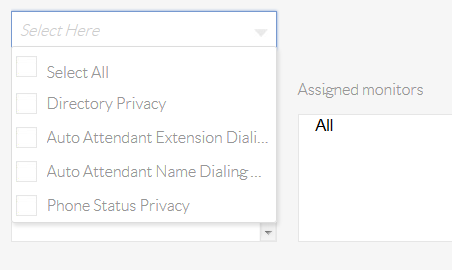 Privacy Menu
Privacy Menu- Select All: This setting enables all privacy options.
- Directory Privacy: This setting controls whether your name appears in the company directory. The company directory is a list of all users, as well as location-level services such as auto attendants and hunt groups. Many applications, including the Nextiva App and the CommPilot Call Manager, allow another user to pull up the company directory and make calls to contacts in the directory.
- Auto Attendant Extension Dialing: This setting controls whether callers can dial your extension from an auto attendant.
- Auto Attendant Name Dialing: This setting controls whether callers can enter your name using the name dialing feature of an auto attendant.
- Phone Status Privacy: This prevents other users from being able to monitor whether you are on the phone or not.
- If enabling Phone Status Privacy, certain users can be selected to still monitor a private phone’s status by clicking the plus sign next to their names in the Available users box on the left side of the Privacy menu.
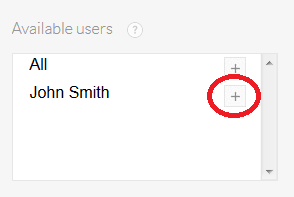 Privacy Menu
Privacy Menu - Click the green Save button on the bottom-right of the Privacy menu. A pop-up message will appear confirming your Privacy settings have been updated.