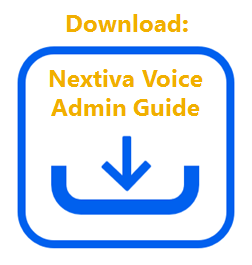Nextiva enables account administrators to control and customize the extension numbering scheme for each location. You can have extensions range from 2 to 5 digits.
Changing the Number of Digits for an Extension
- Visit www.nextiva.com, and click Client Login to log in to NextOS.
- From the NextOS home page, select Voice.
- From the Nextiva Voice Admin Dashboard, click Manage in the Locations tile.
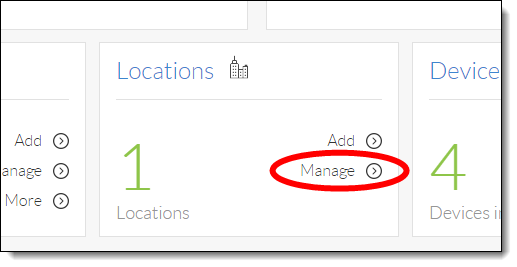 Manage Locations
Manage Locations
- Hover your cursor over the location you want to change the extensions for, and click the pencil icon to the right.
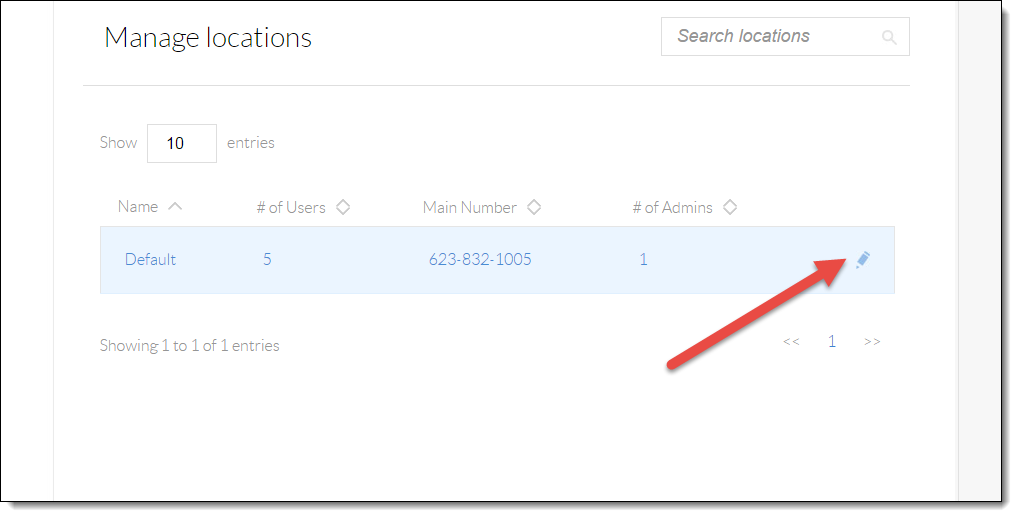
Edit Location
- Scroll down and click the Location features section.
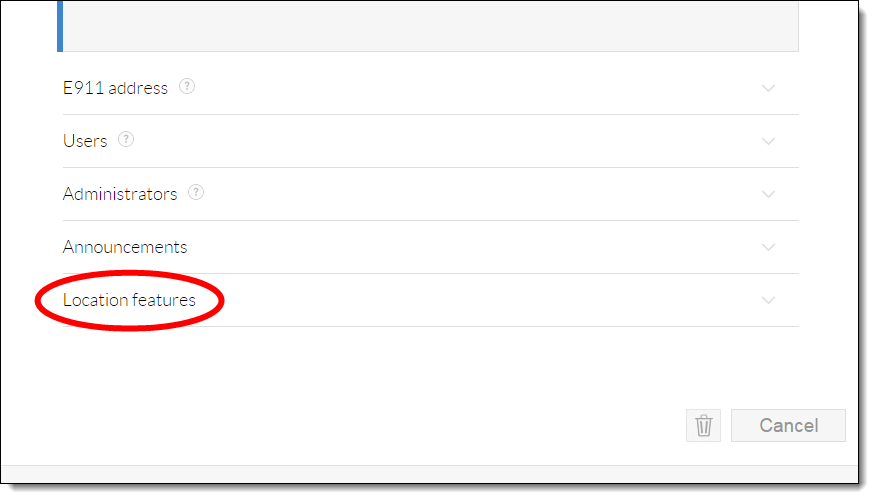
Location Features
- Click the pencil icon to the right of Extension Dialing.
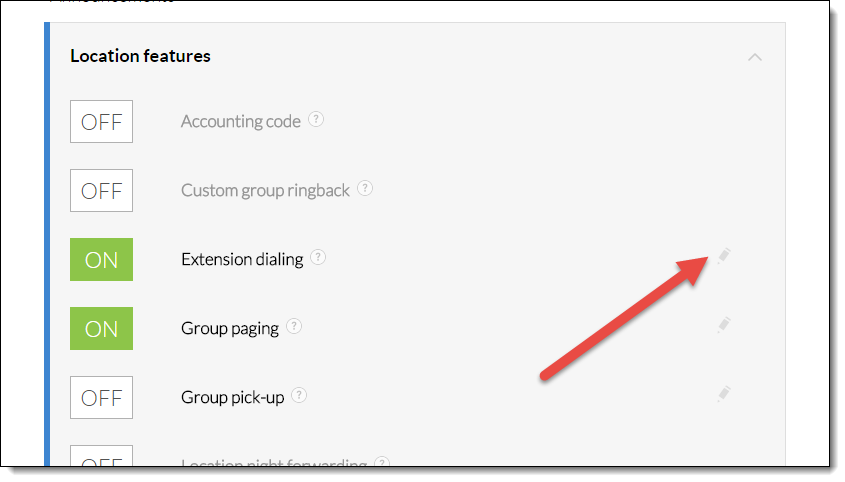 Extension Dialing
Extension Dialing
- Enter the required information as indicated below:
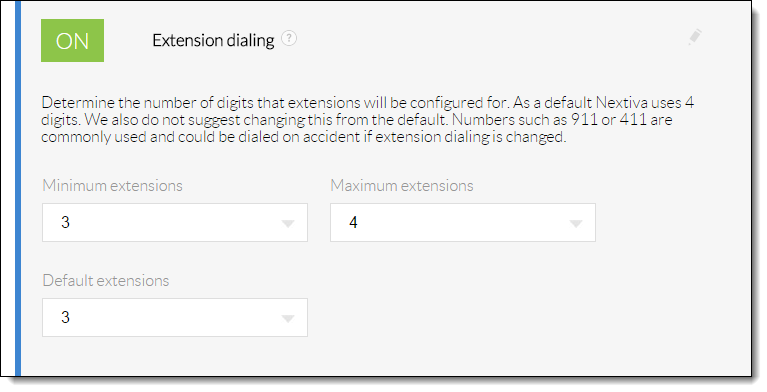 Change Extension Settings
Change Extension Settings
- Select Save at the bottom of the menu. A pop-up message appears stating that the minimum, maximum, and default extension length have been updated.
 Confirmation Message
Confirmation Message
- Minimum Extensions: This is the minimum number of digits for an extension. In the example below, 3 is selected in the drop-down list to allow for the creation of 3 digit extensions (i.e. 100, 101, 102, etc.)
NOTE: Due to possible confusion with speed dialing, Nextiva recommends that all administrators keep extension ranges to 3 digits or higher.
- Maximum Extensions: This is the maximum number of digits for an extension.
- Default Extensions: This is the default number of digits for an extension. When assigning a phone number to a user, call group, auto attendant, etc., the extension is automatically set to the last four digits of the phone number. To change this, select an option that is not outside the range of your minimum and maximum extensions.
NOTE: If the Minimum extensions are changed, then the Default extensions is automatically updated to match.