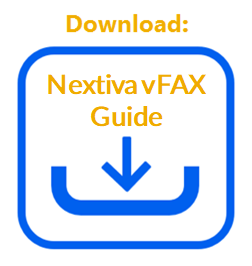Within the Nextiva vFAX portal, you can download faxes from the past six months.
- From the vFAX Portal, click the Download button to the right of the fax you would like to download.
![]()
Download Button
- By default, the fax will download as a PDF, however, if you would like to download the fax as a TIF file, click the Format drop-down menu and select TIF.
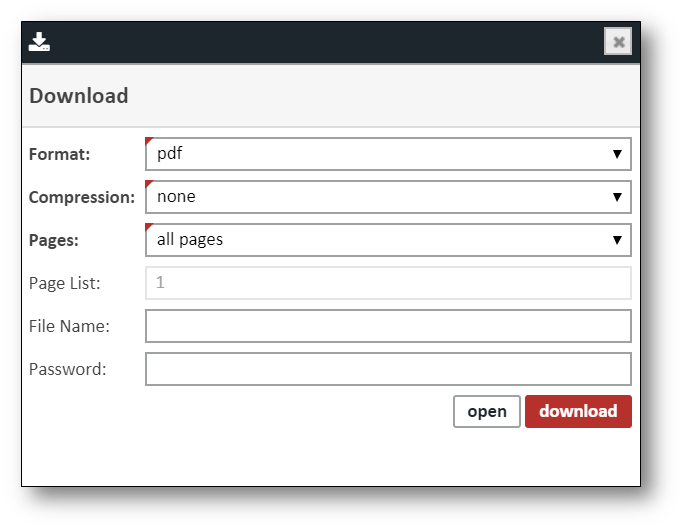
Download Fields
- To compress the file as a ZIP file, select ZIP from the Compression drop-down menu.
- To download specific pages, click the Pages drop-down menu and select Specific page list, then enter the page numbers you want to download in the Page List field.
- Enter a file name in the File Name field.
- To password protect the file, enter a password in the Password field.
NOTE: Your browser may auto-populate this field using your saved password. If you do not want your fax download to be password protected, ensure this field is blank.
- Click Download or Open to download the fax.