Nextiva Link is a fully hosted forwarding service that provides one local or toll-free number, an Auto Attendant, and call forwarding options to a third-party device (i.e. a cellular phone). Retrieve voicemail from a cellular or landline phone, the Nextiva Link Portal, or email (requires Voicemail to Email setup). For information on setting up Voicemail to Email on a Nextiva Link account, click here.
NOTE: Nextiva Link accounts differ from Nextiva Voice and NextOS accounts. For instructions on how to check voicemail for other types of voice accounts click here.
Checking Voicemail via a Phone:
- Dial the number for the voicemail box where the desired message to retrieve was left.
- When the voicemail greeting begins to play, dial **.
- Enter the voicemail passcode followed by #. The default passcode is 0000.
- Press 1 to listen to new messages.
Checking Voicemail via Nextiva Link Portal:
- Visit www.nextiva.com and click Client Login to log in to the Nextiva Link Portal.
- Navigate to Sites > Employees.
- Click the blue Login link to the right of the employee that has voicemail to retrieve.
- Under the Your Phone section on the left, click Voicemail.
- Click the Speaker icon to open or save the .wav
- Play the message with any compatible audio player.
NOTE: Ensure pop-up blockers are disabled. If the icon fails to download, try using another compatible browser.