How can front desk employees engage multiple participants to discuss important topics together? Initiating a conference call allows Users to add additional participants to a call so that all parties can speak with each other. Conferencing allows a maximum of 6 total participants.
Starting a Conference Call
- During an active call, click a Contact, then click CALL. Alternatively, enter the phone number or extension of the third participant and click Dial.
- Click ANS to place the initial call on hold and dial out to the third participant.
- Once the third-party answers, click CONF to bring all participants together, which moves the call to the Conference Call
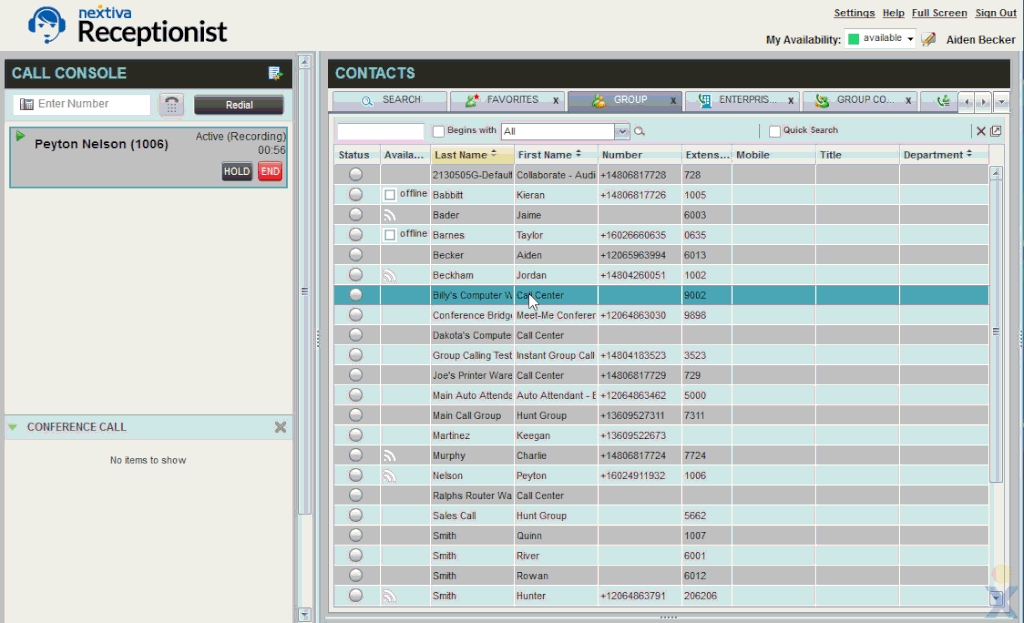
Initiating a Conference Call
Adding Additional Participants to a Conference Call
- During an active conference call, enter the phone number or extension of the new participant and click Dial. Alternatively, click on a Contact, then click Dial.
- Click ANS to place the conference on hold and dial out to the new
- When the new participant answers the call, click CONF to add the new participant to the conference. Repeat these steps to add up to a total of 6 concurrent participants.
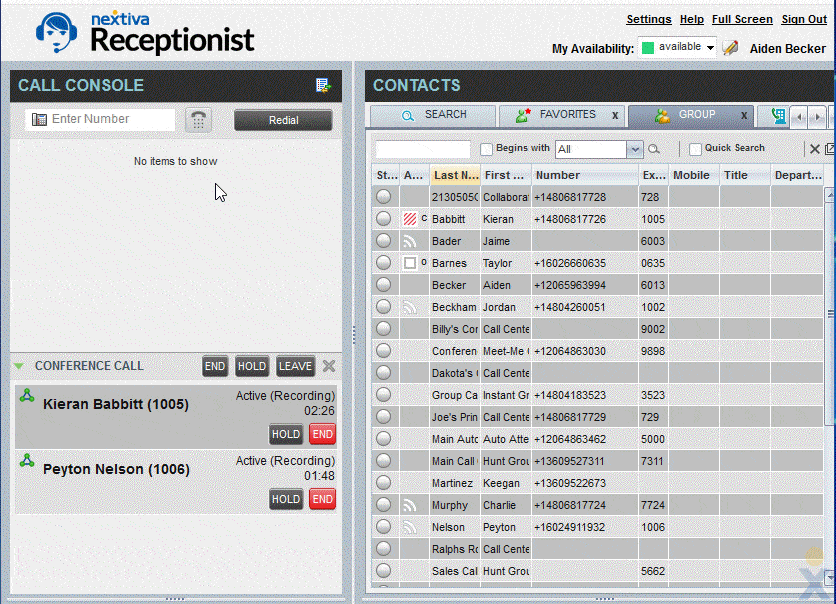
Adding Additional Parties to a Conference
Conference Call Controls
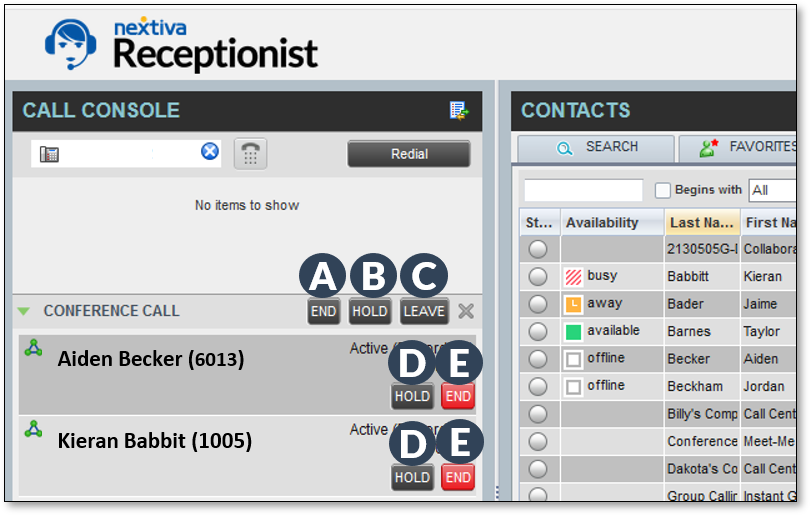
Conference Call Controls
- END: Ends the conference call, disconnecting all participants.
- HOLD: Places the conference call on hold, leaving all external participants connected without hold music. Click ANS to rejoin the conference.
- LEAVE: Leaves the conference call with external participants still connected.
- HOLD: Places a participant on hold while keeping the conference active with other participants. Click ANS to bring the participant back to the conference.
- END: Removes a participant while keeping the call active with other participants.