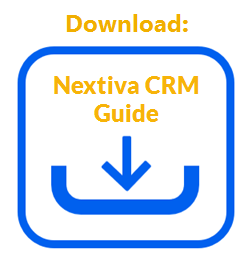In Nextiva Service CRM, you can click on any phone number in a form or list view to initiate a call on your desk phone or the Nextiva App so that you can quickly and easily make phone calls and capture related interactions.
Before you can utilize this function, you must be logged into the Nextiva Voice Portal.
- From any of the following locations, click the phone number you want to dial:
- Right panel form for Account, Contact, Case, or Custom entity
- Left panel form, such as the information accordion for any entity
- Any column of a list view in both the left or right panel
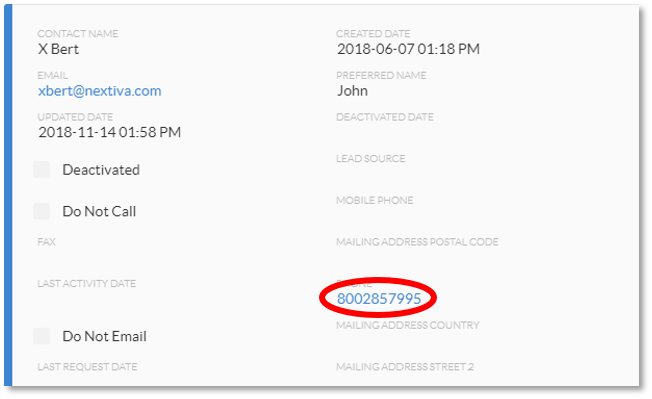 Phone Number in a Form
Phone Number in a Form
The call-pop window will display the following information:
- Contact
- Contact name, if the phone number is associated with a unique, single contact
- MULTIPLE CONTACTS, if the phone number is associated with multiple contacts
- UNKNOWN CONTACT, if the phone number is not associated with a contact
- Phone number
- Account
- Account name, if the phone number is tied to a unique, single account
- MULTIPLE ACCOUNTS, if the phone number is associated with multiple accounts
- No account information (blank), if the phone number is not associated with an account
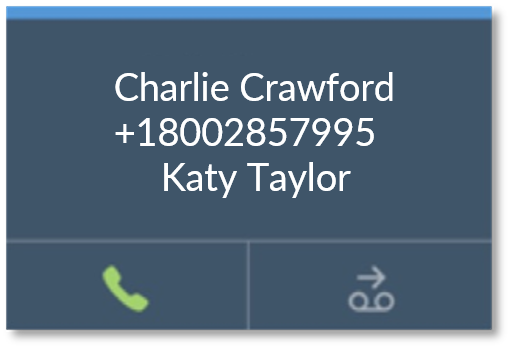 Initial Call Pop Window
Initial Call Pop Window
- In the call pop window, click the Green Phone button to dial. When your call is answered, the initial call pop window is replaced with the standard call pop window, where you can associate the call to an Account, Contact, or Case in Service CRM.
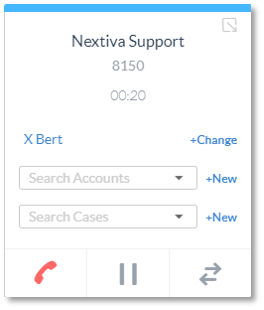 Standard Call Pop Window
Standard Call Pop Window
NOTE: You can put the call on hold, but you cannot transfer the call.
- Click the Red Phone button to end the call.