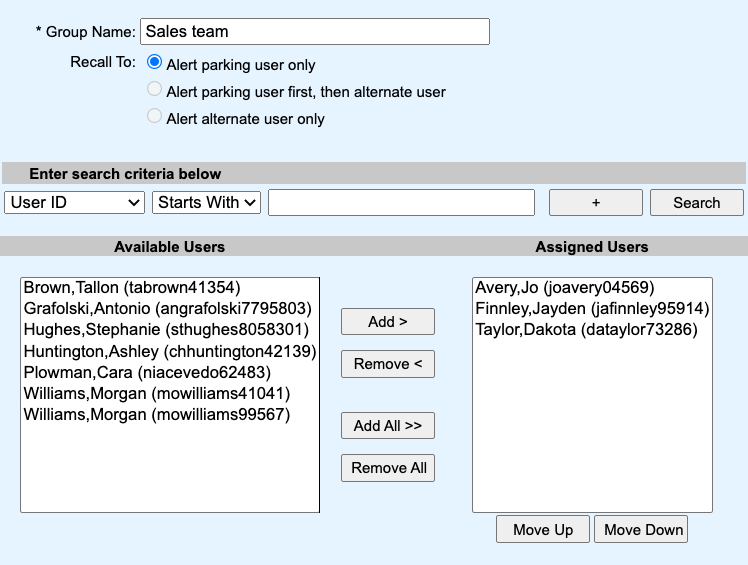Call Parking allows users to park a call against a member of their group so that any other member of the group can retrieve it using a star code. You can park a call against any extension on your account, or create a group park extension.
Choose the image that looks most like your screen once logged in.
Setting up call parking in NextOS:
- From the NextOS admin home page, select Communication > Phone System > Call Center > Locations > Actions > Voice Settings > Call Center > Services > Call Park.
- Click Add > enter a Group Name > Search and select all users > Add or Add All > OK.
Using call park with your Nextiva phone
To park a call, while you are on a call, press the transfer button > dial *68 and enter the extension you are parking the call against, followed by #.
To retrieve a parked call, dial *88, and the extension number where the call is parked, followed by #.
Setting up call parking in Nextiva Voice
- From the Nextiva Voice admin dashboard, hover over Advanced Routing > Call Center Locations > Log In > Services > Call Park.
- Click Add > enter a Group Name > Search and select all users > Add or Add All > OK.
Using call park with your Nextiva phone
To park a call, while you are on a call, press the transfer button > dial *68 and enter the extension you are parking the call against, followed by #.
To retrieve a parked call, dial *88, and the extension number where the call is parked, followed by #.