The ObiWiFi5G USB Wi-Fi Adapter allows Poly phones to connect to the Internet wirelessly. There are times when a physical phone is needed, and there may not be a wired internet connection available. A Wi-Fi adapter provides the freedom to place a phone, such as Poly VVX, anywhere within range of Wi-Fi.
NOTE: Nextiva recommends using a Wi-Fi adapter only when required. Due to the nature of VoIP service, customers can experience audio quality issues when using phones on an unstable connection.
NOTE: To troubleshoot audio quality issues, Nextiva Support requires a hardwire connection.
Compatibility:
- Poly VVX 250
- Poly VVX 350
- Poly VVX 450
Installing the ObiWiFi5G USB Wi-Fi Adapter
- Insert the ObiWiFi5G USB adapter into the USB port on the VVX phone. Select Start.
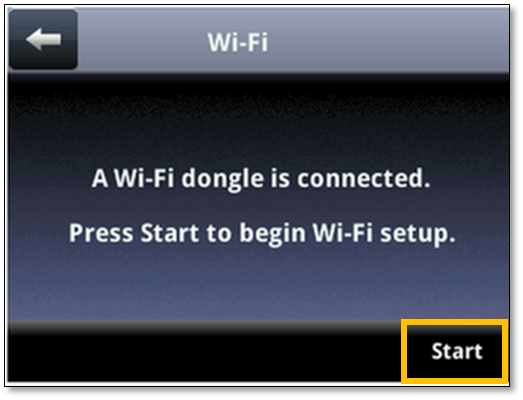
Start Wi-Fi Setup
-
- Select Wi-Fi > ON to reboot the VVX phone.
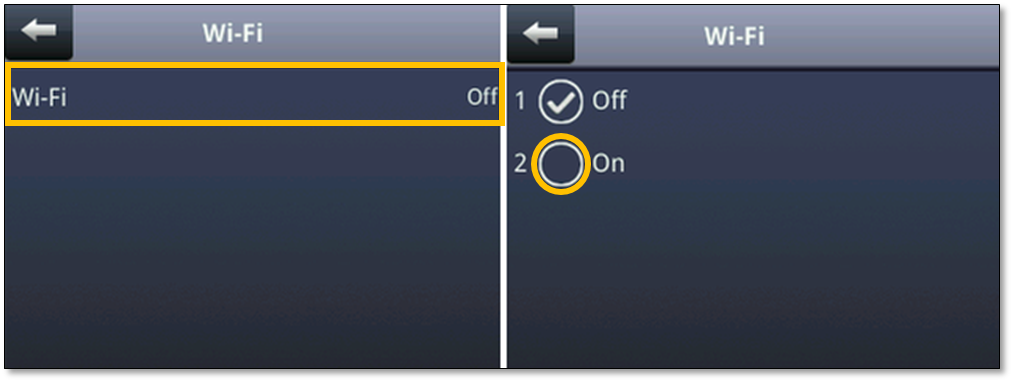
Enabling Wi-Fi
- When the VVX phone completes its reboot cycle, navigate to Settings > Basic > Wi-Fi to continue setup.
- After the VVX phone scans for Wi-Fi networks, select the correct network.
- Enter security information (Wi-Fi password) based on the network setup to connect to the Wi-Fi network.
NOTE: If the VVX phone does not automatically scan for networks, select Scan. VVX phones will automatically attempt to connect to saved networks.
Limitations:
- Poly only supports the ObiWiFi5G USB Wi-Fi Adapter.
- The Poly VVX 1500 does not support Wi-Fi USB adapters.
- Video calls are not supported at this time.
- There is not a way to use a USB headset while using the adapter.
- There is not a way to use Wi-Fi and Ethernet at the same time.