When a Panasonic device displays the message “Registering”, it is notifying you that something prevented it from correctly completing its registration process. Review the following settings to resolve this issue:
Incorrect Network Information: Verify that your phone is on DHCP, or that the Static IP information used on the phone matches the subnet of the network to which it is assigned.
Incorrect Provisioning Server: If your phone is on the network, activate embedded web and check the phone’s IP Address. Follow the steps below to log in to the phone’s web interface:
- From the main screen, select Menu → Basic Settings → Other Option → Embedded Web → On. The phone will beep, indicating Embedded Web is now on.
- Press the Back softkey twice to go back to the main menu.
- Select System Settings → Status → IPv4 Settings → IP Address. Record the IP Address that appears on the screen
- Use a web browser on your computer to navigate to the IP Address.
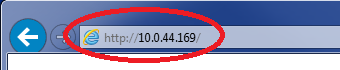 Navigate to the Phone’s IP Address
Navigate to the Phone’s IP Address - Enter admin as the username and adminpass as the password.
 Log In to Phone Interface
Log In to Phone Interface - Click the Maintenance tab at the top of the screen.
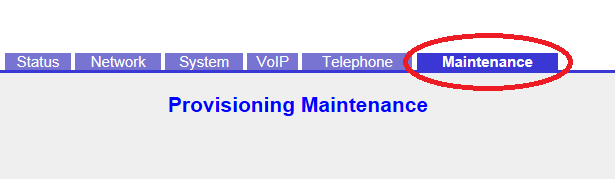 Maintenance Tab
Maintenance Tab - Verify that the Standard File URL Matches the following web address based on your Panasonic device’s model:
Panasonic KD HDV130: http://dm.nextiva.com:80/dms/Nextiva_Service_Provider/KXHDV130/HDV130-{mac}.cfgPanasonic KX-HDV230: http://dm.nextiva.com:80/dms/Nextiva_Service_Provider/KXHDV230/HDV230-{mac}.cfg
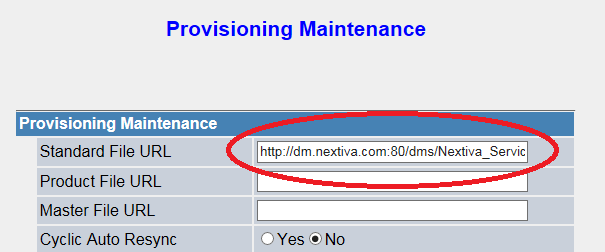 Verify the Standard File URL
Verify the Standard File URL
Verify the MAC Address: When a phone’s MAC Address is entered incorrectly the phone will not provision properly, which can lead to the “Registering” message.
- From the main screen, select Menu → Basic Settings → Other Option → Embedded Web → On. The phone will beep, indicating Embedded Web is now on.
- Press the Back softkey twice to go back to the main menu.
- Select System Settings → Status → IPv4 Settings → IP Address. Record the IP Address that appears on the screen
- Use a web browser on your computer to navigate to the IP Address.
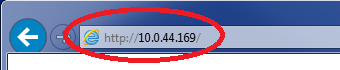 Navigate to the Phone’s IP Address
Navigate to the Phone’s IP Address - Enter admin as the username and adminpass as the password.
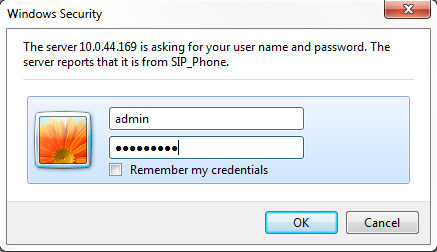 Log In to Phone Interface
Log In to Phone Interface - Select the Network Status link to the left hand of the page (1), and check the MAC Address (2).
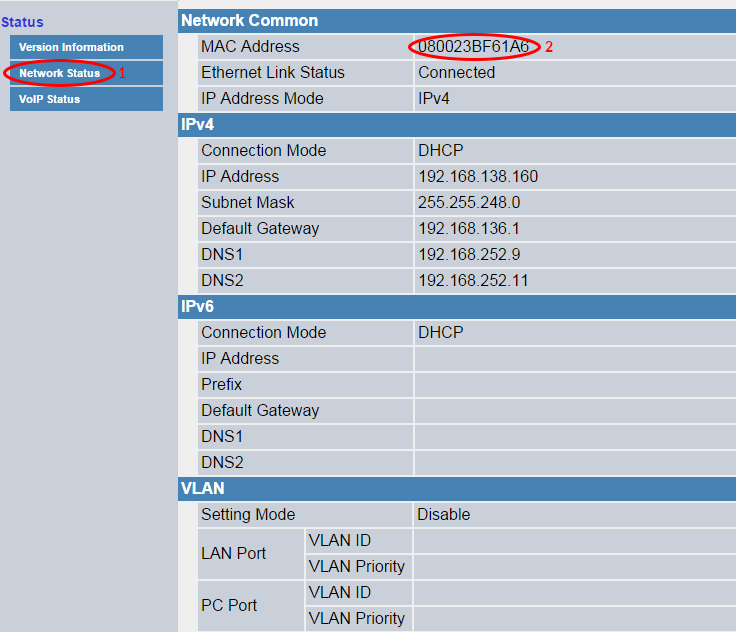 Network Status Page & MAC Address
Network Status Page & MAC Address
Verify that the MAC Address is Assigned to a User
From NextOS:
- Visit www.nextiva.com, and click Client Login to log in to NextOS.
- From the NextOS Home Page, select Voice.
- From the Nextiva Voice Admin Dashboard, click Manage in the Devices tile.
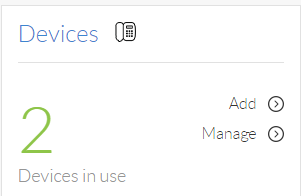 Devices Tile
Devices Tile - Cross-reference the MAC Address of the Panasonic device you are troubleshooting and verify that it has a user’s name in the Assigned to field.
Generate new Authentication Details: The phone connects to Nextiva using a set of Authentication details; these are sometimes generated by default. However, any authentication details that include special characters, which are any non-alphanumeric characters, can cause a failure in registration, which can lead to the “Registering” message on the phone.
From NextOS:
If you are still having an issue with the phone saying “Registering” contact Nextiva Support.
- Visit www.nextiva.com, and click Client Login to log in to NextOS.
- From the NextOS home page, select Voice.
- From the Nextiva Voice Admin Dashboard, hover your cursor over Users and select Manage Users.
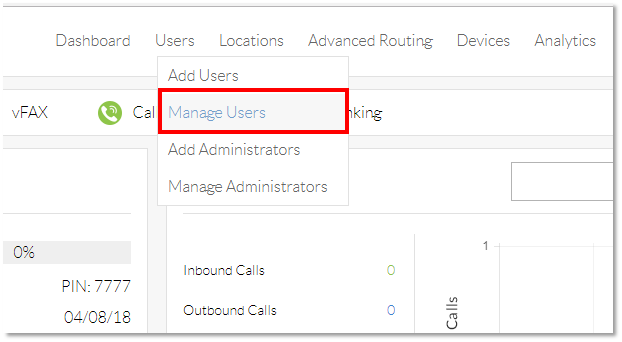 Manage Users
Manage Users - Hover your cursor over the user to whom you are assigning the Panasonic device, and click the pencil icon that appears to the right of their name.
 User Edit
User Edit - Scroll down, and click the Device section.
- Check the Change Password Box, and click the green Generate buttons for Authentication Name and Change Password.
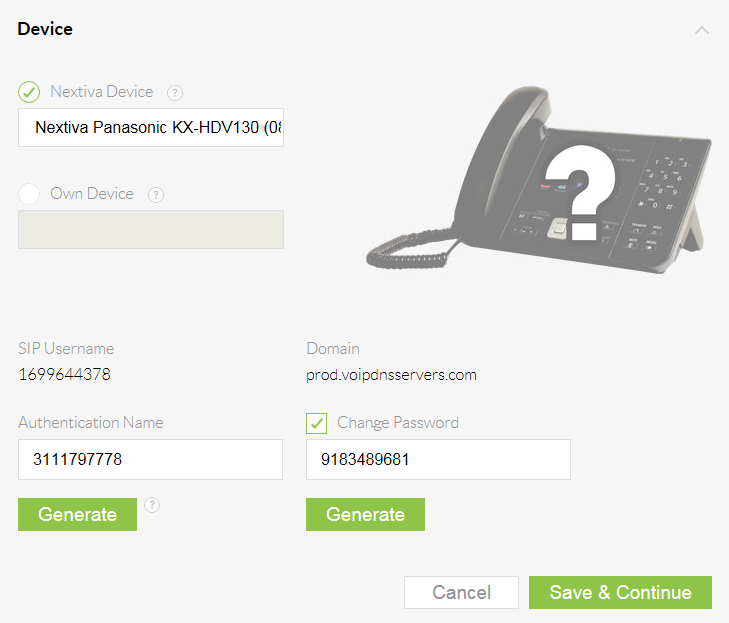 Generate Device Details
Generate Device Details - Click Save & Continue. A pop-up message appears confirming that the transaction has been processed.
 Confirmation Message
Confirmation Message