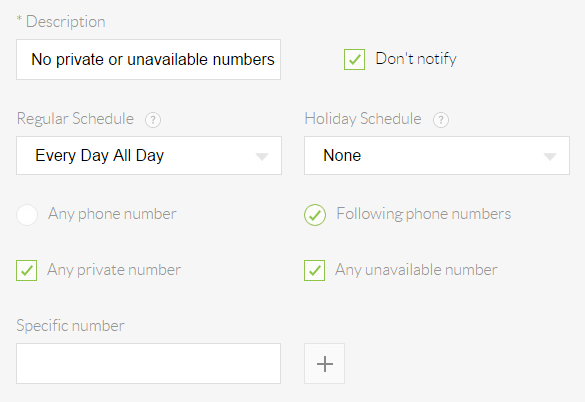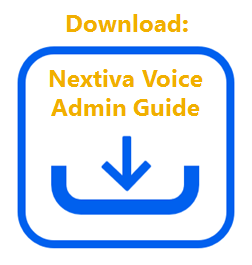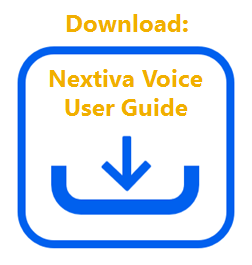Automatically forward unanswered calls to any phone number or extension after a defined number of rings.
Choose the image that looks most like your screen once logged in.
Receive email notifications after receiving a call that meets pre-defined criteria, such as calls from a specific phone number or time.
Click here for User instructions.
Setting Call Notify:
- From the Nextiva Voice Admin Dashboard, hover over Users > Manage Users > hover over the user and click the pencil icon to the right > Voicemail and Notification > pencil icon.
- Enter the user’s email address > Save. If the call notifications are not required to occur at all times, click the plus (+) icon towards the bottom-right corner to open the criteria menu. Fill in the information as indicated below > Save.
-
- Description: A descriptive name for the criteria.
- Don’t notify: Specifies whether an email will be sent or not when the criteria below are met.
- Regular Schedule: The time schedule that will be used to send a notification email.
- Holiday Schedule: The holiday schedule that will be used to send a notification email.
- Any phone number: Controls whether calls from any phone number should result in a notification email being sent.
- Following phone numbers: Controls whether calls from specific phone numbers (such as private or unavailable phone numbers) should result in a notification email being sent.
- Any private number: Controls whether calls from private phone numbers should result in a notification email being sent. This setting is only visible if the Following phone numbers option is selected.
- Any unavailable number: Controls whether calls from unavailable phone numbers should result in a notification email being sent. This setting is only visible if the Following phone numbers option is selected.
- Specific number: This setting controls whether calls from specific phone numbers should result in a notification email being sent. Click the plus (+) to the right of the Specific number field to add more numbers. This setting is only visible if the Following phone numbers option is selected.
Criteria
Setting up Call Notify as a User:
From the Nextiva Voice Dashboard, click the pencil icon to the right of Call Notify in the My active features tile, or click the blue All features button at the bottom right of the tile if it is not listed.
Click the Notification and messaging section > pencil icon to the right of the Call notify option > enter your email address > Save.
Click the plus (+) icon at the bottom of the Call notify menu > enter the required information as indicated below > Save.
-
- Description: A descriptive name for the criteria.
- Don’t notify: Specifies whether an email will be sent or not when the criteria below are met.
- Regular Schedule: The time schedule that will be used to send a notification email.
- Holiday Schedule: The holiday schedule that will be used to send a notification email.
- Any phone number: Controls whether calls from any phone number should result in a notification email being sent.
- Following phone numbers: Controls whether calls from specific phone numbers (such as private or unavailable phone numbers) should result in a notification email being sent.
- Any private number: Controls whether calls from private phone numbers should result in a notification email being sent. This setting is only visible if the Following phone numbers option is selected.
- Any unavailable number: Controls whether calls from unavailable phone numbers should result in a notification email being sent. This setting is only visible if the Following phone numbers option is selected.
- Specific number: This setting controls whether calls from specific phone numbers should result in a notification email being sent. Click the plus (+) to the right of the Specific number field to add more numbers. This setting is only visible if the Following phone numbers option is selected.