NextOS 3.0: Article: How to access the web interface of your Panasonic KX-HDV130 & Panasonic KX-HDV230
Many options that can be enabled on Panasonic devices require the use of the phone’s web interface. Using the web interface requires the phone’s embedded web to be set to ON and you need to know the phone’s current IP Address. Follow the steps below to turn on embedded web for the phone:
- Press the Menu softkey button on the phone to bring up the menu.
- Press the Right Arrow twice to move to the third page of options.
- Select Basic Settings.
- Press the Right Arrow twice to move to the third page of options.
- Select Other Option.
- Select Embedded Web.
- Select On. The phone will emit a long tone and move back a page.
Then follow the steps below to locate the IP Address of your phone
- Press the Menu softkey button on the phone to bring up the menu.
- Press the Right Arrow twice to move to the third page of options.
- Select System Settings. The new page may take a moment ot load.
- Select Status.
- Press the right arrow to move to the next page.
- Select IPV4 Settings
- Select IP Address
The page will display the phone’s current IP Address.
- Use your web browser to navigate to the IP Address of the phone.
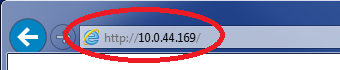 Navigate to the Phone’s IP Address
Navigate to the Phone’s IP Address - Enter admin as the username and adminpass as the password.
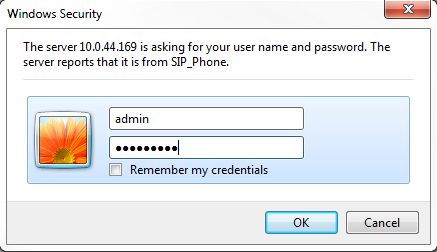 Log In to Phone Interface
Log In to Phone Interface
The phone’s web interface will display in the browser;
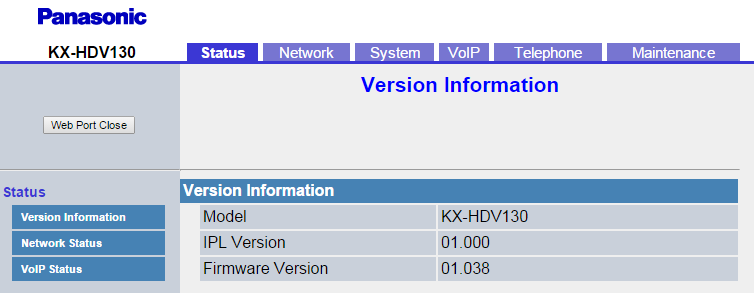 Panasonic Web Interface
Panasonic Web Interface