All devices purchased from Nextiva will automatically be added to NextOS. Devices that are not purchased will have to be manually added.
- Visit nextiva.com, and click Client Login to log in to NextOS.
- From the NextOS Home Page, select Voice.
- From the Nextiva Voice Admin Dashboard, click the Add link in the Devices tile.
Adding Devices
- Select the Own device radio button at the top of the screen.
 Own Device
Own Device - Select the Yealink T46 from the drop-down and enter the MAC address.
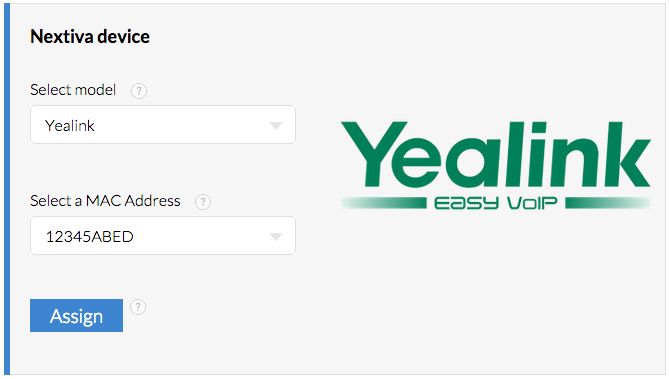 Model and MAC Add
Model and MAC Add - Click the blue Assign button toward the bottom of the screen. A pop-up window indicating the device was successfully provisioned.
 Device Added
Device Added - Select the user which will be assigned to the device from the drop-down box below the blue Assign button.
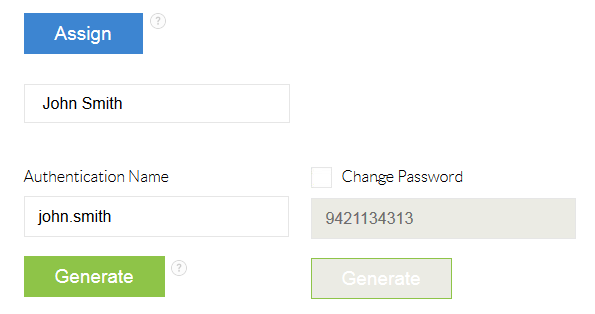 Adding a User
Adding a User - Click the green Finish button toward the bottom of the screen. A pop-up window will appear indicating the device was successfully assigned to the user.
 User Assignment Confirmation
User Assignment Confirmation - Click the green Done button toward the bottom of the screen.