All devices purchased from Nextiva will automatically be added to NextOS. Devices that are not purchased from Nextiva can be added manually, following the steps below.
- Visit www.nextiva.com, and click Client Login to log in to NextOS.
- From the NextOS home page, select Voice.
- From the Nextiva Voice Admin Dashboard, click the Add link in the Devices tile.
Adding Devices
- Select the Own device radio button at the top of the screen.
 Own Device
Own Device - Select the Panasonic TGP500 from the drop-down list and enter the MAC address.
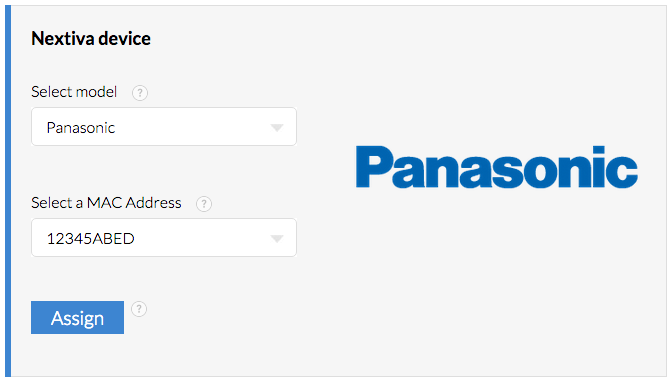 Model and MAC Address
Model and MAC Address - Click the blue Assign button toward the bottom of the screen. A pop-up message will confirm the device was successfully provisioned. Once you see the confirmation message, the device has been added to your account. You can assign it to a user at a later time, or go on to step 7 to assign it now.
 Device Added
Device Added - To assign the device to a user, select the user to whom the device will be assigned the device to from the drop-down list below the blue Assign button.
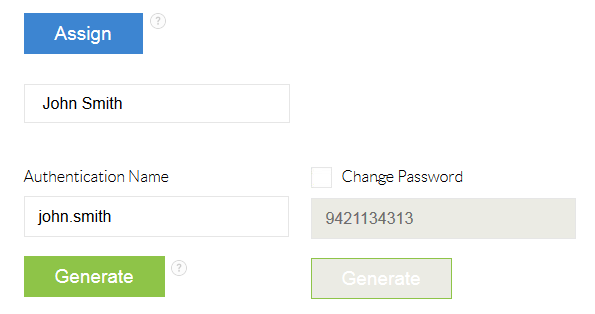 Adding a User
Adding a User - Click the green Finish button at the bottom of the screen. A pop-up message will appear confirming that the device was successfully assigned to the user.
 User Assignment Confirmation
User Assignment Confirmation - Click the green Done button at the bottom to exit the screen.