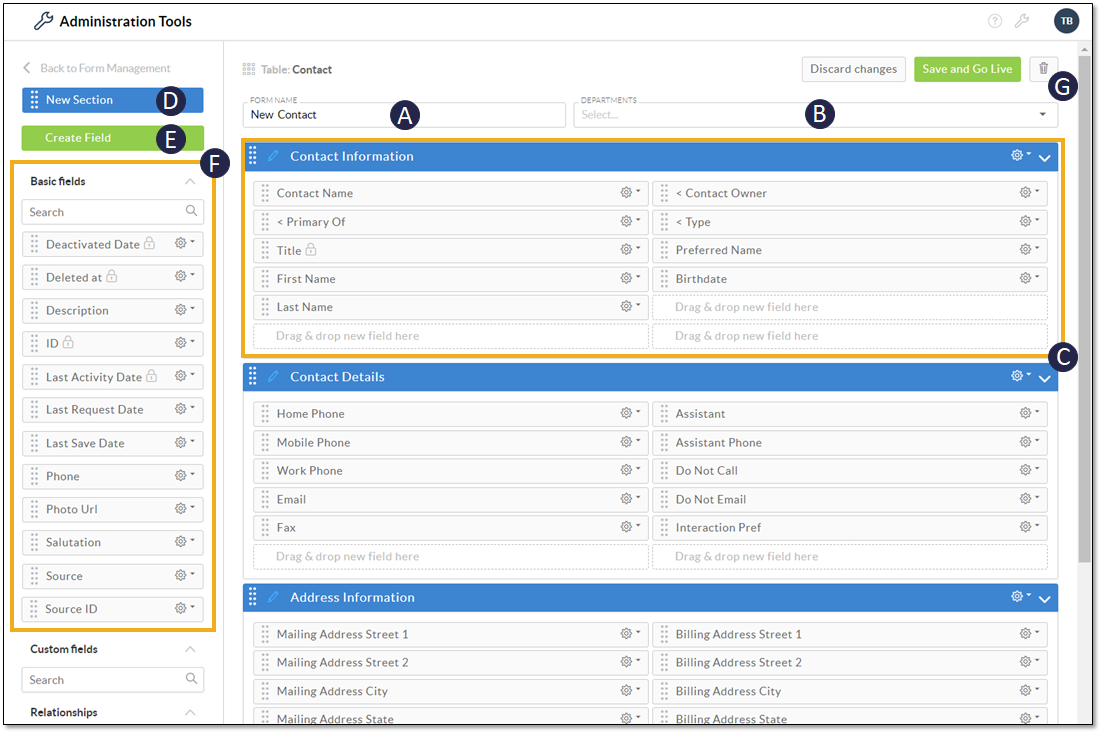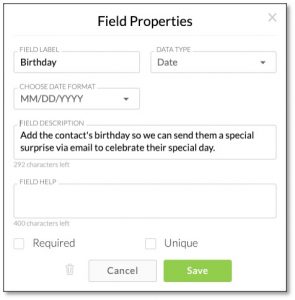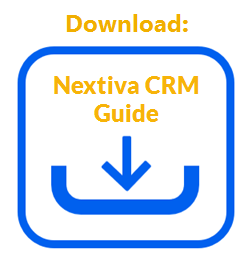|
Forms consist of multiple fields that are required or available when creating a new record in Nextiva CRM. For example, when creating a new contact in Nextiva CRM, it might be necessary to include a name and phone number, but you also have the option to add an email and mailing address. Customize the forms to include the fields that best fit the business needs. |
Customizing forms and fields in Nextiva CRM
Need additional help? Click here.