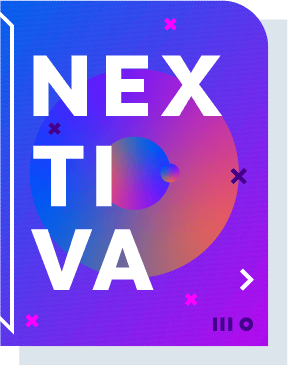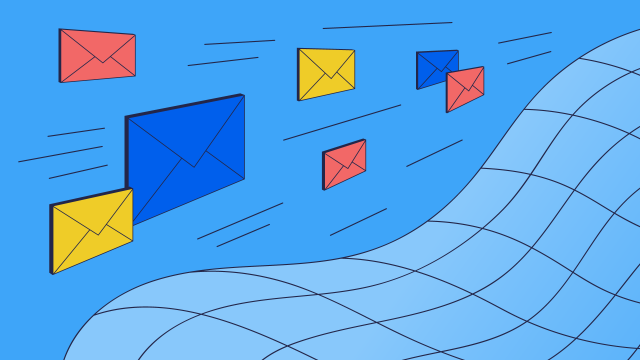“Could you sign this document and fax it back to us?”
If someone said this to you and you subsequently freaked out, you’re not alone. What can you do? Go to a local print shop? Ask a friend that has a fax machine in their office to do it for you?
Go out and buy an actual fax machine?
Luckily, the answer is neither, thanks to online faxing.
Online faxing, or internet faxing, involves using an internet connection to send and receive faxes. With standard faxing, you needed access to a physical fax machine to send or receive a fax.
Not just that: you had to be right next to it at the right time.
An online fax service makes this much more convenient. You can use your desktop or smartphone, and even simply your email account. It also reduces fax documents because you only print what you need.
How to send a fax without a fax machine
- Sign up for an online faxing service
- Enter recipient info
- Add attachments
- Make sure your fax looks good
- Easily archive your fax
- Send!
1) Sign up for an online faxing service (like Nextiva!)
On signing up, you’ll be able to use online faxing in two ways:
- Send and receive faxes through the portal of your internet faxing service
- Send faxes using your regular email
Here at Nextiva, we’ve been providing this service for over ten years. We’ve kept on improving it based on consistent feedback and the needs of businesses that want to communicate easily.
Want to know how to fax online? In the sections that follow, we’ll take you through the simple process of sending and receiving a fax, as well as using your email to send a fax. If you’re more into video content, we got you covered below:
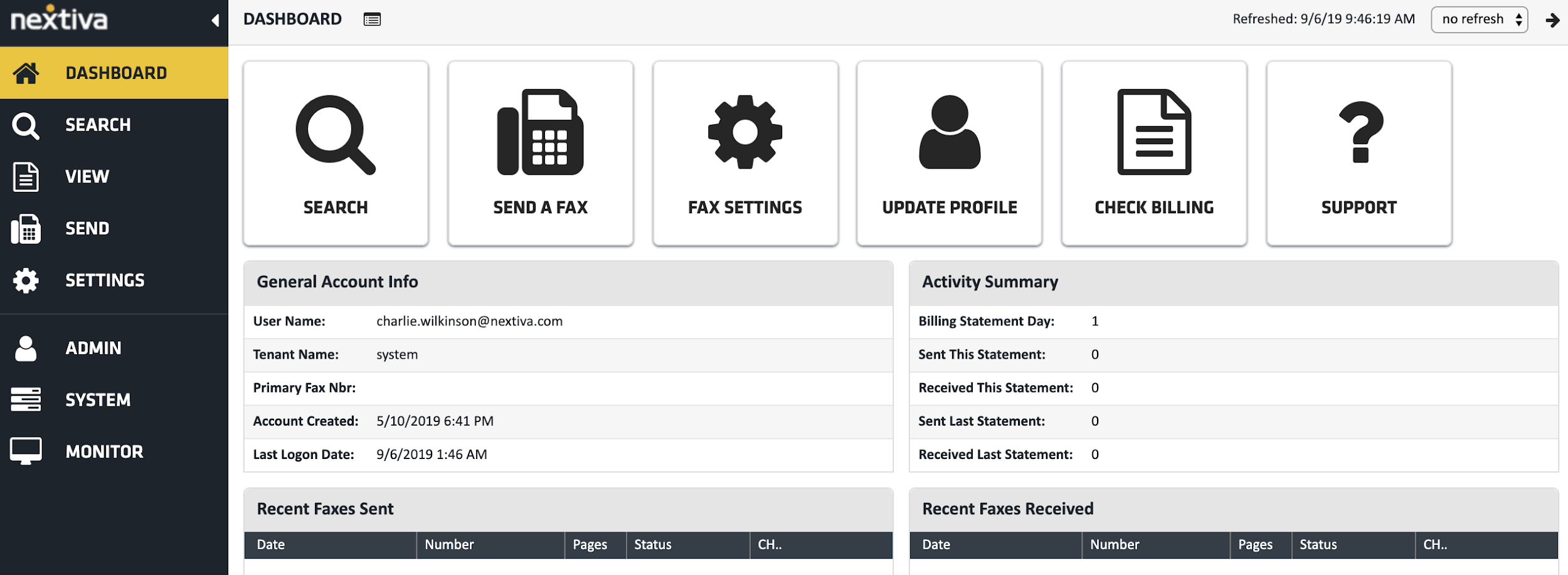
If you want to follow along, be sure to grab your free trial of our vFAX service!
After you log in to your portal, you’ll see a dashboard. From here, click the Send a fax button.
2) Enter recipient info
On the next screen, fill out the following fields:
- Recipient’s fax number
- Deliver to (recipient name)
- Sent from (your name)
- Fax subject

The only required field is the fax number, but the more information you enter, the better and clearer your fax will look.
You can also add additional text in the Notes field. Then, click Next in the top right corner.
3) Add attachments
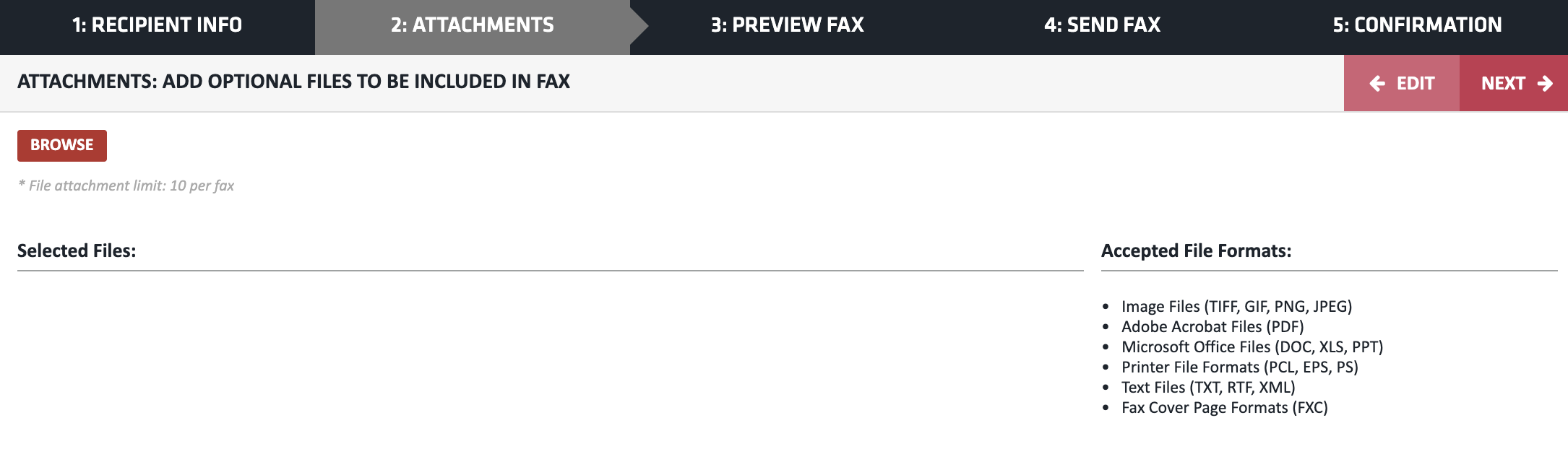
The next screen will have a Browse button you can click to add up to ten files to your fax. There’s a 5MB file size limitation.
As you add one or more files, you’ll see them listed under Selected files. The order you add them in is the order they’ll be sent in.
Accepted file formats include:
- Images (TIFF, GIF, PNG, JPEG)
- PDFs
- Microsoft Office files (DOC, XLS, PPT)
- Printer file formats (PCL, EPS, PS)
- Text files (TXT, RTF, XML)
- Fax cover page formats (FXC)
When all the files are uploaded, hit Next at the top right corner again.
4) Make sure your fax looks good
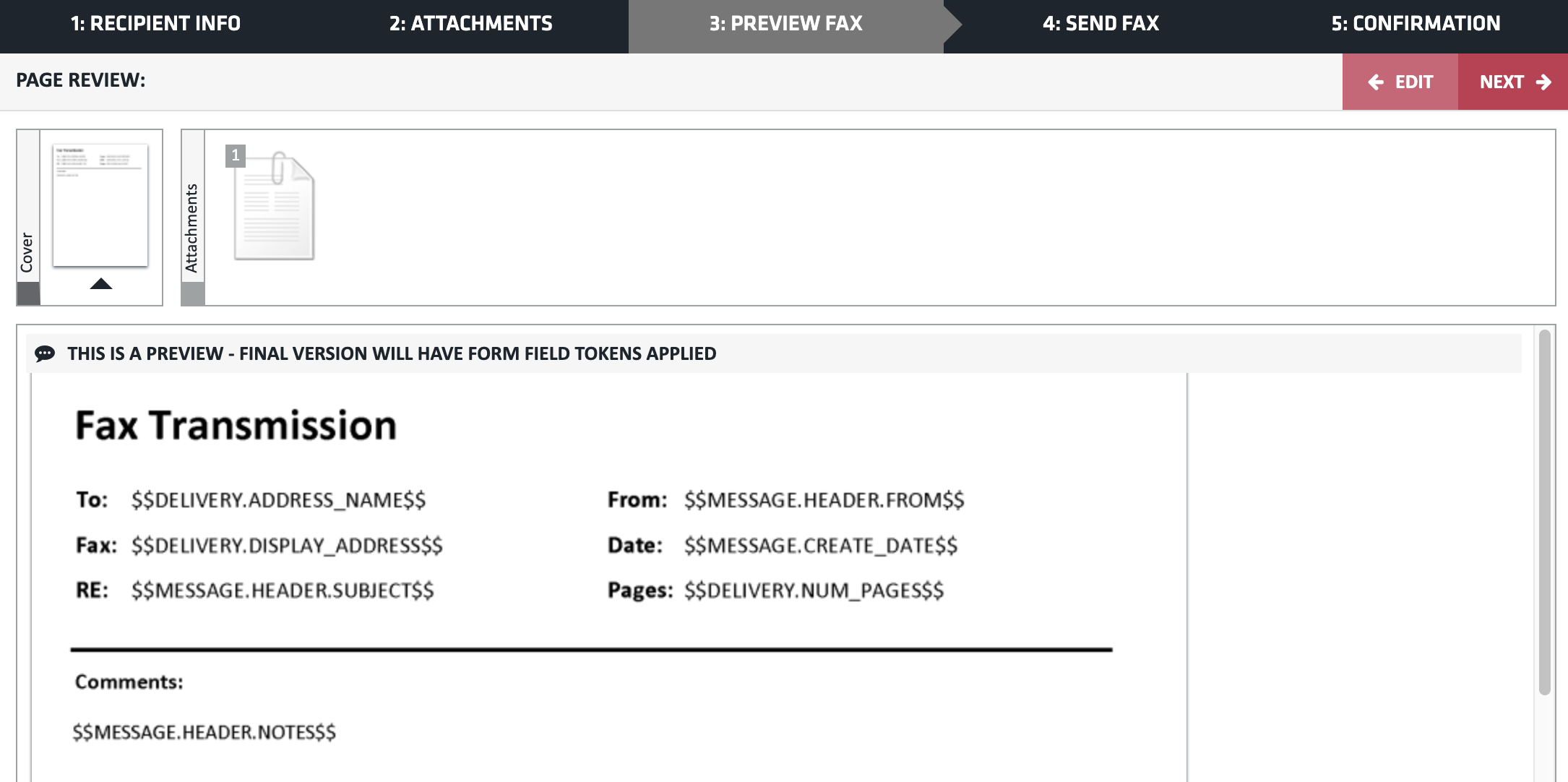
You can then preview your fax to ensure everything is in place and ready to be sent.
In Nextiva’s dashboard, this is where you can preview your cover page, attachments, and the final version of your fax. Keep in mind that the form field tokens won’t appear here.
Once you’re happy with what your fax looks like, click Next.
5) Easily archive your fax
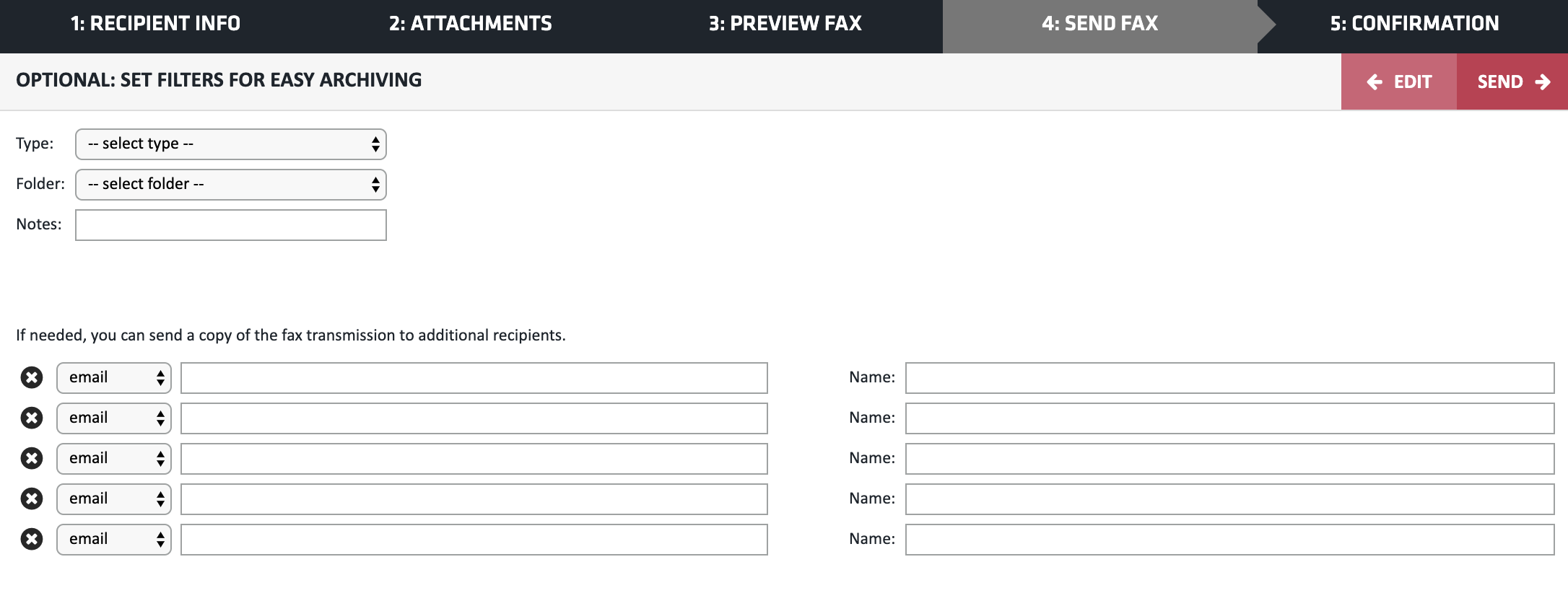
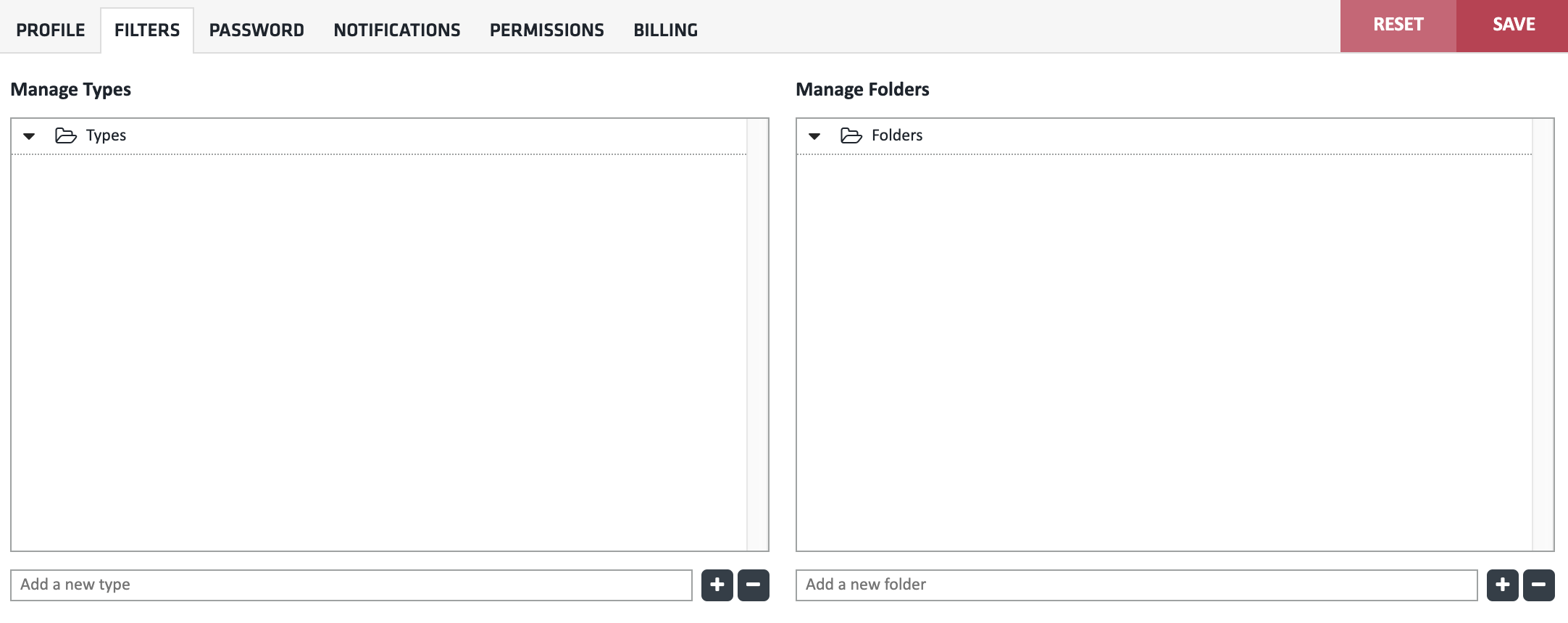
To make sure you can always find your fax in the future, select the type of fax and the folder in this step.
You can also add up to 5 emails or fax numbers that will receive a copy of your fax.
Types and folders can be whatever suits your specific company or style of work. For example, types can be contracts, proposals, and invoices. Folders can represent various clients, months, or years.
You can set these up in Settings, under the Filters tab:
6) Send!
When you’ve set the filters for archiving your fax, click Send. That’s it!
Faxes usually take one to three minutes per page on average. Remember that once you’ve sent your fax, you can’t cancel its sending.
How to receive a fax without a fax machine
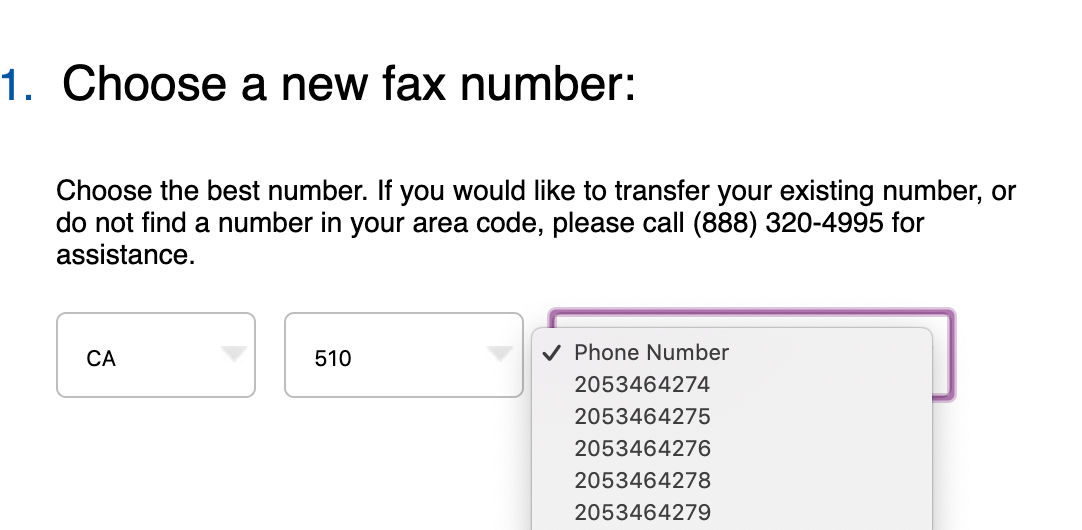
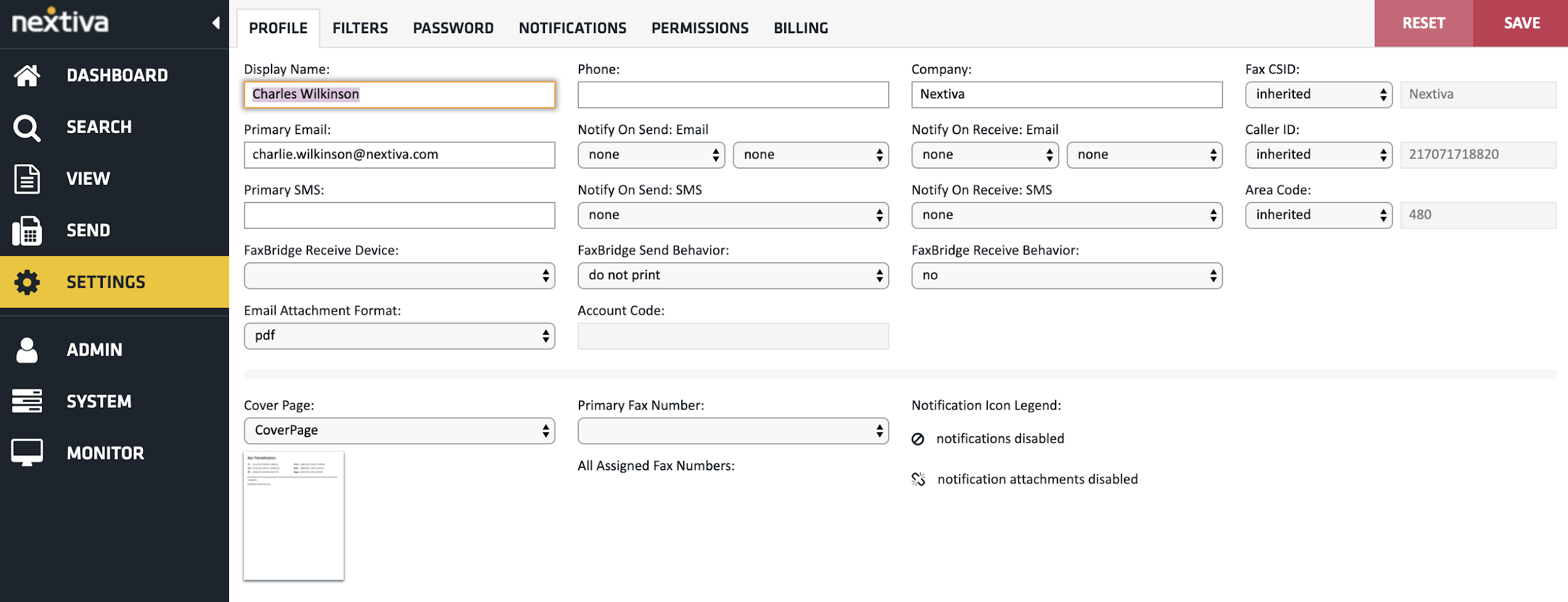
Receiving fax with an online faxing service like Nextiva is easy.
By default, you’ll get a fax number. When you sign up for Nextiva, you’ll be able to select your state and area code. Then, you can pick from plenty of options in a dropdown menu:
If you’re transferring your existing number or can’t get a number in your area code, we’ll sort that out for you once you contact us.
You can always view your Nextiva fax number from your Settings area under the Profile tab, marked as your Caller ID:
When someone sends a fax to your fax number, you will get an email notification to your primary email on the Nextiva account.
In this email, you’ll see a link to your Nextiva vFAX portal where all of your faxes will be stored.
Alternatively, you can view all your incoming faxes directly in your portal in two places:
- In your main dashboard, under Recent Faxes Received, you’ll see the 10 most recent ones
- In the Search section, you can look up your faxes through filters like incoming, outgoing, failed, processing, scheduled, date, time, type, and folder

That’s it. All you need to do to start receiving faxes without a fax machine is a number you select when registering!
Send 500 faxes for only $4.95!
How to fax via email
You can send faxes just like you were sending an email—right from your inbox!
To use this option with Nextiva, log into the email account of the email address you use for your Nextiva vFAX account. In case you’re unsure which address is this, it’s in your main vFAX dashboard, right under General Account Info.
On logging into your email account, open the option to send a new email.
In the field where you’d usually type in the recipient’s email address, type in the fax number you’re sending your fax to followed by @nextivafax.com
This will look something like [email protected]
Next, add the documents you want to fax. Just like when you’re sending from the portal, you can add up to ten files, each limited to 5MB in size.
File formats you can fax this way are:
- Microsoft Office files (DOC, DOCX, XLS, XLSX, PPT, PPTX)
- Printer file formats (PCL, EPS, PS)
- Text files (TXT, RTF, XML)
- PDF files
- Images (TIFF)
- Image files like GIF, PNG, JPEG will only work if they are not embedded images
Also, you can add text to the body of the email.
And that’s it! Once you send your fax by email, you can track its progress and access it anytime from your vFAX portal.
How does online faxing work?

The online fax setup looks like this:
Online faxing provides a lot of flexibility and freedom. Once you have an online faxing service, all you need is internet access, and you get these benefits:
- You can send your faxes whenever and without the risk of a busy line
- You don’t have to print any faxes you send or receive
- Connect with any device you usually use to access the internet—desktop, tablet, smartphone
- No expensive hardware, maintenance, or complicated installation
There’s no need for a landline or any device you don’t already own.
Traditional fax and scan
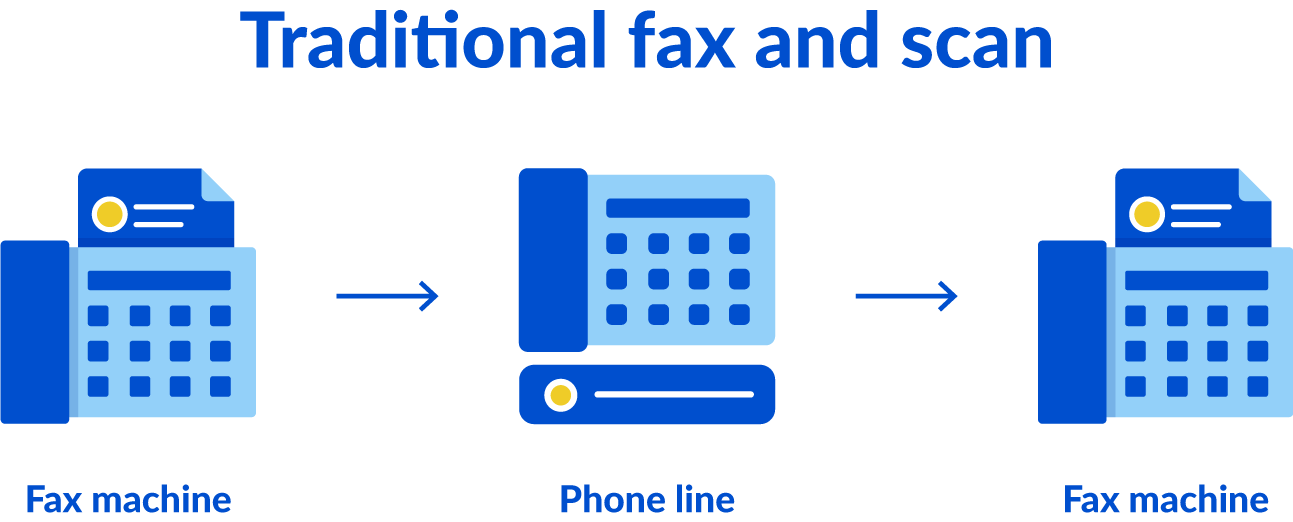
Traditional faxing uses a phone line to send a fax from one destination to the other. This comes with a few limitations:
- You can only send one fax at a time
- Fax hardware, paper, ink, and maintenance are expensive
- Both the sender and the receiver need to print their copies
- You need to be next to the fax machine to send or receive a fax
This standard faxing setup looks like this:
Fax machine > Phone line > Fax machine
3 Reasons you need online services for faxing
We now have Gmail, Google Drive, Dropbox, and hundreds of other free services at our fingertips to share a document.
So, why faxing is still around?
1) First, regulated industries rely on hard copies of legal documents.
Government institutions, legal firms, healthcare, pharmaceuticals, and finance are a few examples where having a paper trail is essential.
2) Secondly, sending sensitive and confidential information over email can be risky. Hundreds of millions of email addresses are compromised in data breaches every year!
Faxing is far less vulnerable than email and can help protect your business from cybercrime.
3) And finally, if you work with international partners or customers, there’s a chance they’re using different technology than you. Faxing is often part of it, and it’s up to you to adjust.
Yes, fax machines may already be part of a museum collection, but they’re not going anywhere anytime soon.
Finally, online faxing features
Now that you know how online faxing works, here are some features of internet faxing you should keep in mind when choosing the best service for you.
Online faxing is:
- Easy to manage. It’s supposed to make your life easier, not more complicated. Ensure your service lets you manage and keep up with all your faxes from one place.
- Mobile and flexible. Whether you’re on your existing PC, mobile phone, or tablet, you shouldn’t have to buy more hardware just to make it work for you.
- Secure. Your sensitive information should never be at risk. It should be even more secure with online faxing than with standard email or file sharing.
- More affordable than its offline alternatives. There should be no setup fees, no equipment costs, contracts, required training, or any other expenses. And if you’re already using traditional fax, you’ll remove up to 80% of your costs by going online.
Are you ready to find your perfect solution for online faxing? Our plans start at $4.95 for up to 500 pages per month. And best of all? You can try Nextiva vFAX free for 30 days.
And just like that, you’ll be ready to send and receive faxes within minutes!