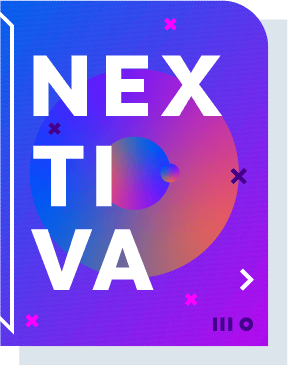How to set up VoIP call recording
First, your company must use a business phone plan that provides call recording capabilities. At Nextiva, you would need the Enterprise or Pro plan to enable call recording features.
As an administrator on your account, you can configure when calls are recorded using your company’s phone system.
- Sign in to the Nextiva Voice Portal.
- Mouse over the Users menu and click Manage Users.
- Hover over the user’s extension and click the pencil icon.
- Scroll down to the Monitoring section.
- Adjust your call recording settings based on the desired call recording policy.
- When finished, click Save.
You have many options to adjust your company’s call recording policies, so it works the way that your business needs.
Call recording policies
- Always: All incoming calls and outgoing calls for the user will be recorded with no user control to start, stop, pause, or resume.
- Always with Pause & Resume: Use *48 to pause recording calls and *49 to resume after a call recording is paused.
- On-Demand: A temporary VoIP call recording is begun whenever the user starts a call, but it will automatically be deleted if they do not place the call on hold and dial *44.
- On-Demand with User Initiated Start: Calls are not recorded until the user enters the feature access code, *44, while an active call is on hold or before dialing a number for an outbound call.
- Never: None of the user’s phone calls are recorded and cannot be enabled with a feature access code.